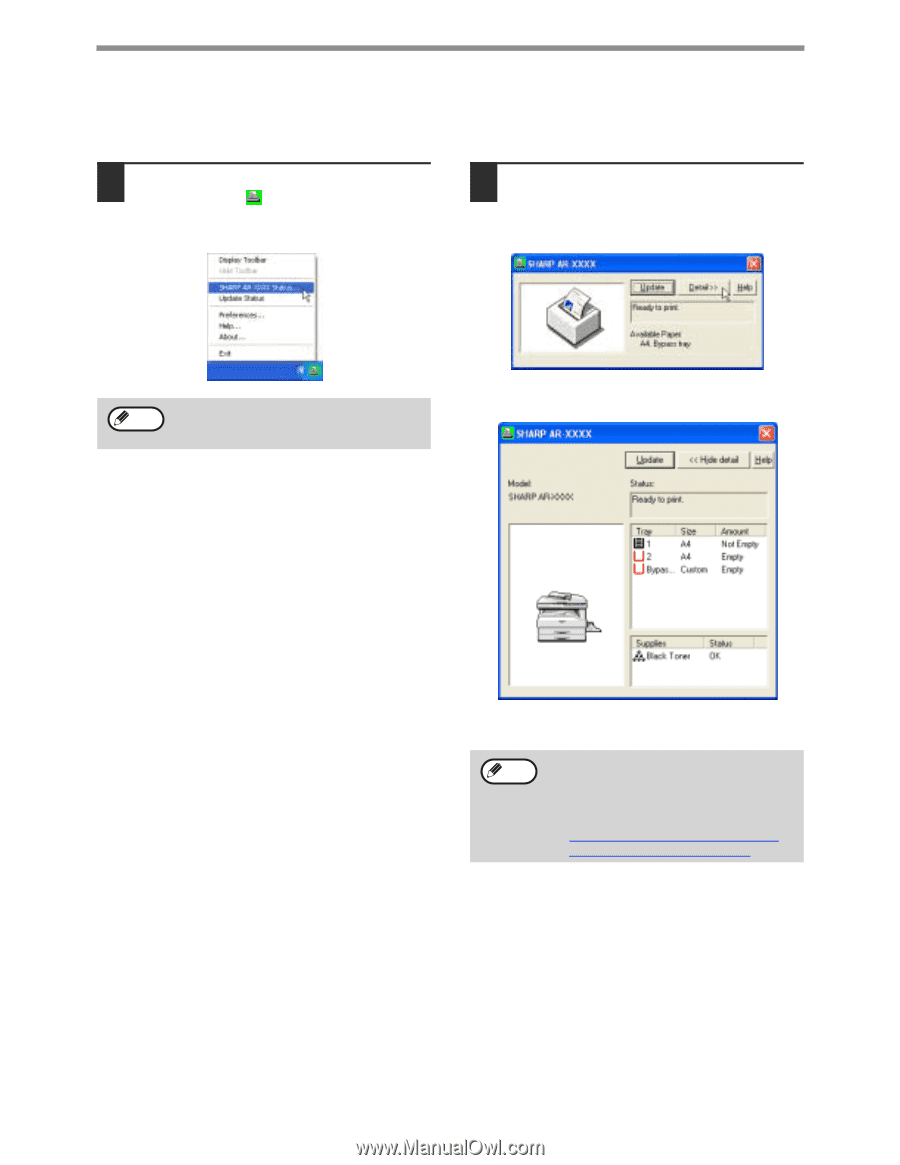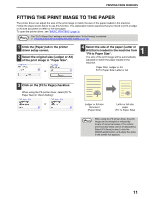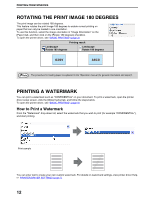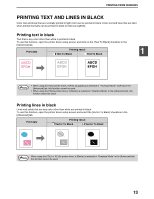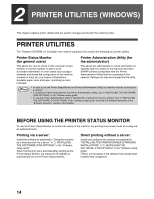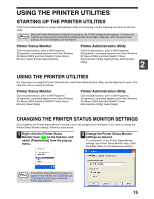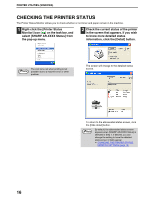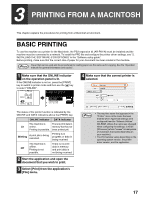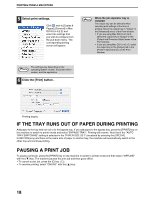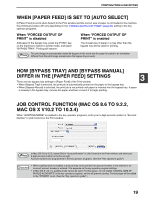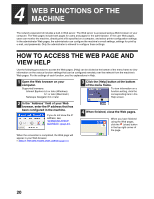Sharp AR M207 AR-M162 AR-M207 Operation Manual Suite - Page 300
Checking The Printer Status
 |
View all Sharp AR M207 manuals
Add to My Manuals
Save this manual to your list of manuals |
Page 300 highlights
PRINTER UTILITIES (WINDOWS) CHECKING THE PRINTER STATUS The Printer Status Monitor allows you to check whether or not toner and paper remain in the machine. 1 Right-click the [Printer Status Monitor] icon ( ) on the task bar, and select [SHARP AR-XXXX Status] from the pop-up menu. 2 Check the current status of the printer in the screen that appears. If you wish to know more detailed status information, click the [Detail] button. Note The icon turns red when printing is not possible due to a machine error or other problem. The screen will change to the detailed status screen. 16 To return to the abbreviated status screen, click the [Hide detail] button. Note By default, the abbreviated status screen appears when [SHARP AR-XXXX Status] is selected in Step 1. If desired, you can change the setting to have the detailed status screen initially appear. ☞ CHANGING THE PRINTER STATUS MONITOR SETTINGS (page 15)