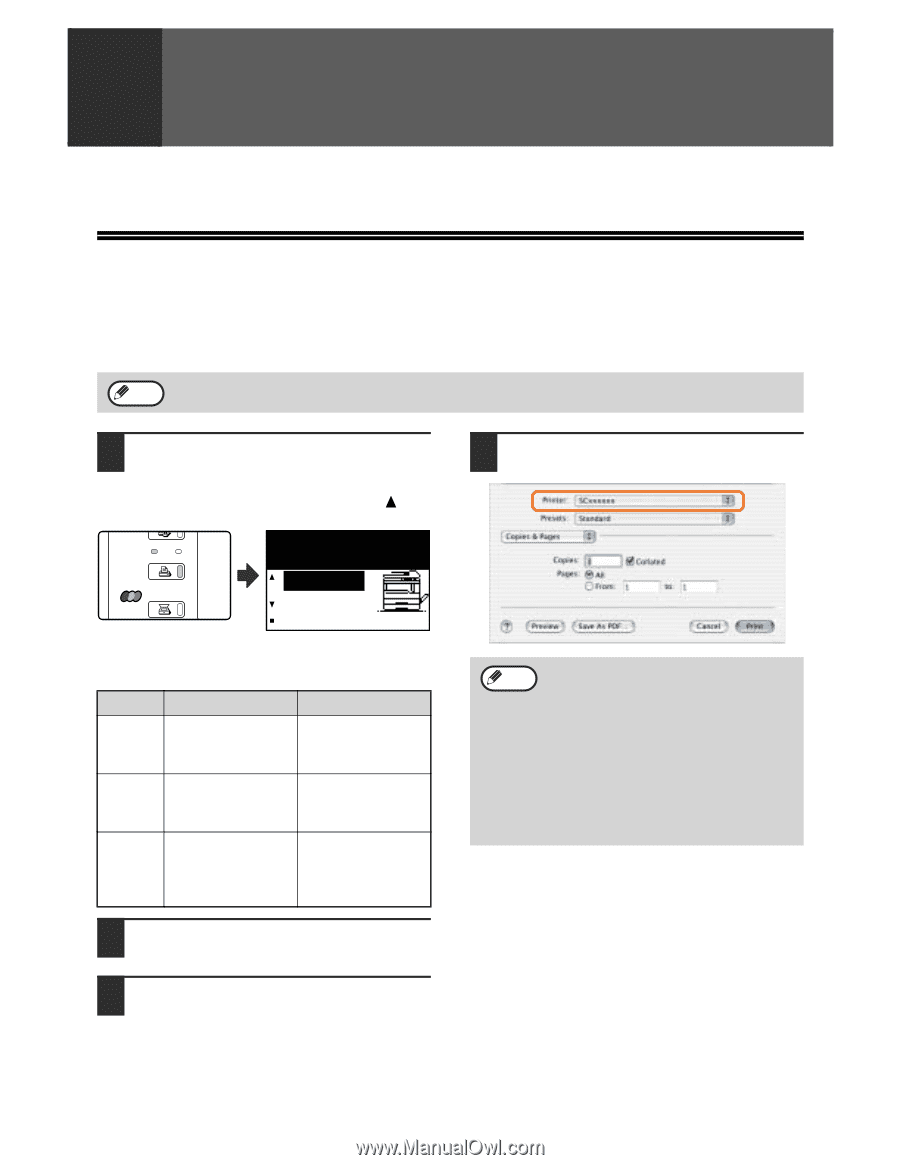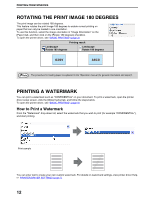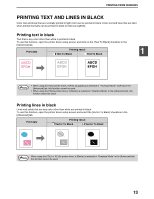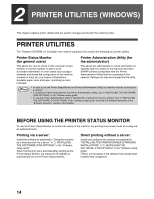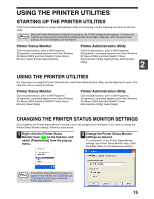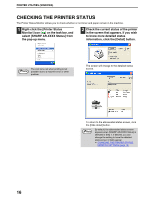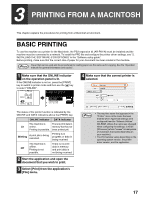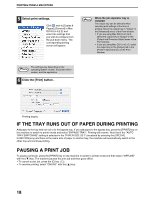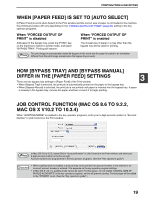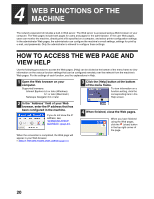Sharp AR M207 AR-M162 AR-M207 Operation Manual Suite - Page 301
Printing From A Macintosh
 |
View all Sharp AR M207 manuals
Add to My Manuals
Save this manual to your list of manuals |
Page 301 highlights
3 PRINTING FROM A MACINTOSH This chapter explains the procedures for printing from a Macintosh environment. BASIC PRINTING To use the machine as a printer for the Macintosh, the PS3 expansion kit (AR-PK1/N) must be installed and the machine must be connected to a network. To install the PPD file and configure the printer driver settings, see "2. INSTALLING THE SOFTWARE (FOR OPTIONS)" in the "Software setup guide". Before printing, make sure that the correct size of paper for your document has been loaded in the machine. Paper that can be used and the procedures for loading paper are the same as for copying. See the "Operation Note manual (for general information and copier)". 1 Make sure that the ONLINE indicator on the operation panel is lit. If the ONLINE indicator is not on, press the [PRINT] key to switch to printer mode and then use the [ ] key to select "ONLINE". COPY Ready to print. ON LINE DATA PRINT ONLINE OFFLINE SCAN 4 Make sure that the correct printer is selected. The status of the printer function is indicated by the ONLINE and DATA indicators above the [PRINT] key. ONLINE indicator DATA indicator The machine is There is print data in Lit online. memory that has not Printing is possible. been printed yet. Blinking A print job is being canceled. Printing is in progress or data is being received. The machine is Off offline. Printing is not possible. There is no print data in memory and print data is not being received. 2 Start the application and open the document that you wish to print. 3 Select [Print] from the application's [File] menu. Note • The machine name that appears in the "Printer" menu is the name that was entered when AppleTalk settings were configured from the "Network Utilities" CD-ROM. Unless the name was changed when configuring the settings, it will be [SCxxxxxx] (where "xxxxxx" is a sequence of characters that varies depending on your machine). • The Print window varies depending on the operating system version, the printer driver version, and the application. 17