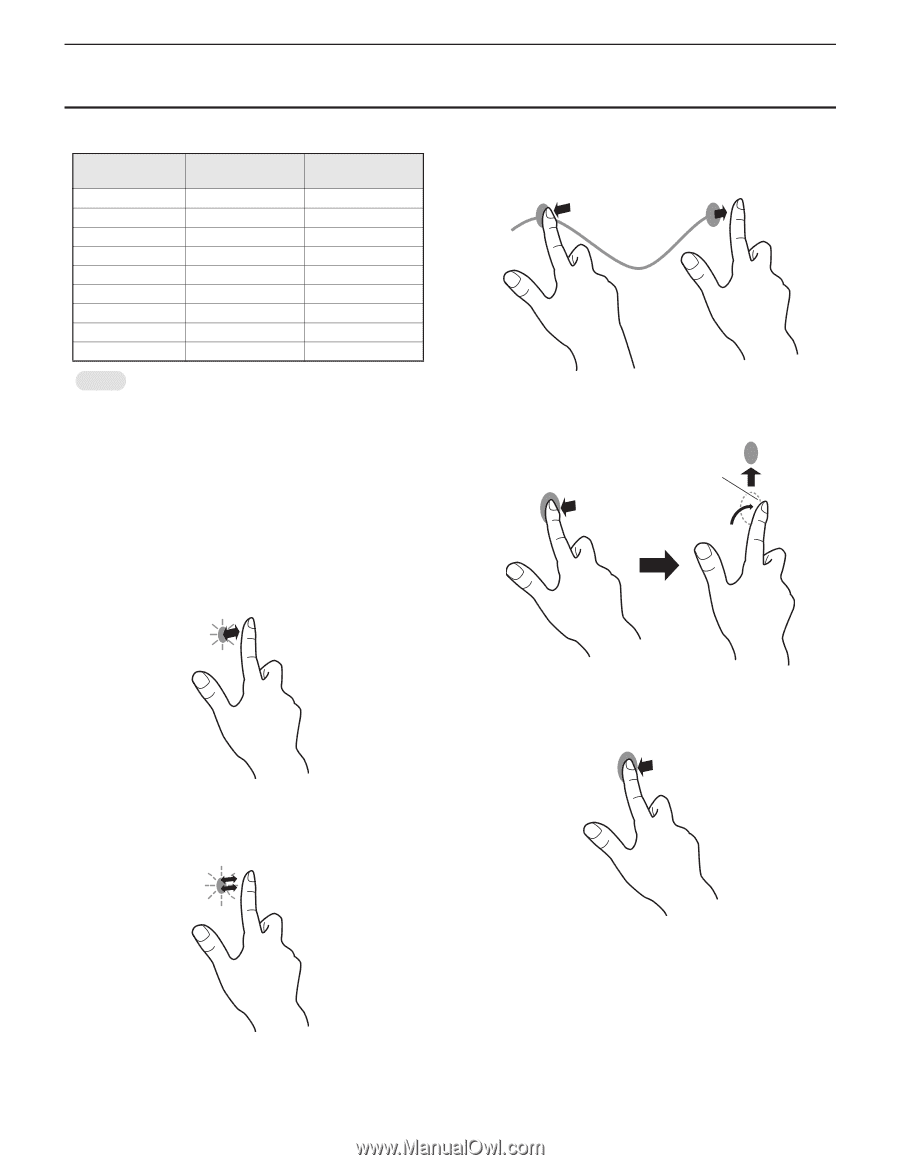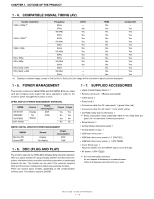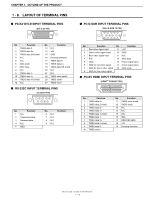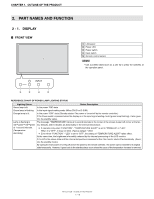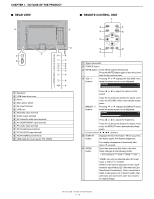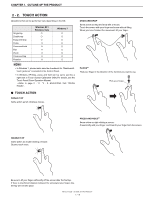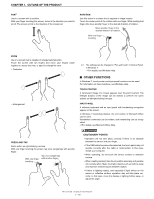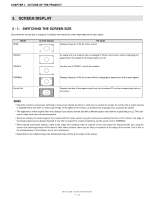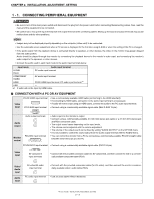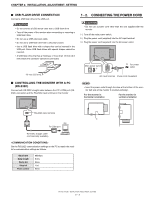Sharp PN-T322B Service Manual - Page 13
Touch Action, Single-tap, Double-tap, Drag-and-drop, Flicks, Press-and-hold, Windows Xp, Windows Vista - panel driver
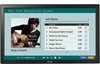 |
View all Sharp PN-T322B manuals
Add to My Manuals
Save this manual to your list of manuals |
Page 13 highlights
CHAPTER 1. OUTLINE OF THE PRODUCT 2 - 2. TOUCH ACTION Operations that can be performed vary depending on the OS. Single-tap Double-tap Drag-and-drop Flicks Press-and-hold Pan Zoom Press-and-tap Rotation Windows XP / Windows Vista o o o Windows 7 o o o o o o o o o MEMO n In Windows 7, please make sure the checkmark for "Enablemultitouch gestures" is selected in the Control Panel. n In Windows XP/Vista, press and hold can be set to act like a right-click in Touch Screen Calibration Utility.For details, see the Touch Panel Driver Operation Manual. 3Refer to page 2 - 11 "3 - 3. ADJUSTING THE TOUCH PANEL". DRAG-AND-DROP Same action as drag-and-drop with a mouse. Touch the screen with your finger and move without lifting. When you have finished the movement, lift your finger. FLICKS*1 Flick your finger in the direction of the function you want to use. Flick your finger ■ TOUCH ACTION SINGLE-TAP Same action as left-clicking a mouse. DOUBLE-TAP Same action as double-clicking a mouse. Quickly touch twice. PRESS-AND-HOLD*1 Same action as right-clicking a mouse. Press briefly with your finger, and then lift your finger from the screen. Be sure to lift your finger sufficiently off the screen after the first tap. If there is insufficient distance between the screenand your finger, double-tap will not take place. PN-T321/T322B OUTLINE OF THE PRODUCT 1 - 9