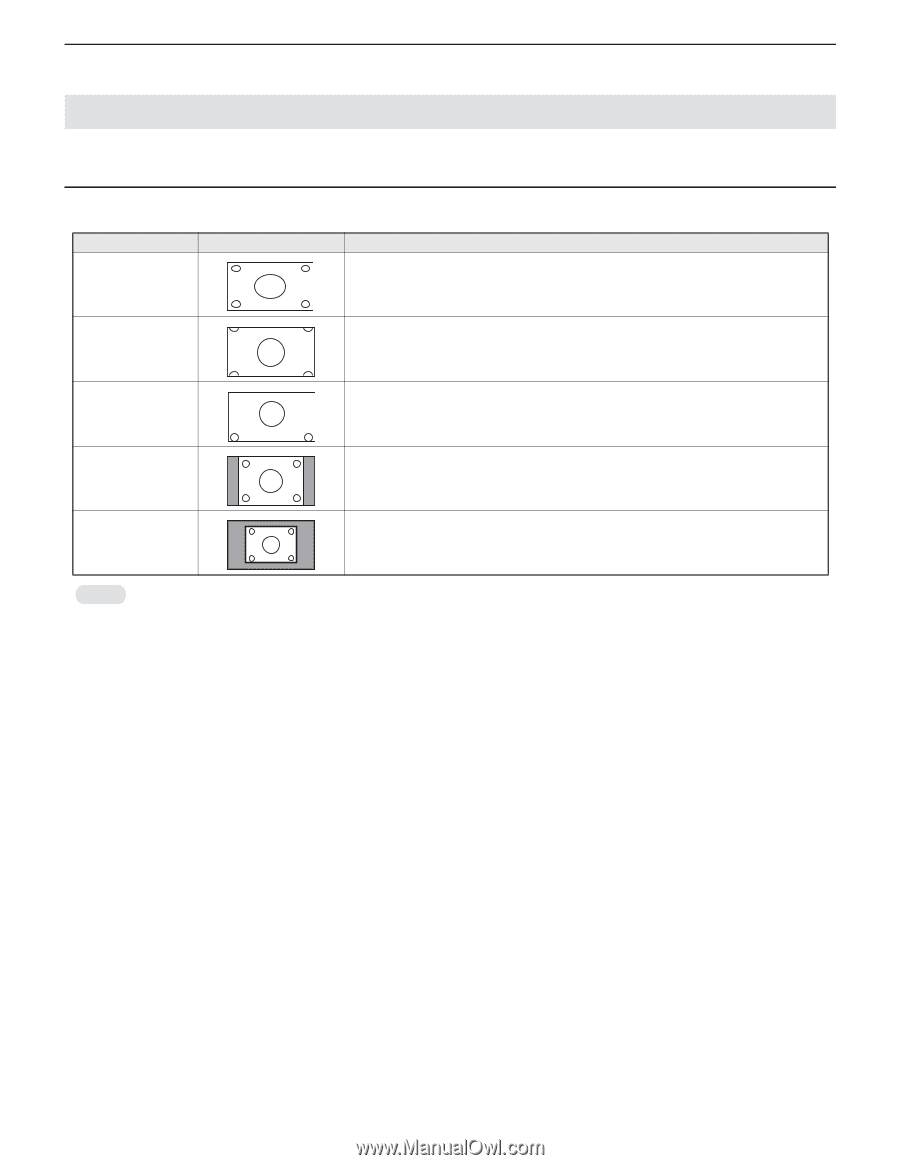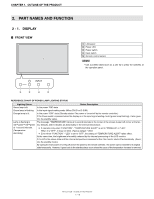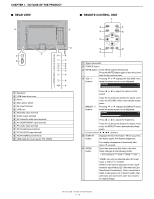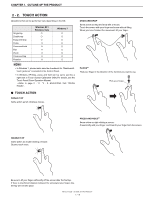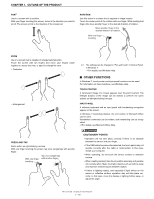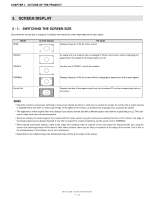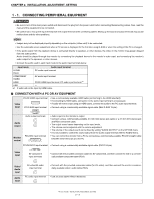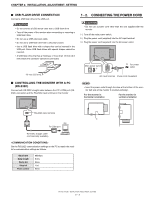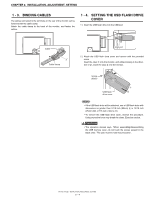Sharp PN-T322B Service Manual - Page 15
Screen Display, Switching The Screen Size
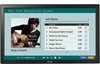 |
View all Sharp PN-T322B manuals
Add to My Manuals
Save this manual to your list of manuals |
Page 15 highlights
CHAPTER 1. OUTLINE OF THE PRODUCT 3. SCREEN DISPLAY 3 - 1. SWITCHING THE SCREEN SIZE Even when the screen size is changed, the display may remain the same depending on the input signal. Mode WIDE Screen display PC input Displays image so it fills the entire screen. ZOOM 1 ZOOM 2 An image with a 4:3 aspect ratio is enlarged to fill the entire screen without changing the aspect ratio. The edges of the image may be cut off. Use this size if ZOOM 1 cuts off the subtitles. NORMAL Displays image so it fills the screen without changing the aspect ratio of the input signals. Dot by Dot Displays the dots of the signals input from the connected PC as the corresponding dots on the screen. MEMO n Using this monitor's screen-size switching or dual-screen display functions to compress or expand the screen for commercial or public viewing in establishments like cafes or hotels may infringe on the rights of the creators, as protected by Copyright Law, so please be careful. n The appearance of the original video may change if you select a screen size with a different aspect ratio than the original image (e.g. TV broadcast or video input from external equipment). n When an ordinary non-wide image (4:3) is viewed with the whole screen using the screen-size switching function of this monitor, the edge of the image may be lost or appear distorted. If you wish to respect the creator's intentions, set the screen size to "NORMAL". n When playing commercial software, parts of the image (like subtitles) may be cropped. In this case select the optimal screen size using the screen-size switching function of this monitor. With some software, there may be noise or distortion at the edges of the screen. This is due to the characteristics of the software, and is not a malfunction. n Depending on the original image size, black bands may remain at the edges of the screen. PN-T321/T322B OUTLINE OF THE PRODUCT 1 - 11