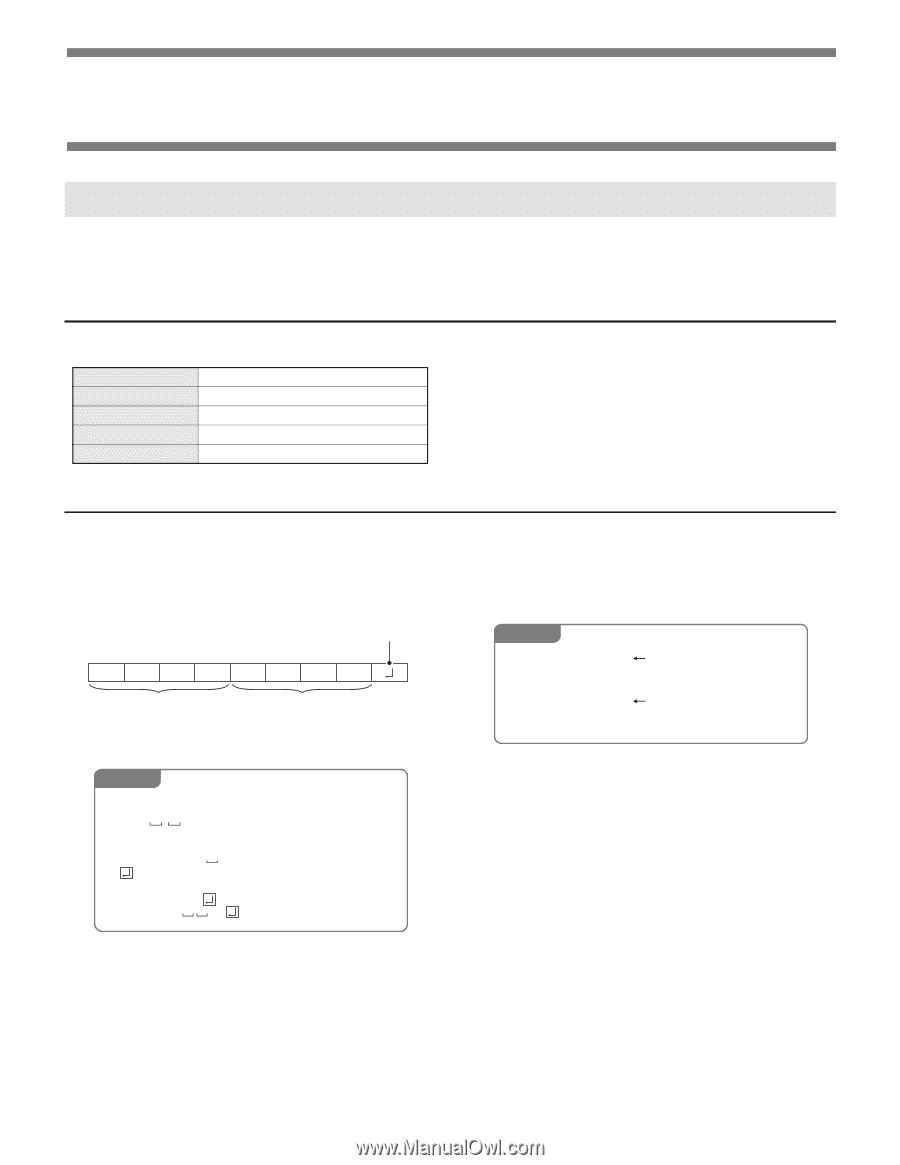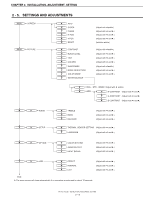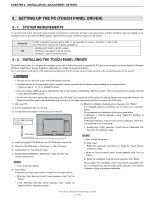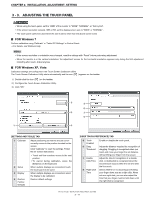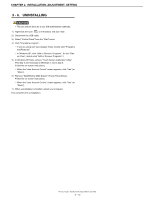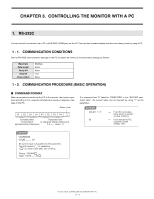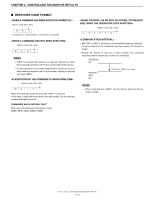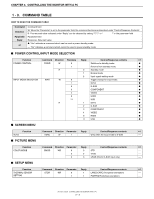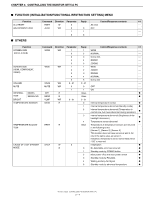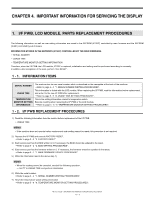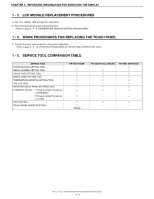Sharp PN-T322B Service Manual - Page 28
Controlling The Monitor With A Pc, 1. Rs-232c
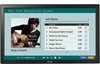 |
View all Sharp PN-T322B manuals
Add to My Manuals
Save this manual to your list of manuals |
Page 28 highlights
CHAPTER 3. CONTROLLING THE MONITOR WITH A PC 1. RS-232C You can control this monitor from a PC via RS-232C (COM port) on the PC.You can also connect multiple monitors via a daisy chain by using a PC. 1 - 1. COMMUNICATION CONDITIONS Set the RS-232C communication settings on the PC to match the monitor's communication settings as follows. Baud rate Data length Parity bit Stop bit Flow control 9600bps 8 bits None 1 bit None 1 - 2. COMMUNICATION PROCEDURE (BASIC OPERATION) ■ COMMAND FORMAT When a command is sent from the PC to the monitor, the monitor operates according to the received command and sends a response message to the PC. Return code C1 C2 C3 C4 P1 P2 P3 P4 Command field Parameter field (4 prescribed (4 character string comprised of: alphanumerical characters) 0-9, +, -, space, ?) If a command has "R" listed for "DIRECTION" in the "RS-232C command table", the current value can be returned by using "?" as the parameter. Example VOLM ? ? ? ? 30 From PC to monitor. (How much is current volume setting?). From monitor to PC. (Current volume setting: "30"). Example VOLM0030 VOLM 30 Be sure to input 4 characters for the parameter. Pad with spaces (" ") if necessary. (" " is a return code (0DH, 0AH or 0DH)) Wrong : VOLM30 . Right : VOLM 30 . PN-T321/T322B CONTROLLING THE MONITOR WITH A PC 3 - 1