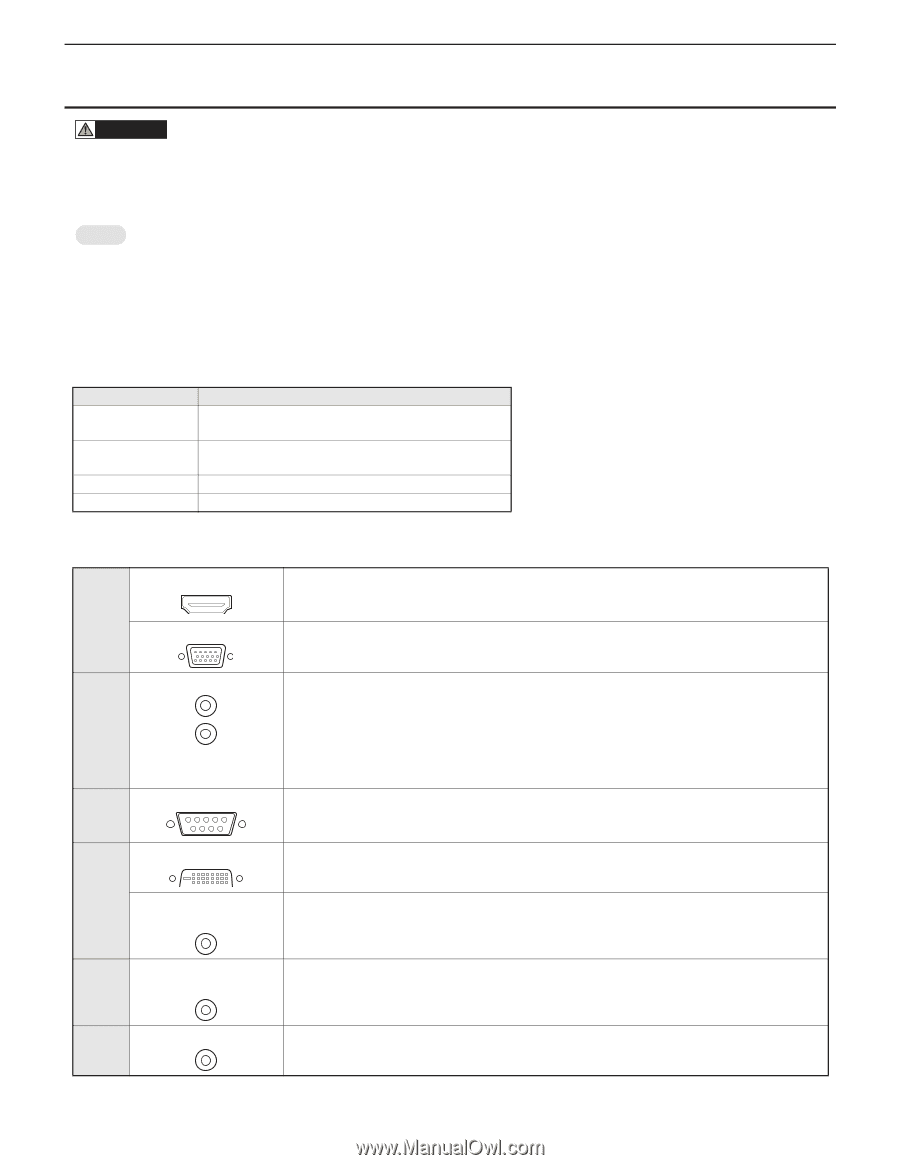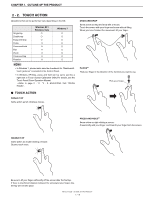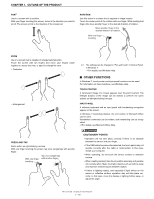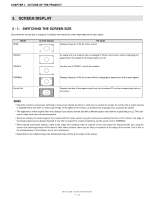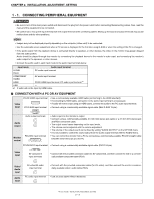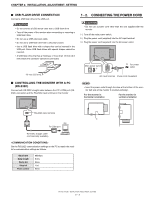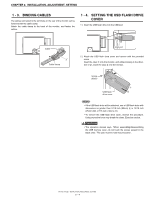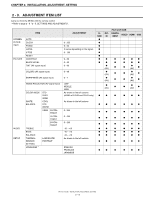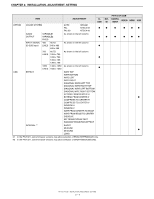Sharp PN-T322B Service Manual - Page 17
Connecting Peripheral Equipment, Connection With A Pc Or Av Equipment
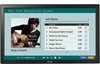 |
View all Sharp PN-T322B manuals
Add to My Manuals
Save this manual to your list of manuals |
Page 17 highlights
CHAPTER 2. INSTALLATION, ADJUSTMENT, SETTING 1 - 1. CONNECTING PERIPHERAL EQUIPMENT CAUTION n Be sure to turn off the main power switch and disconnect the plug from the power outlet before connecting/disconnecting cables. Also, read the manual of the equipment to be connected. n Be careful not to mix up the input terminal with the output terminal when connecting cables. Mixing up the input and output terminals may cause malfunctions and the other problems. MEMO n Images may not be displayed properly depending on the computer (video card) to be connected. n Use the automatic screen adjustment when a PC screen is displayed for the first time using D-SUB or when the setting of the PC is changed. n If the audio output from the playback device is connected directly to speakers or other devices, the video on the monitor may appear delayed from the audio portion. Audio should be played through this monitor by connecting the playback device to the monitor's audio input, and connecting the monitor's audio output to the speakers or other devices. n Connect the audio used in each input mode to the audio input terminals below. Input mode Audio input terminal D-SUB PC audio input terminal DVI-D COMPONENT AV audio input terminal VIDEO HDMI PC/AV HDMI input terminal, PC audio input terminal *1 USB --- *1 If audio will not be input by HDMI cable. ■ CONNECTION WITH A PC OR AV EQUIPMENT Video input PC/AV HDMI input terminal PC D-SUB input terminal n Use a commercially available HDMI cable (conforming to the HDMI standard). n If connecting by HDMI cable, connection to the audio input terminal is unnecessary. n If audio will not be input using an HDMI cable, connect the audio to the PC audio input terminal. n Connect using a commercially available signal cable (Mini D-SUB 15 pin). Audio output Monitor control Audio output terminals RS-232C input terminal n Audio input into the monitor is output. n Connect using a commercially available 3.5 mm mini stereo jack cable or a 3.5 mm mini stereo jack and RCA conversion cable. n The output sound varies depending on the input mode. n The volume can be adjusted with the volume adjustment. n The volume of the output sound can be fixed by setting "AUDIO OUTPUT" on the OPTION menu. n It is not possible to control the sound output from the audio output terminal with the AUDIO menu. n You can control the monitor from a PC by connecting a commercially available RS-232 straight cable between these terminals and the PC. PC/AV DVI-D input terminal n Connect using a commercially available signal cable (DVI-D 24 pin). Video input AV component input terminals n Connect with the provided conversion cable (for AV component), and then connect the end to a commercially available component cable (RCA). Video/ Audio input Audio input AV video/AV audio input terminal PC audio input terminal n Connect with the provided conversion cable (for AV video), and then connect the end to a commercially available video / audio cable (RCA). n Use an audio cable without resistance. PN-T321/T322B INSTALLATION, ADJUSTMENT, SETTING 2 - 2