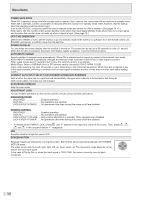Sharp PN-Y556 PN-Y326 PN-Y436 PN-Y496 PN-Y556 Operation Manual - Page 25
Settings, Settings when the file list is displayed, Settings during play
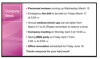 |
View all Sharp PN-Y556 manuals
Add to My Manuals
Save this manual to your list of manuals |
Page 25 highlights
Playing the Files in a media Settings n Settings when the file list is displayed With a file selected, press . MENU Select an item with or and press . ENTER Shuffle Select whether or not playback is shuffled during a slideshow or continuous playback. Shuffle Off.... Do not shuffle Shuffle On... Shuffle Repeat Set whether or not playback of a file, or files in a folder, is repeated. Play Once.... Do not repeat Repeat......... Play repeatedly Slideshow Time (Only during [Folder] or [Photo] display.) Set the slideshow change time. This setting is also applied to auto play and schedule play. The times below are general guidelines, and will vary by file. Short.........About 3 seconds Medium.....About 6 seconds Long.........About 9 seconds Slideshow Transition (Only during [Folder] or [Photo] display.) Set how slides are changed in slideshows. The following settings can be selected. None, Dissolve, Wipe left, Wipe right, Wipe up, Wipe down, Box in, Box out n Settings during play Press MENU during playback. Configure the desired setting with , , , , and . ENTER Options "Settings when the file list is displayed" (see the description on the left) or "Status" (only when playing video) appears. Picture and sound COLOR MODE Changes the color mode on the screen. VOLUME Adjust the volume. SIZE Changes the screen size of video. Eco settings Screen off Use this during playback of a video or audio file to turn off the screen and play only the audio. The audio of a video or audio file does not turn off. To show the screen, press ENTER on the remote control. Clock (Only when playing a video or audio file.) Clock A clock can be displayed in the upper right corner of the screen. The clock constantly appears during file playback. To clear the clock display, select [Clock] again and press . ENTER TIPS • Settings other than Slideshow time are not applied during auto play and schedule play. 25 E