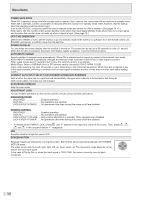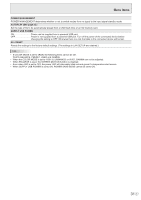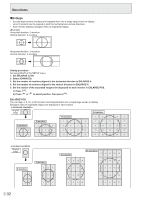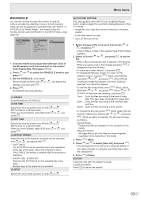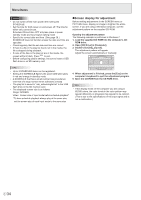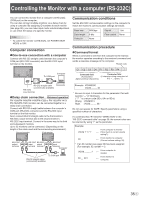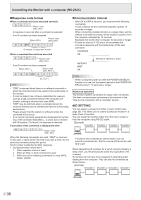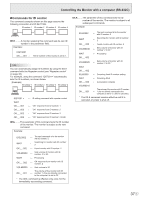Sharp PN-Y556 PN-Y326 PN-Y436 PN-Y496 PN-Y556 Operation Manual - Page 32
Enlarge, Menu Items, Set ENLARGE to ON.
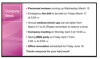 |
View all Sharp PN-Y556 manuals
Add to My Manuals
Save this manual to your list of manuals |
Page 32 highlights
Menu Items nEnlarge • You can align several monitors and integrate them into a single large screen to display. • Up to 5 monitors can be aligned in both the horizontal and vertical directions. • Each monitor displays enlarged views of separated images. (Example) Horizontal direction: 2 monitors Vertical direction: 2 monitors Horizontal direction: 3 monitors Vertical direction: 2 monitors Setting procedure Set using MULTI in the SETUP menu. 1. Set ENLARGE to ON. 2. Select ADVANCED. 3. Set the number of monitors aligned in the horizontal direction in ENLARGE H. 4. Set the number of monitors aligned in the vertical direction in ENLARGE V. 5. Set the section of the separated image to be displayed on each monitor in ENLARGE-POS. 1) Press . ENTER 2) Press or to select position, then press . MENU ENLARGE-POS You can align 4, 9, 16, or 25 monitors and integrate them into a single large screen to display. Enlarged views of separated images are displayed in each monitor. In horizontal orientation Original image 25 monitors 16 monitors 1 2 3 4 5 4 monitors 9 monitors 1 2 3 1 2 3 4 5 6 7 8 6 7 8 9 10 11 12 13 14 15 1 2 3 4 4 5 6 7 8 9 9 10 11 12 13 14 15 16 16 17 18 19 20 21 22 23 24 25 In vertical orientation Original image 4 monitors 2 4 9 monitors 3 6 9 2 5 8 1 3 1 4 7 16 monitors 25 monitors 5 10 15 20 25 4 8 12 16 4 9 14 19 24 3 7 11 15 2 6 10 14 1 5 9 13 3 8 13 18 23 2 7 12 17 22 1 6 11 16 21 E 32