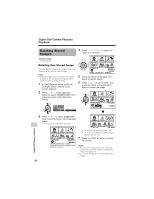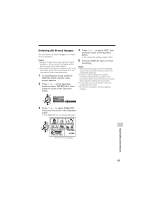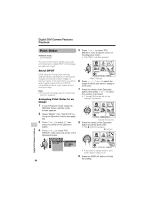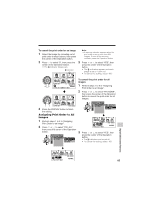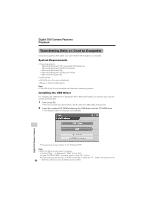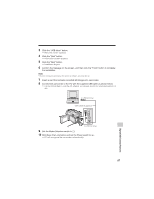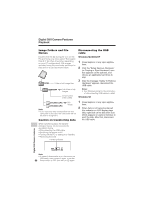Sharp VL-Z7U Operation Manual - Page 101
Connect the camcorder to the PC with the supplied USB cable as shown below. - drivers
 |
UPC - 074000353190
View all Sharp VL-Z7U manuals
Add to My Manuals
Save this manual to your list of manuals |
Page 101 highlights
3 Click the "USB driver" button. • Welcome screen appears. 4 Click the "Next" button. • Information screen appears 5 Click the "Next" button. • Installation begins. 6 Confirm the message on the screen, and then click the "Finish" button to complete the installation. Note: • If your computer gives you the option to restart, you may do so. 7 Insert a card that contains recorded still images into camcorder. 8 Connect the camcorder to the PC with the supplied USB cable as shown below. • It is recommended to use the AC adapter as a power source for extended periods of use. To USB terminal USB cable (supplied) To USB terminal 9 Set the Media Selection switch to u. 10 Hold down the Lock button and set the Power switch to w. • PC will recognize the camcorder automatically. 87 Digital Still Camera Features