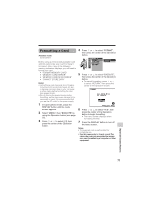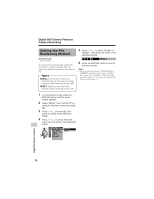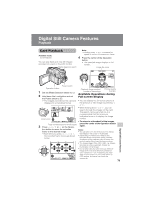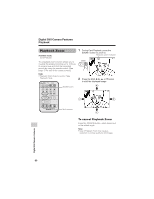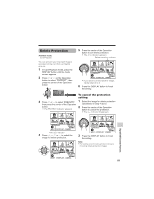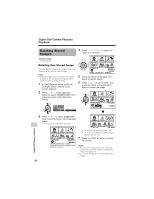Sharp VL-Z7U Operation Manual - Page 91
Formatting a Card
 |
UPC - 074000353190
View all Sharp VL-Z7U manuals
Add to My Manuals
Save this manual to your list of manuals |
Page 91 highlights
Formatting a Card Available mode: Card Camera Before using a commercially available card with this camcorder, you must first have it formatted. Also, if any of the following warning indicators displays, you will need to format your card. • "FORMAT MEMORY CARD" • "MEMORY CARD ERROR" • "MEMORY CARD READ ERROR" • "CANNOT STORE DATA" Notes: • Formatting a card erases all stored images, including delete-protected images. Be sure to backup important data on your computer or other media before formatting the card (see pages 86-88). • Do not remove the power source during formatting, as this may cause damage to the camcorder or card. It is recommended that you use the AC outlet for the power supply. 1 In Card Camera mode, press the DISPLAY button until the mode screen appears. 2 Select "MENU", then "EXECUTE" by using the Operation button (see page 32). 3 Press l or m to select ~, then press the center of the Operation button. 4 Press l or m to select "FORMAT", then press the center of the Operation button. OTHERS 2 F ORMA T 12H/ 24H SE T T I NG RE TURN E XE CUT E RE TURN 5 Press l or m to select "EXECUTE", then press the center of the Operation button. • To cancel formatting, press l or m to select "RETURN", then press the center of the Operation button. F ORMAT AL L DA T A WI L L BE E RAS ED. NO YES SELECT SET 6 Press l or m to select "YES", then press the center of the Operation button to begin formatting. • The menu screen displays when formatting finishes. 7 Press the DISPLAY button to turn off the menu screen. Notes: • The supplied card is preformatted for immediate use. • Use this camcorder to format a card. The camcorder may not recognize the images on a card formatted by a computer or other equipment. Digital Still Camera Features 77