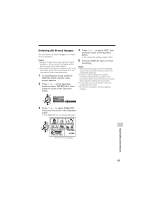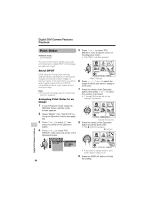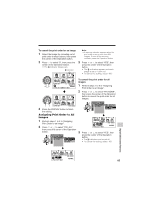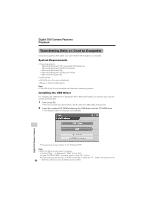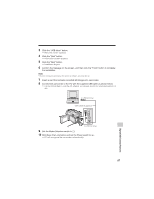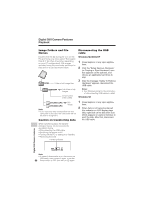Sharp VL-Z7U Operation Manual - Page 102
Windows Me/2000/XP, Windows 98
 |
UPC - 074000353190
View all Sharp VL-Z7U manuals
Add to My Manuals
Save this manual to your list of manuals |
Page 102 highlights
Digital Still Camera Features Playback Image Folders and File Names Disconnecting the USB cable Double-click the My Computer icon on the PC and find a new drive called "Removable Disk (F:)" (or other drive letter, depending on your PC configuration). Still images recorded using the camcorder are stored in files and on a card as shown below. DCIM Folder of still image files Windows Me/2000/XP 1 Close Explorer or any open applica- tions. 2 Click the "Safely Remove Hardware" (or "Unplug or Eject Hardware") icon that appears on the task bar, and choose an applicable hard drive to stop. 3 After the message "Safety To Remove Hardware" appears, disconnect the USB cable. 100SHARP Sub-folder of still images Serial number (100 to 999) Notes: • See Windows Help for the procedure of disconnecting USB cable in detail. Windows 98 DVC00001.JPG Still 1 Close Explorer or any open applica- image tions. DVC00002.JPG 2 When data is not being transferred Note: • If you copy any data incompatible with this camcorder to the card, the camcorder will not (the indicator on LCD display stays still), right-click on the disk drive icon, be able to recognize it. which appears on explorer window, to eject the disk. After that, disconnect Caution on transferring data the USB cable. While transferring data, the transfer indicator moves. Do not execute the operations below. • Disconnecting the USB cable • Switching the power on/off • Turning off the PC or setting it to Standby • Removing the card Transfer indicator Digital Still Camera Features USB T R A N SM I T T I N G Note: • In case of data transfer error, disconnect the USB cable, then connect it again, or set the 88 Power switch to OFF, then set it to w again.