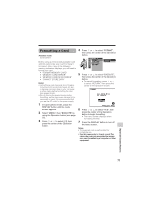Sharp VL-Z7U Operation Manual - Page 86
Digital Still Camera Features, Camera Recording
 |
UPC - 074000353190
View all Sharp VL-Z7U manuals
Add to My Manuals
Save this manual to your list of manuals |
Page 86 highlights
Digital Still Camera Features Camera Recording 7 Press the DISPLAY button to turn off the menu screen. • The selected picture quality indicator only appears when the on-screen indicators are turned on. [1280 ] 0/ 40 E C ONOMY Picture quality indicator Note: • The picture quality indicator is also displayed in Card Camera mode. The picture quality indicator displayed during playback is based on the amount of data for that recorded image. Since the amount of data differs depending on factors such as image detail, sometimes the picture quality indicator displayed during playback may not match the picture quality setting used during recording. Selecting the Image Size Still images recorded on a card are made up of pixels. You can select the number of pixels in still images. Larger numbers of pixels provide greater image detail, but also use more card memory. Types 1280G960 (1280): Images are recorded in 1280K960 pixels. 640G480 (640): Images are recorded in 640K480 pixels. 3 Press l or m to select Y, then press the center of the Operation button. 4 Press l or m to select "IMAGE SIZE", then press the center of the Operation button. SE T T I NG 1 F I L E NO. R E C MO D E I MAG E S I Z E FL ASH RED E YE RE TURN 1280 960 640 480 5 Press l or m to select "1280G960" or "640G480", then press the center of the Operation button. IMAGE S I Z E 1 2 8 0 9 6 0 6 Press the DISPLAY button to turn off the menu screen. • The selected image size indicator appears when the on-screen indicators are turned on. [1280 ] 0/ 40 E C ONOMY Image size indicator 1 In Card Camera mode, press the DISPLAY button until the mode screen appears. 2 Select "MENU", then "EXECUTE" by using the Operation button (see page 32). Digital Still Camera Features 72