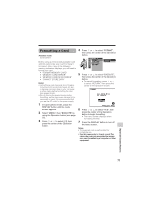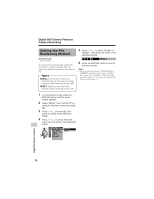Sharp VL-Z7U Operation Manual - Page 87
Card Recording
 |
UPC - 074000353190
View all Sharp VL-Z7U manuals
Add to My Manuals
Save this manual to your list of manuals |
Page 87 highlights
Card Recording Available mode: Card Camera You can take a still picture in the same way as you do with a standard camera and record that image on the card. PHOTO button Power Zoom control 5 Adjust the Power Zoom control to frame the subject as you desire. 6 Press the PHOTO button half-way down to focus on the subject. • The camcorder automatically focuses on the subject. When it is set, you will hear a sound and see T mark, then the camcorder locks the focus. [1280 ] 9/ 11 NORMA L 7 Press the PHOTO button fully to begin recording. Media Selection switch Power switch [1280 ] 9/ 11 NORMA L 1 Insert a card into the camcorder (see page 11). 2 Remove the lens cap. AUTO 3 Set the Media Selection switch to u. 4 Hold down the Lock button and set the Power switch to v. • The picture from the lens now displays. Number of shots taken/remaining • The S indicator flashes red while data is being recorded on the card, and returns to white when recording completes. • To record another image, release the PHOTO button and make sure the picture is not frozen in the monitor, then perform steps 6 and 7. Lock button AU T O [1280 ] 9/ 11 NORMA L Notes: • Recording under insufficient lighting may result in blurred images. It is recommended that you use a tripod to record insufficiently illuminated subjects. • Recording under the light of a fluorescent, mercury, or sodium lamp may cause flickering in the image and, depending on the timing of the shot, may result in changes to color hue in the image. • Set the BEEP menu item to "OFF" to turn off the focus locking sound. • Do not turn the power off or remove the card while the S indicator is flashing in step 7. 73 Digital Still Camera Features