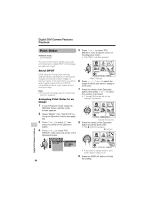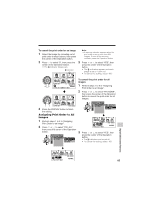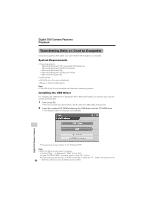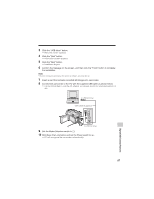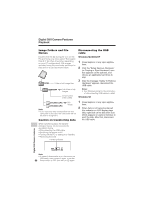Sharp VL-Z7U Operation Manual - Page 103
Slide Show Playback
 |
UPC - 074000353190
View all Sharp VL-Z7U manuals
Add to My Manuals
Save this manual to your list of manuals |
Page 103 highlights
Slide Show Playback Available mode: Card Playback You can automatically play back consecutive still images recorded on a card at intervals of 5 seconds. This is useful when confirming the data recorded on a card. 1 Set the camcorder to Card Playback mode. 2 Press j, k, l or m on the Operation button to select the image from which you want to begin slide show playback. 1 2 3 4 5 6 6 Press l or m to select S, then press the center of the Operation button. 7 Press l or m to select "SLIDE SHOW", then press the center of the Operation button. PLAYBACK SE T SL I D E SHOW E XE CUT E PR I . ORDE R RE T URN RE T URN 8 Press l or m to select "EXECUTE", then press the center of the Operation button. • Beginning from the image selected in step 2, the recorded images will display in full-screen one after another in order of recording. 100-000 3 PAGE1 / 2 NORMA L S E L E C T I MGF UF UL L L MMU UL LTTII S L I D E SHOW 3 Press the DISPLAY button until the mode screen appears. 4 Press l or m to select "MENU", then S TOP press the center of the Operation button. • After playing back all the images on 5 Press l or m to select "EXECUTE", the card once, slide show playback automatically stops. then press the center of the Operation button. 9 Press the DISPLAY button to turn off the menu screen. To stop slide show playback During slide show playback, press the center of the Operation button. Digital Still Camera Features 89