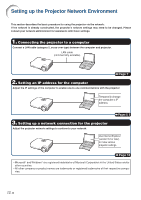Sharp XG-MB70X Setup Guide - Page 11
The set values appear. Confirm
 |
View all Sharp XG-MB70X manuals
Add to My Manuals
Save this manual to your list of manuals |
Page 11 highlights
Setting up the Projector Network Environment 4 The TCP/IP setting screen ap- pears, ready for network settings for the projector. Items Setting example / Remarks IP Address Factory default setting: 192.168.150.2 Enter an IP address appropriate for the network. Subnet Factory default setting: 255.255.255.0 Mask Set the subnet mask to the same as that of the computer and equipment on the network. Default Factory default setting: 0.0.0.0 Gateway * When not in use, set to "0.0.0.0". DNS Factory default setting: 0.0.0.0 Server * When not in use, set to "0.0.0.0". Note • Confirm the existing network's segment (IP address group) to avoid setting an IP address that duplicates the IP addresses of other network equipment or computers. If "192.168.150.2" is not used in the network having an IP address of "192.168.150.XXX", you don't have to change the projector IP address. • For details about each setting, consult your network administrator. 5 Click the "Apply" button. 6 The set values appear. Confirm that the values are set properly, and then click the "Confirm" button. After setting items, wait for 10 seconds and then re-access. This completes the network settings. Change the IP address of the setting computer back to its original address, and then connect the computer and the projector to the network. -11