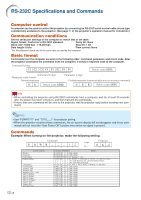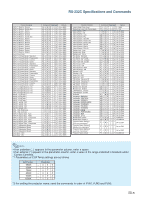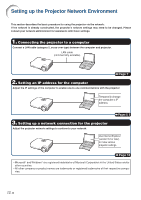Sharp XG-MB70X Setup Guide - Page 9
Click Internet Protocol TCP/IP
 |
View all Sharp XG-MB70X manuals
Add to My Manuals
Save this manual to your list of manuals |
Page 9 highlights
Setting up the Projector Network Environment 5 Click "Internet Protocol (TCP/IP)", and click the "Properties" button. 1 2 6 Confirm or change an IP address for the setup computer. 1 Confirm and note the current IP address and Subnet mask. Make sure to note the current IP address and Subnet mask as you will be required to reset it later. 2 The factory default setting for the projector IP address is "192.168.150.2". Set an IP address temporarily as follows : IP Address : 192.168.150.3 7 After setting, click the "OK" but- ton, and then restart the computer. After confirming or setting, proceed to "3. Setting up Network Environment for the Projector". -9

-9
Setting up the Projector Network Environment
1
2
After confirming or setting, proceed to “3. Setting up Network Environment for the Projec-
tor”.
5
Click “Internet Protocol (TCP/IP)”,
and click the “Properties” button.
6
Confirm or change an IP address
for the setup computer.
1
Confirm and note the current IP ad-
dress and Subnet mask.
Make sure to note the current IP ad-
dress and Subnet mask as y
ou will be
required to reset it later
.
2
The factory default setting for the pro-
jector IP address is “192.168.150.2”.
Set an IP address temporarily as fol-
lows :
IP Address : 192.168.150.3
7
After setting, click the “OK” but-
ton, and then restart the com-
puter.