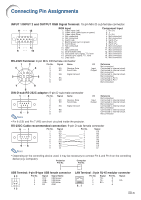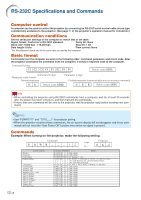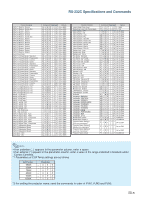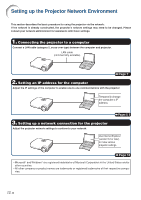Sharp XG-MB70X Setup Guide - Page 8
Setting an IP Address, for the Computer
 |
View all Sharp XG-MB70X manuals
Add to My Manuals
Save this manual to your list of manuals |
Page 8 highlights
Setting up the Projector Network Environment 2. Setting an IP Address for the Computer The following describes how to make settings in Windows® XP (Professional or Home edition). 1 Log on the network using the administrator's account for the computer. 2 Click the "Start"button, and click "Control Panel". 2 1 3 Click "Network and Internet Con- nections", and click "Network Connections" in the new win- dow. 1 • This manual uses examples to explain the operations in Category View. If you are using Classic View, double-click "Network Connections". 2 4 Right-click "Local Area Connec- tion" and select "Properties" from the menu. 1 2 -8

-8
Setting up the Projector Network Environment
2. Setting an IP Address
for the Computer
The following describes how to make settings
in Windows
®
XP (Professional or Home edi-
tion).
1
Log on the network using the
administrator’s account for the
computer.
2
Click the “Start” button, and click
“Control Panel”.
3
Click “Network and Internet Con-
nections”, and click “Network
Connections” in the new win-
dow.
•
This manual uses examples to explain
the operations in Category View. If you
are using Classic View, double-click
“Network Connections”.
4
Right-click “Local Area Connec-
tion” and select “Properties”
from the menu.
1
2
1
2
1
2