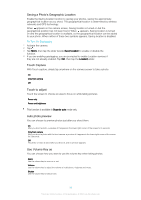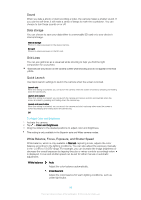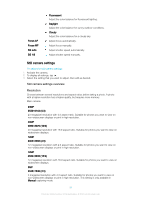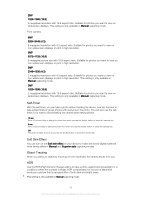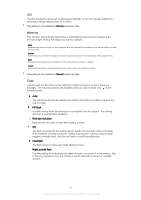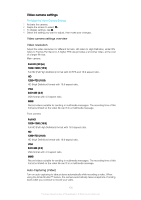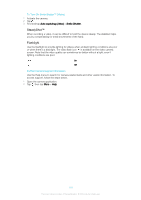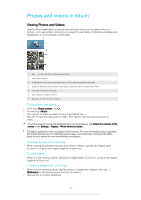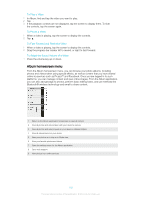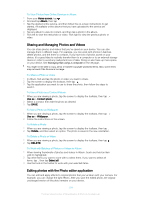Sony Ericsson Xperia XA1 User Guide - Page 100
Video camera settings, Video resolution, Auto-Capturing Video
 |
View all Sony Ericsson Xperia XA1 manuals
Add to My Manuals
Save this manual to your list of manuals |
Page 100 highlights
Video camera settings To Adjust the Video Camera Settings 1 Activate the camera. 2 Swipe the screen to select . 3 To display settings, tap . 4 Select the setting you want to adjust, then make your changes. Video camera settings overview Video resolution Adjust the video resolution for different formats. HD refers to High Definition, while FPS refers to Frames Per Second. A higher FPS rate provides a smoother video, at the cost of a larger file size. Main camera: Full HD (30 fps) 1920×1080 (16:9) Full HD (Full High Definition) format with 30 FPS and 16:9 aspect ratio. HD 1280×720 (16:9) HD (High Definition) format with 16:9 aspect ratio. VGA 640×480 (4:3) VGA format with 4:3 aspect ratio. MMS Record videos suitable for sending in multimedia messages. The recording time of this format is limited so the video file can fit in a multimedia message. Front camera: Full HD 1920×1080 (16:9) Full HD (Full High Definition) format with 16:9 aspect ratio. HD 1280×720 (16:9) HD (High Definition) format with 16:9 aspect ratio. VGA 640×480 (4:3) VGA format with 4:3 aspect ratio. MMS Record videos suitable for sending in multimedia messages. The recording time of this format is limited so the video file can fit in a multimedia message. Auto-Capturing (Video) Turn on auto-capturing to take pictures automatically while recording a video. When using the Smile Shutter™ feature, the camera automatically takes snapshots of smiling faces while you continue to record your video. 100 This is an internet version of this publication. © Print only for private use.