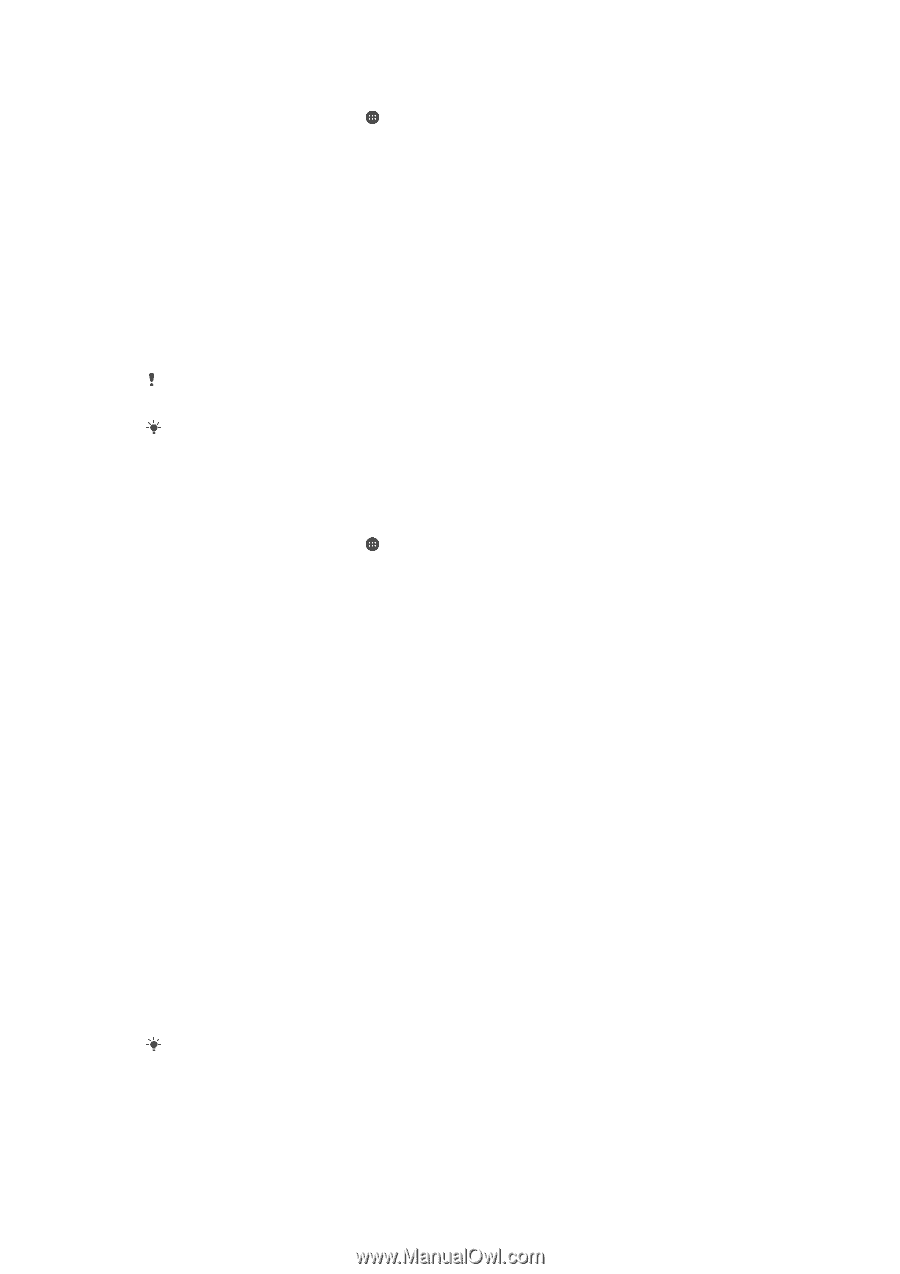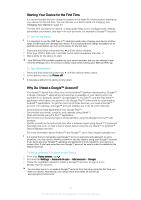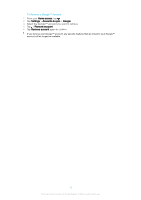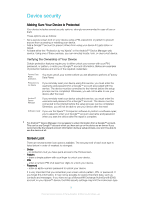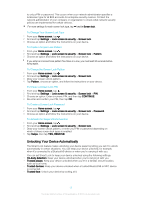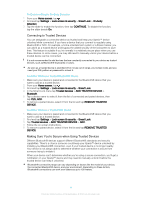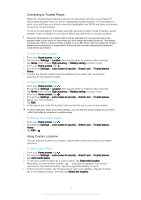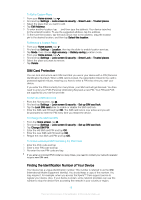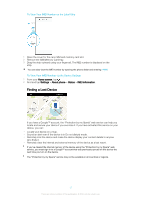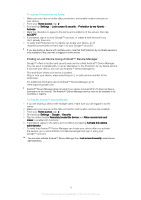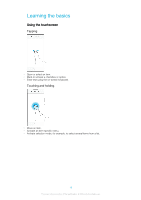Sony Ericsson Xperia XA1 User Guide - Page 14
Connecting to Trusted Devices, Making Sure You're Secure when Using Trusted Devices
 |
View all Sony Ericsson Xperia XA1 manuals
Add to My Manuals
Save this manual to your list of manuals |
Page 14 highlights
To Enable or Disable On-Body Detection 1 From your Home screen, tap . 2 Find and tap Settings > Lock screen & security > Smart Lock > On-body detection. 3 Tap the slider to enable the function, then tap CONTINUE. To disable the function, tap the slider beside On. Connecting to Trusted Devices You can designate a connected device as trusted and keep your Xperia™ device unlocked while connected. If you have a device that you connect to regularly using Bluetooth® or NFC, for example, a home entertainment system or a fitness tracker, you can add it as a trusted device and bypass the added security of the lockscreen to save time. This feature is suitable if you're normally in a relatively secure place when you use these devices. In some cases, you may still need to manually unlock your device before a trusted device can be connected. It is not recommended to add devices that are constantly connected to your device as trusted devices, such as Bluetooth® keyboards or cases. As soon as a trusted device is switched off or moves out of range, your screen locks and you need your PIN, pattern or password to unlock it. To Add or Remove a Trusted Bluetooth® Device 1 Make sure your device is paired and connected to the Bluetooth® device that you want to add as a trusted device. 2 From your Home screen, tap . 3 Find and tap Settings > Lock screen & security > Smart Lock. 4 In the Smart Lock menu tap Trusted devices > ADD TRUSTED DEVICE > Bluetooth. 5 Tap a device name to select it from the list of connected and paired devices, then tap YES, ADD. 6 To remove a paired device, select it from the list and tap REMOVE TRUSTED DEVICE. To Add or Remove a Trusted NFC Device 1 Make sure your device is paired and connected to the Bluetooth® device that you want to add as a trusted device. 2 Find and tap Settings > Lock screen & security > Smart Lock. 3 Tap Trusted devices > ADD TRUSTED DEVICE > NFC. 4 Follow the on-screen instructions. 5 To remove a paired device, select it from the list and tap REMOVE TRUSTED DEVICE Making Sure You're Secure when Using Trusted Devices Different Bluetooth® devices support different Bluetooth® standards and security capabilities. There's a chance someone could keep your Xperia™ device unlocked by imitating your Bluetooth® connection, even if your trusted device is no longer nearby. Your device is not always able to determine whether your connection is secure from someone trying to imitate it. When your device can't determine whether you're using a secure connection, you'll get a notification on your Xperia™ device and may need to manually unlock it before the trusted device can keep it unlocked. Bluetooth® connectivity range can vary depending on factors like the model of your device, the connected Bluetooth® device, and your environment. Depending on these factors, Bluetooth® connections can work over distances up to 100 meters. 14 This is an internet version of this publication. © Print only for private use.