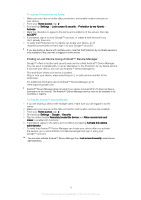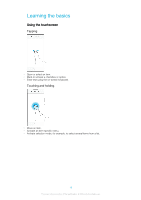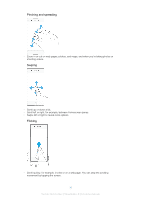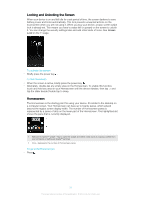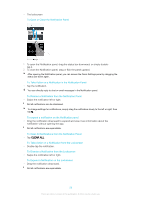Sony Ericsson Xperia XA1 User Guide - Page 23
Application screen, Disable, Icon size, Search applications, Sort apps
 |
View all Sony Ericsson Xperia XA1 manuals
Add to My Manuals
Save this manual to your list of manuals |
Page 23 highlights
1 Touch and hold any area on your Homescreen until the device vibrates. 2 Flick left or right to browse the panes. All applications that can be disabled or uninstalled are indicated by . 3 Tap the relevant application, then tap Disable if the app came pre-installed on your device or OK if the app was downloaded and you would like to uninstall it. To Adjust the Size of Icons on Your Homescreen 1 Touch and hold any area on your Homescreen until the device vibrates, then tap . 2 Tap Icon size, then select an option. Application screen The Application screen, which you open from the Homescreen, contains the applications that come pre-installed on your device as well as applications that you download. To view all applications on the Application screen 1 From your Home screen, tap . 2 Flick left or right on the Application screen. To Enable or Disable the Recommended Apps Listings The first time you access the application screen, you get the option to enable or disable recommended apps listings. You can also enable or disable this feature later by following the steps below: 1 Touch and hold any area on your Homescreen until the device vibrates, then tap . 2 Tap the App recommendations slider. To Open an Application from the Application Screen • When the Application screen is open, flick left or right to find the application, and then tap the application. To Search for an Application from the Application Screen 1 When the Application screen is open, tap Search applications or simply swipe down on the Application screen or Homescreen. 2 Enter the name of the application you want to search for. To Arrange Applications on the Application Screen 1 When the Application screen is open, tap . 2 Tap Sort apps, then select an option. To Add an Application Shortcut to the Homescreen 1 On the Application screen, touch and hold an application icon until the device vibrates, and then drag the icon to the top of the screen. The Homescreen opens. 2 Drag the icon to the desired location on the Homescreen, then release it. 23 This is an internet version of this publication. © Print only for private use.