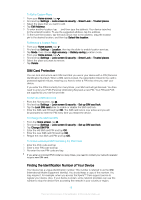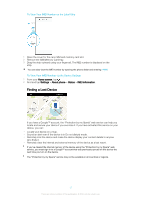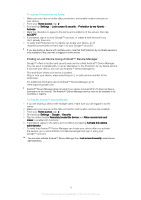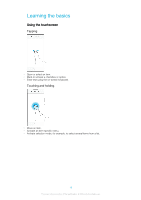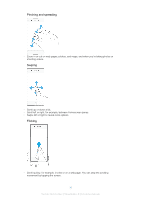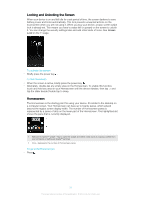Sony Ericsson Xperia XA1 User Guide - Page 21
Locking and Unlocking the Screen, Homescreen, Screen
 |
View all Sony Ericsson Xperia XA1 manuals
Add to My Manuals
Save this manual to your list of manuals |
Page 21 highlights
Locking and Unlocking the Screen When your device is on and left idle for a set period of time, the screen darkens to save battery power and locks automatically. This lock prevents unwanted actions on the touchscreen when you are not using it. When you buy your device, a basic screen swipe lock is already set. This means you have to swipe left or upward on the screen to unlock it. You can change the security settings later and add other kinds of locks. See Screen Lock on the 11 page. To activate the screen • Briefly press the power key . To lock the screen • When the screen is active, briefly press the power key . • Alternately, double-tap any empty area on the Homescreen. To enable this function, touch and hold any area on your Homescreen until the device vibrates, then tap and tap the slider beside Double-tap to sleep. Homescreen The Homescreen is the starting point for using your device. It's similar to the desktop on a computer screen. Your Homescreen can have up to twenty panes, which extend beyond the regular screen display width. The number of Homescreen panes is represented by a series of dots on the lower part of the Homescreen. The highlighted dot shows the pane that is currently displayed. 1 Welcome to Xperia™ widget - Tap to open the widget and select a task such as copying content from your old device or setting up Xperia™ services 2 Dots - Represents the number of Homescreen panes To go to the Home screen • Press . 21 This is an internet version of this publication. © Print only for private use.