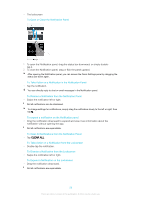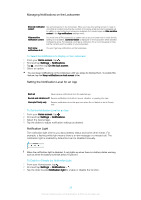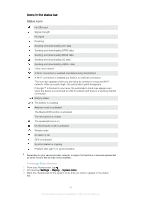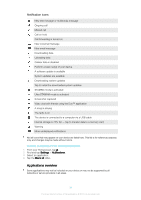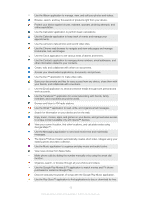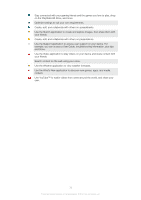Sony Ericsson Xperia XA1 User Guide - Page 28
To Take Action on a Notification in the Notification Panel
 |
View all Sony Ericsson Xperia XA1 manuals
Add to My Manuals
Save this manual to your list of manuals |
Page 28 highlights
• The lockscreen To Open or Close the Notification Panel 1 To open the Notification panel, drag the status bar downward, or simply doubletap it. 2 To close the Notification panel, drag or flick the panel upward. After opening the Notification panel, you can access the Quick Settings panel by dragging the status bar down again. To Take Action on a Notification in the Notification Panel • Tap the notification. You can directly reply to chat or email messages in the Notification panel. To Dismiss a Notification from the Notification Panel • Swipe the notification left or right. Not all notifications can be dismissed. To change settings for notifications, simply drag the notification slowly to the left or right, then tap . To expand a notification on the Notification panel • Drag the notification downward to expand and view more information about the notification without opening the app. Not all notifications are expandable. To Clear All Notifications from the Notification Panel • Tap CLEAR ALL. To Take Action on a Notification from the Lockscreen • Double-tap the notification. To Dismiss a Notification from the Lockscreen • Swipe the notification left or right. To Expand a Notification on the Lockscreen • Drag the notification downward. Not all notifications are expandable. 28 This is an internet version of this publication. © Print only for private use.