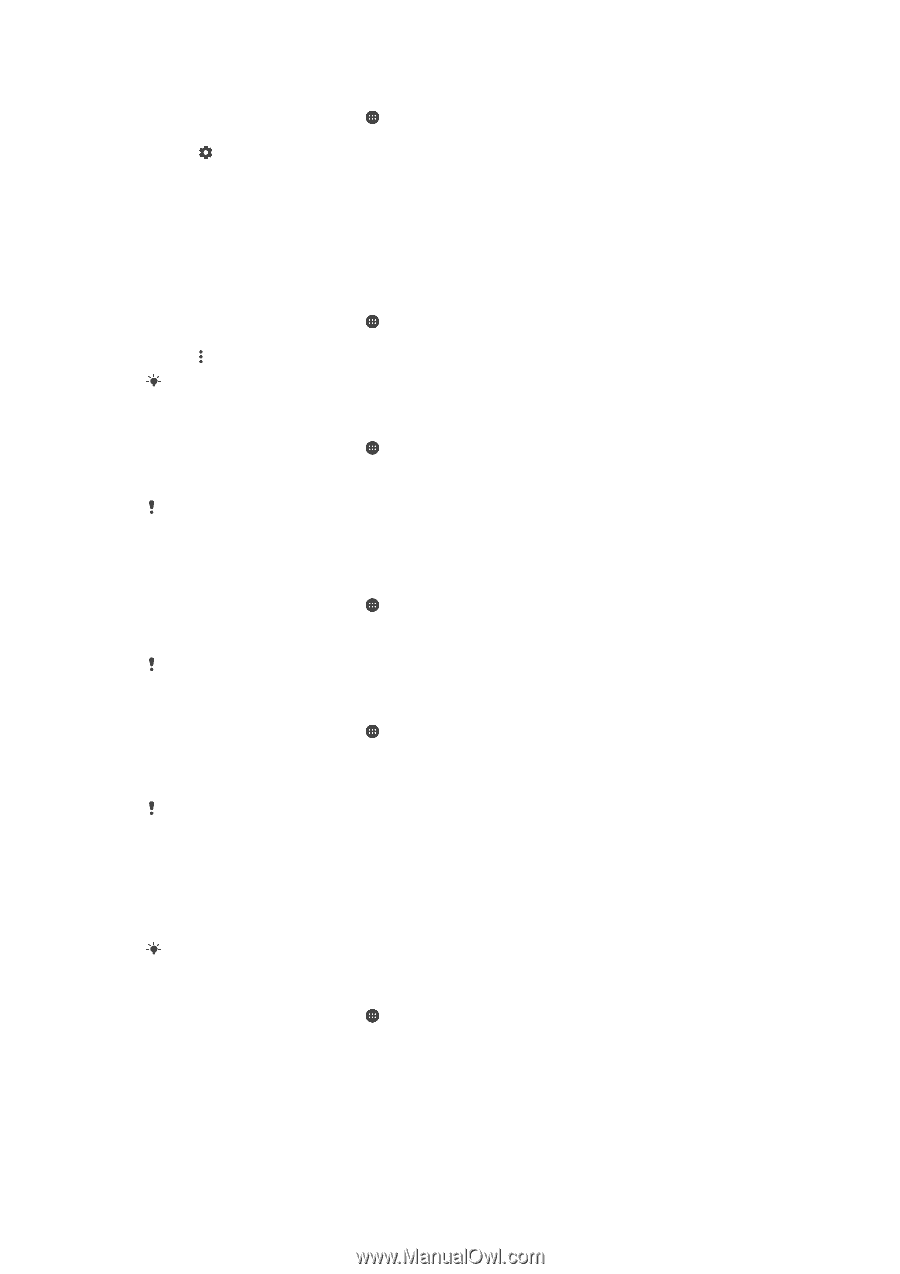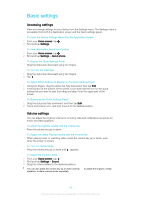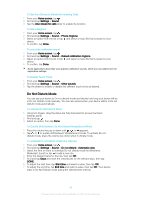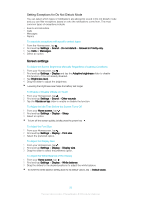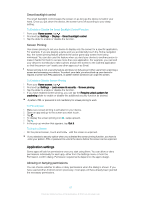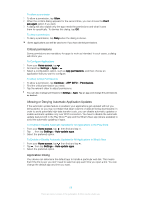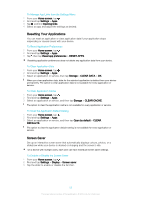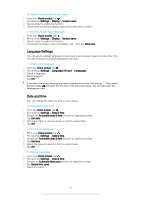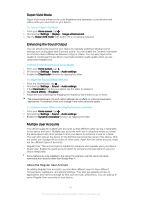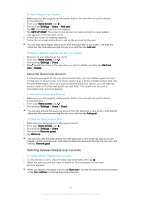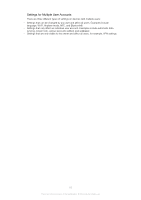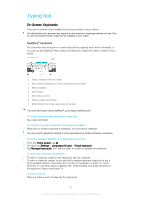Sony Ericsson Xperia XA1 User Guide - Page 59
Resetting Your Applications, Screen Saver, To Manage App Links from the Settings Menu
 |
View all Sony Ericsson Xperia XA1 manuals
Add to My Manuals
Save this manual to your list of manuals |
Page 59 highlights
To Manage App Links from the Settings Menu 1 From your Home screen, tap . 2 Find and tap Settings > Apps. 3 Tap and find Opening links. 4 Select an app and adjust the settings as desired. Resetting Your Applications You can reset an application or clear application data if your application stops responding or causes issues with your device. To Reset Application Preferences 1 From your Home screen, tap . 2 Find and tap Settings > Apps. 3 Tap , then tap Reset app preferences > RESET APPS. Resetting application preferences does not delete any application data from your device. To Clear Application Data 1 From your Home screen, tap . 2 Find and tap Settings > Apps. 3 Select an application or service, then tap Storage > CLEAR DATA > OK. When you clear application data, data for the selected application is deleted from your device permanently. The option to clear application data is not available for every application or service. To Clear Application Cache 1 From your Home screen, tap . 2 Find and tap Settings > Apps. 3 Select an application or service, and then tap Storage > CLEAR CACHE. The option to clear the application cache is not available for every application or service. To Clear the Application Default Setting 1 From your Home screen, tap . 2 Find and tap Settings > Apps. 3 Select an application or service, and then tap Open by default > CLEAR DEFAULTS. The option to clear the application default setting is not available for every application or service. Screen Saver Set up an interactive screen saver that automatically displays colours, photos, or a slideshow while your device is docked or charging and the screen is idle. On a device with multiple users, each user can have individual Screen saver settings. To Enable or Disable the Screen Saver 1 From your Home screen, tap . 2 Find and tap Settings > Display > Screen saver. 3 Tap the slider to enable or disable the function. 59 This is an internet version of this publication. © Print only for private use.