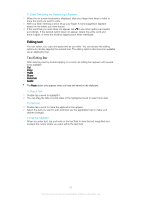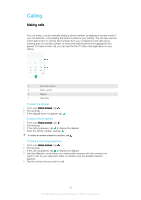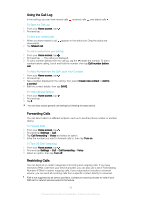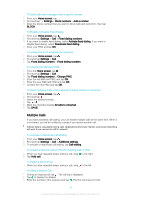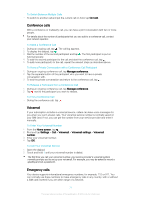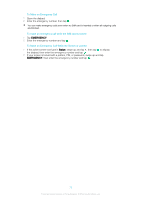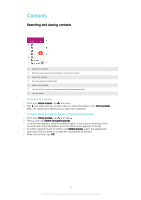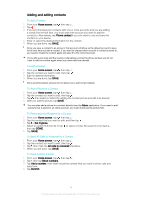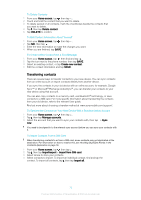Sony Ericsson Xperia XA1 User Guide - Page 70
Multiple Calls, To Answer a Second Call and Put the Ongoing Call on Hold
 |
View all Sony Ericsson Xperia XA1 manuals
Add to My Manuals
Save this manual to your list of manuals |
Page 70 highlights
To block calls and messages from a specific number 1 From your Home screen, tap . 2 Find and tap > Settings > Block numbers > Add a number. 3 Enter the phone number that you want to block calls and texts from, then tap BLOCK. To Enable or Disable Fixed Dialing 1 From your Home screen, tap . 2 Find and tap Settings > Call > Fixed dialing numbers. 3 If you want to enable fixed dialing, select Activate fixed dialing. If you want to disable fixed dialing, select Deactivate fixed dialing. 4 Enter your PIN2 and tap OK. To access the list of accepted call recipients 1 From your Home screen, tap . 2 Find and tap Settings > Call. 3 Tap Fixed dialing numbers > Fixed dialing numbers. To Change the SIM Card PIN2 1 From the Home screen, tap . 2 Find and tap Settings > Call. 3 Tap Fixed dialing numbers > Change PIN2. 4 Enter the old SIM card PIN2 and tap OK. 5 Enter the new SIM card PIN2 and tap OK. 6 Confirm the new PIN2 and tap OK. To Send Incoming Calls From a Specific Contact Directly to Voicemail 1 From your Home screen, tap . 2 Find and tap . 3 Select the desired contact. 4 Tap > . 5 Mark the checkbox beside All calls to voicemail. 6 Tap SAVE. Multiple Calls If you have activated call waiting, you can handle multiple calls at the same time. When it is activated, you will be notified by a beep if you receive another call. Cellular data is unavailable during calls. Applications like email, internet, and social networking will work if you connect to a Wi-Fi network. To Activate or Deactivate Call Waiting 1 From your Home screen, tap . 2 Find and tap Settings > Call > Additional settings. 3 To activate or deactivate call waiting, tap Call waiting. To Answer a Second Call and Put the Ongoing Call on Hold 1 When you hear repeated beeps during a call, drag to the right. 2 Tap Hold call. To Reject a Second Call • When you hear repeated beeps during a call, drag to the left. To Make a Second Call 1 During an ongoing call, tap . The call log is displayed. 2 Tap to display the dialpad. 3 Enter the number of the recipient and tap . The first call is put on hold. 70 This is an internet version of this publication. © Print only for private use.