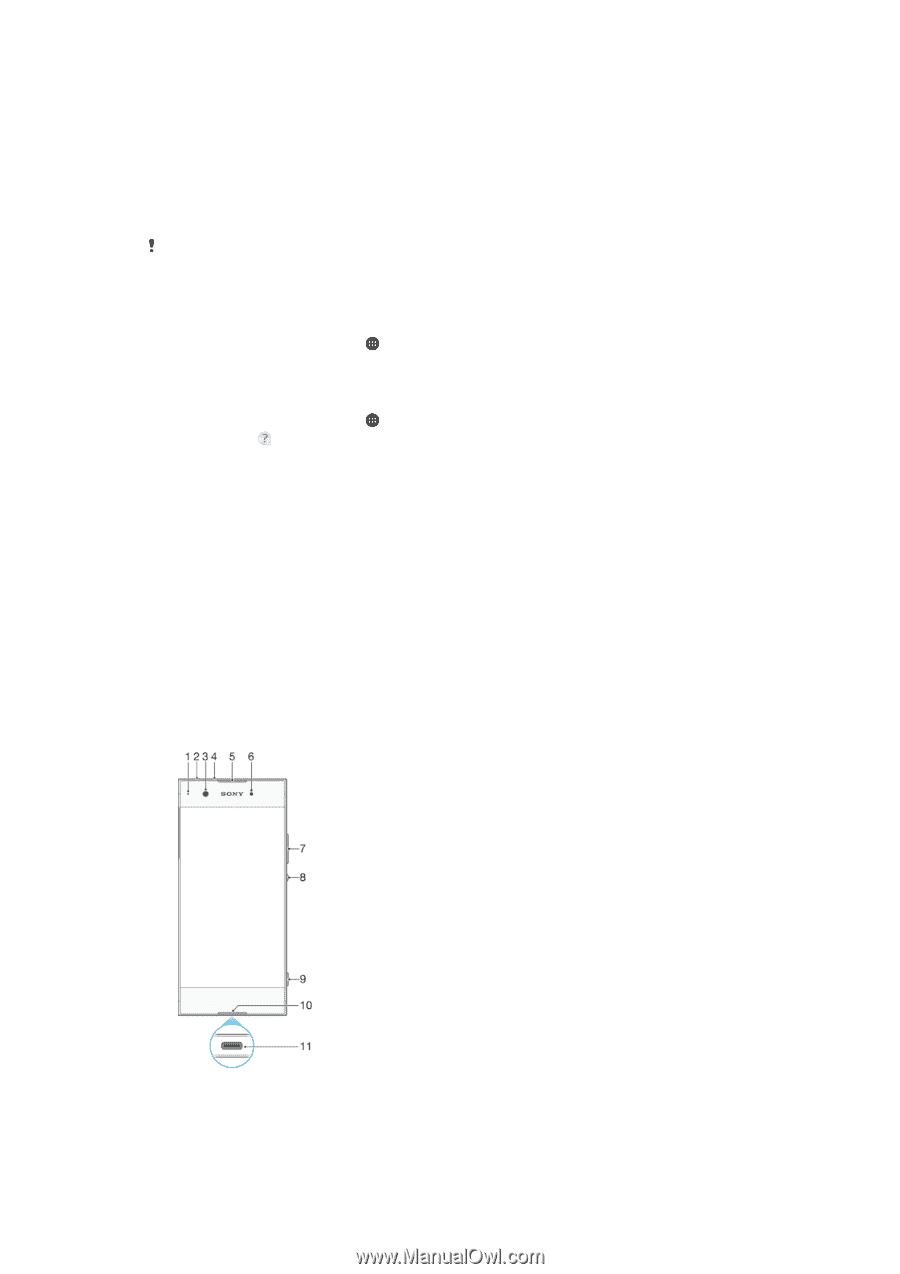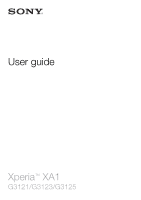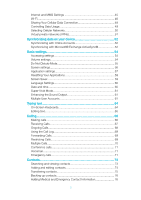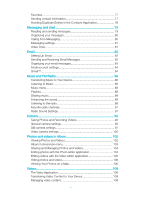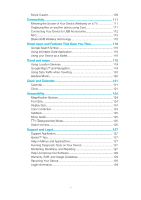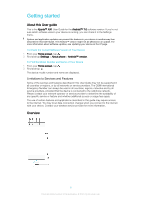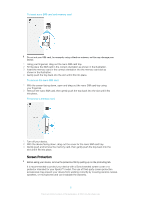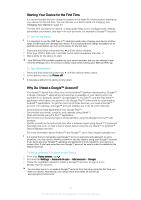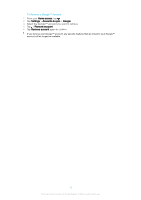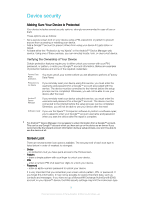Sony Ericsson Xperia XA1 User Guide - Page 6
Getting started, About this User guide, Overview
 |
View all Sony Ericsson Xperia XA1 manuals
Add to My Manuals
Save this manual to your list of manuals |
Page 6 highlights
Getting started About this User guide This is the Xperia™ XA1 User Guide for the Android™ 7.0 software version. If you're not sure which software version your device is running, you can check it in the Settings menu. System and application updates can present the features in your device in another way than described in this User Guide. The Android™ version might not be affected in an update. For more information about software updates, see Updating your device on the 37 page. To Check the Current Software Version of Your Device 1 From your Home screen, tap . 2 Find and tap Settings > About phone > Android™ version. To Find the Model Number and Name of Your Device 1 From your Home screen, tap . 2 Find and tap . The device model number and name are displayed. Limitations to Services and Features Some of the services and features described in this User Guide may not be supported in all countries or regions, or by all networks or service providers. The GSM International Emergency Number can always be used in all countries, regions, networks and by all service providers, provided that the device is connected to the cellphone network. Please contact your network operator or service provider to determine the availability of any specific service or feature and whether additional access or usage fees apply. The use of certain features and applications described in this guide may require access to the internet. You may incur data connection charges when you connect to the internet with your device. Contact your wireless service provider for more information. Overview 6 This is an internet version of this publication. © Print only for private use.