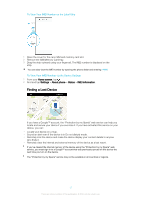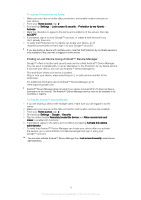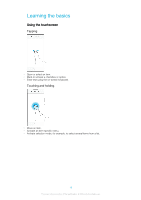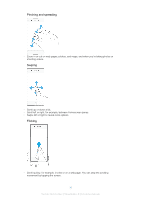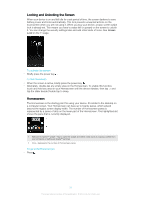Sony Ericsson Xperia XA1 User Guide - Page 22
Homescreen panes, Homescreen Settings, To Set a Pane as the Main Homescreen Pane
 |
View all Sony Ericsson Xperia XA1 manuals
Add to My Manuals
Save this manual to your list of manuals |
Page 22 highlights
To browse the Home screen Homescreen panes You can delete panes or add new ones to your Homescreen (up to a maximum of twenty panes). To Set a Pane as the Main Homescreen Pane 1 Touch and hold any area on your Homescreen until the device vibrates. 2 Flick left or right to browse to the pane you want to set as your main Homescreen pane, then tap in the upper-left corner of the screen. When Google Search & Now is enabled, the left-most pane is reserved for this service and the main Homescreen pane cannot be changed. For more information, see Google Search & Now on page 118. To Add a Pane to Your Homescreen 1 Touch and hold any area on your Homescreen until the device vibrates. 2 To browse the panes, flick all the way to the right or left, then tap . When Google Search & Now is enabled, the left-most pane is reserved for this service and additional panes cannot be added to the left. For more information, see Google Search & Now on page 118. To Delete a Pane from your Homescreen 1 Touch and hold any area on your Homescreen until the device vibrates. 2 Flick left or right to browse to the pane you want to delete, then tap in the topright corner of the pane. Homescreen Settings To disable or uninstall an application from the homescreen Disabling a pre-installed app deletes all data, but the app can be enabled again from Settings > Apps. Only downloaded apps can be fully uninstalled. 22 This is an internet version of this publication. © Print only for private use.