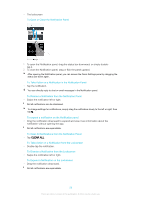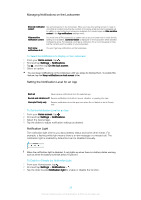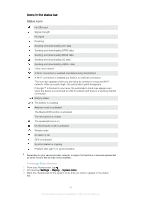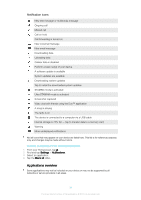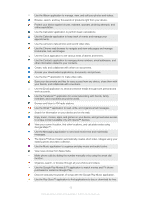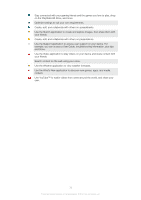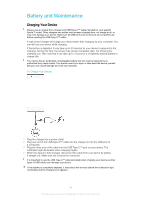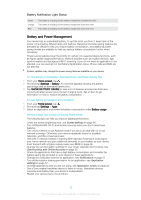Sony Ericsson Xperia XA1 User Guide - Page 30
Icons in the status bar, Status icons
 |
View all Sony Ericsson Xperia XA1 manuals
Add to My Manuals
Save this manual to your list of manuals |
Page 30 highlights
Icons in the status bar Status icons No SIM card Signal strength No signal Roaming Sending and downloading LTE data Sending and downloading GPRS data Sending and downloading EDGE data Sending and downloading 3G data Sending and downloading HSPA+ data Cellular data is disabled A Wi-Fi connection is enabled and data is being transmitted A Wi-Fi connection is enabled but there is no internet connection. This icon also appears when you are trying to connect to a secured Wi-Fi network. After successful login, the exclamation point disappears. If Google™ is blocked in your area, the exclamation mark may appear even when the device is connected to a Wi-Fi network and there is a working internet connection. Battery status The battery is charging Airplane mode is activated The Bluetooth® function is activated The microphone is muted The speakerphone is on Do Not Disturb mode is activated Vibrate mode An alarm is set GPS is activated Synchronization is ongoing Problem with sign-in or synchronization Depending on your service provider, network, or region, the functions or services represented by some icons in this list may not be available. To Manage Status Bar Icons 1 From your Homescreen, tap . 2 Find and tap Settings > Display > System icons. 3 Mark the checkboxes for the system icons that you want to appear in the status bar. 30 This is an internet version of this publication. © Print only for private use.