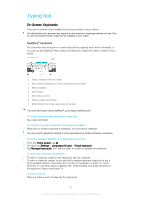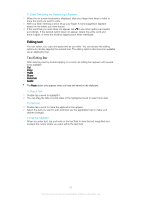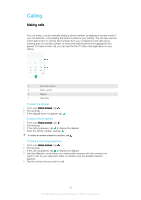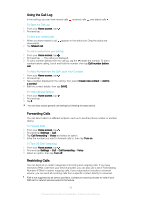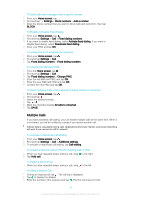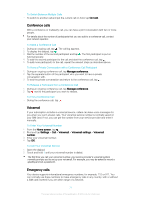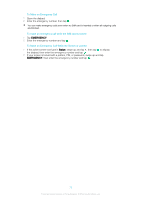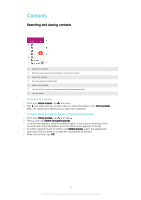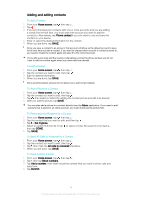Sony Ericsson Xperia XA1 User Guide - Page 69
Using the Call Log, Forwarding Calls, Restricting Calls
 |
View all Sony Ericsson Xperia XA1 manuals
Add to My Manuals
Save this manual to your list of manuals |
Page 69 highlights
Using the Call Log In the call log, you can view missed calls , received calls , and dialed calls . To Open the Call Log 1 From your Home screen, tap . 2 Find and tap . To view your missed calls 1 When you have missed a call, downwards. 2 Tap Missed call. appears in the status bar. Drag the status bar To call a number from your call log 1 From your Home screen, tap . 2 Find and tap . The call log is displayed. 3 To call a number directly from the call log, tap the beside the number. To edit a number before calling, touch and hold the number, then tap Edit number before call. To Add a Number from the Call Log to Your Contacts 1 From your Home screen, tap . 2 Find and tap . 3 Tap a number displayed in the call log, then select Create new contact or Add to a contact. 4 Edit the contact details, then tap SAVE. To View Call Log Options 1 From your Home screen, tap . 2 Find and tap . 3 Tap . You can also access general call settings by following the steps above. Forwarding Calls You can direct calls to a different recipient, such as to another phone number or another device. To Forward Calls 1 From your Home screen, tap . 2 Find and tap Settings > Call. 3 Tap Call forwarding > Voice and select an option. 4 Enter the number you want to forward calls to, then tap Turn on. To Turn Off Call Forwarding 1 From your Home screen, tap . 2 Find and tap Settings > Call > Call forwarding > Voice. 3 Select an option, then tap Turn off. Restricting Calls You can block all or certain categories of incoming and outgoing calls. If you have received a PIN2 code from your service provider, you can also use a list of Fixed Dialing Numbers (FDNs) to restrict outgoing calls. If your subscription includes a voicemail service, you can send all incoming calls from a specific contact directly to voicemail. FDN is not supported by all service providers. Contact your service provider to verify if your SIM card or network service supports this feature. 69 This is an internet version of this publication. © Print only for private use.