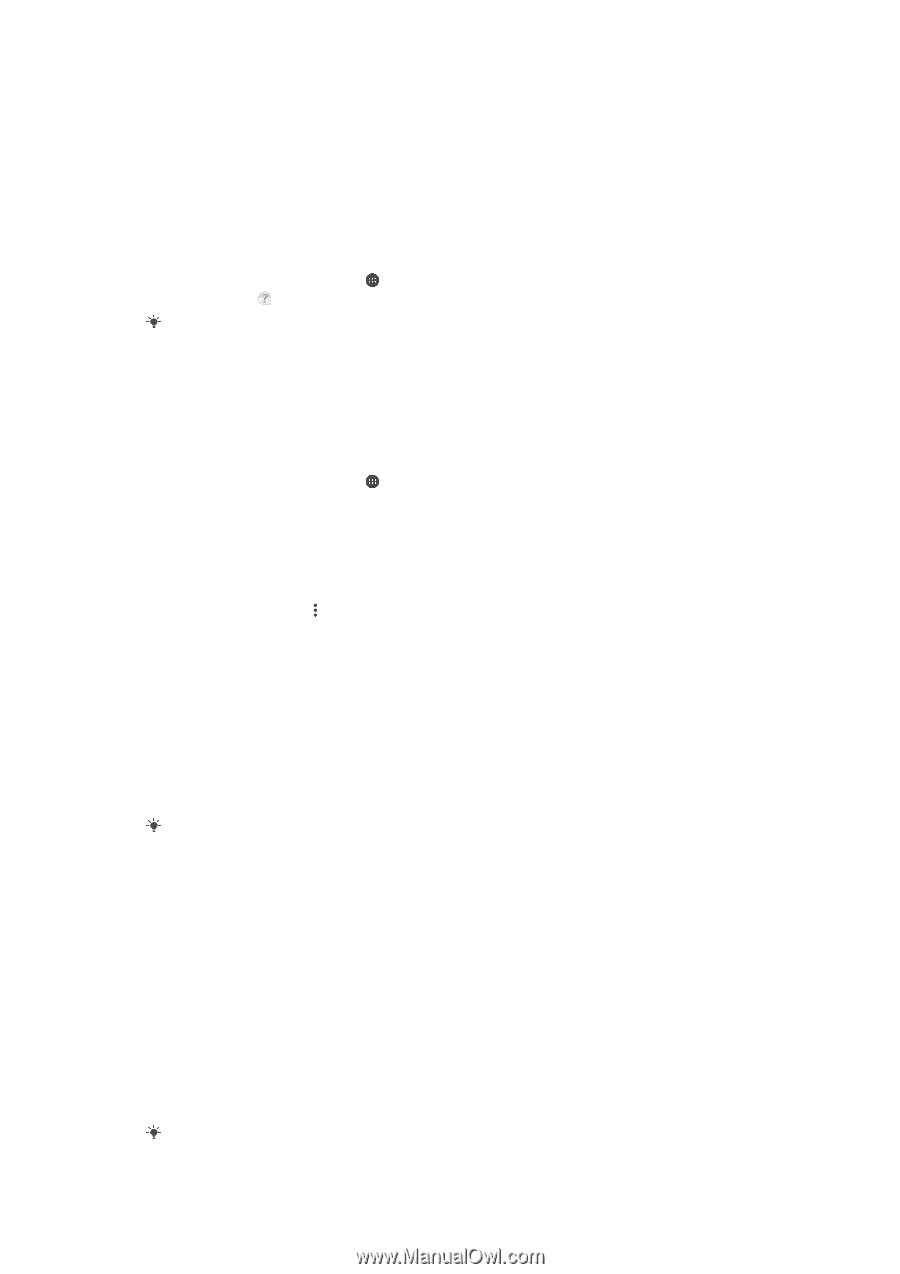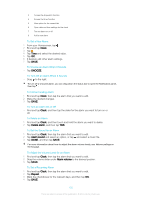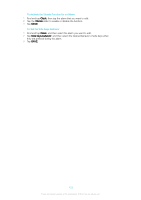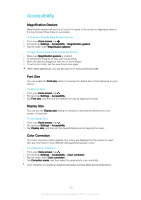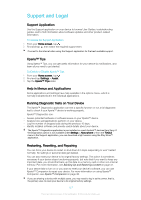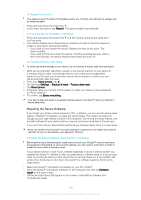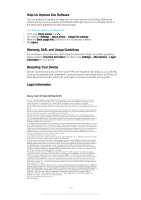Sony Ericsson Xperia XA1 User Guide - Page 127
Support and Legal, Support Application, Xperia™ Tips, Help in Menus and Applications
 |
View all Sony Ericsson Xperia XA1 manuals
Add to My Manuals
Save this manual to your list of manuals |
Page 127 highlights
Support and Legal Support Application Use the Support application on your device to browse User Guides, troubleshooting guides, and to find information about software updates and other product-related information. To Access the Support Application 1 From your Home screen, tap . 2 Find and tap , then select the required support item. Connect to the internet when using the Support application for the best available support. Xperia™ Tips Using Xperia™ Tips, you can get useful information for your device via notifications, and learn all you need to get started. To Enable or Disable Xperia™ Tips 1 From your Home screen, tap . 2 Find and tap Settings > Assist. 3 Tap the Xperia™ Tips slider. Help in Menus and Applications Some applications and settings have help available in the options menu, which is normally indicated by in the individual applications. Running Diagnostic Tests on Your Device The Xperia™ Diagnostics application can test a specific function or run a full diagnostic test to check if your Xperia™ device is working properly. Xperia™ Diagnostics can: • Assess potential hardware or software issues on your Xperia™ device. • Analyze how well applications perform on your device. • Log the number of dropped calls during the previous 10 days. • Identify installed software and provide useful details about your device. The Xperia™ Diagnostics application is pre-installed on most Android™ devices from Sony. If the Diagnostics option is not available under Settings > About phone or from the TOOLS menu in the Support application, you can download a light version using the Play Store™ application. Restarting, Resetting, and Repairing You can force your device to restart or shut down if it stops responding or won't restart normally. No settings or personal data get deleted. You can also reset your device to its original factory settings. This action is sometimes necessary if your device stops functioning properly, but note that if you want to keep any important data, you should first back up this data to a memory card or other non-internal memory. For more information, see Backing Up and Restoring Content on page 41. If your device fails to turn on or you want to reset your device's software, you can use Xperia™ Companion to repair your device. For more information on using Xperia™ Companion, see Xperia™ Companion on page 38. If you are sharing a device with multiple users, you may need to log in as the owner, that is, the primary user, to reset your device to its original factory settings. 127 This is an internet version of this publication. © Print only for private use.