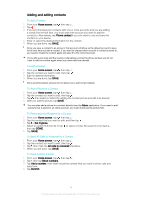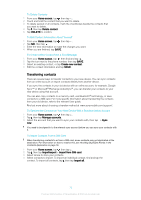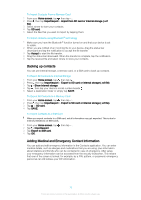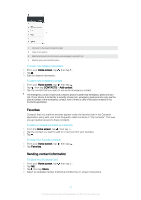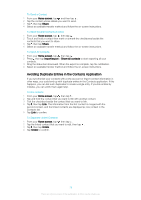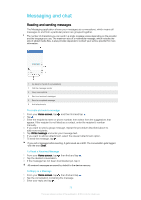Sony Ericsson Xperia XA1 User Guide - Page 79
Messaging and chat, Reading and sending messages
 |
View all Sony Ericsson Xperia XA1 manuals
Add to My Manuals
Save this manual to your list of manuals |
Page 79 highlights
Messaging and chat Reading and sending messages The Messaging application shows your messages as conversations, which means all messages to and from a particular person are grouped together. The number of characters you can send in a single message varies depending on the provider and the language you use. The maximum size of a multimedia message, which includes the size of added media files, is also provider-dependent. Contact your service provider for more information. 1 Go back to the list of conversations 2 Call the message sender 3 View more options 4 Sent and received messages 5 Send a completed message 6 Add attachments To create and send a message 1 From your Home screen, tap , and then find and tap . 2 Tap . 3 Enter the recipient's name or phone number, then select from the suggestions that appear. If the recipient is not listed as a contact, enter the recipient's number manually. 4 If you want to send a group message, repeat the procedure described above to add more recipients. 5 Tap Write message and enter your message text. 6 If you want to add an attachment, select the relevant attachment option. 7 To send the message, tap . If you exit a message before sending, it gets saved as a draft. The conversation gets tagged with the word Draft. To Read a Received Message 1 From your Home screen, tap , then find and tap . 2 Tap the desired conversation. 3 If the message has not been downloaded yet, tap it. All received messages are saved by default to the device memory. To Reply to a Message 1 From your Home screen, tap , then find and tap . 2 Tap the conversation containing the message. 3 Enter your reply and tap . 79 This is an internet version of this publication. © Print only for private use.