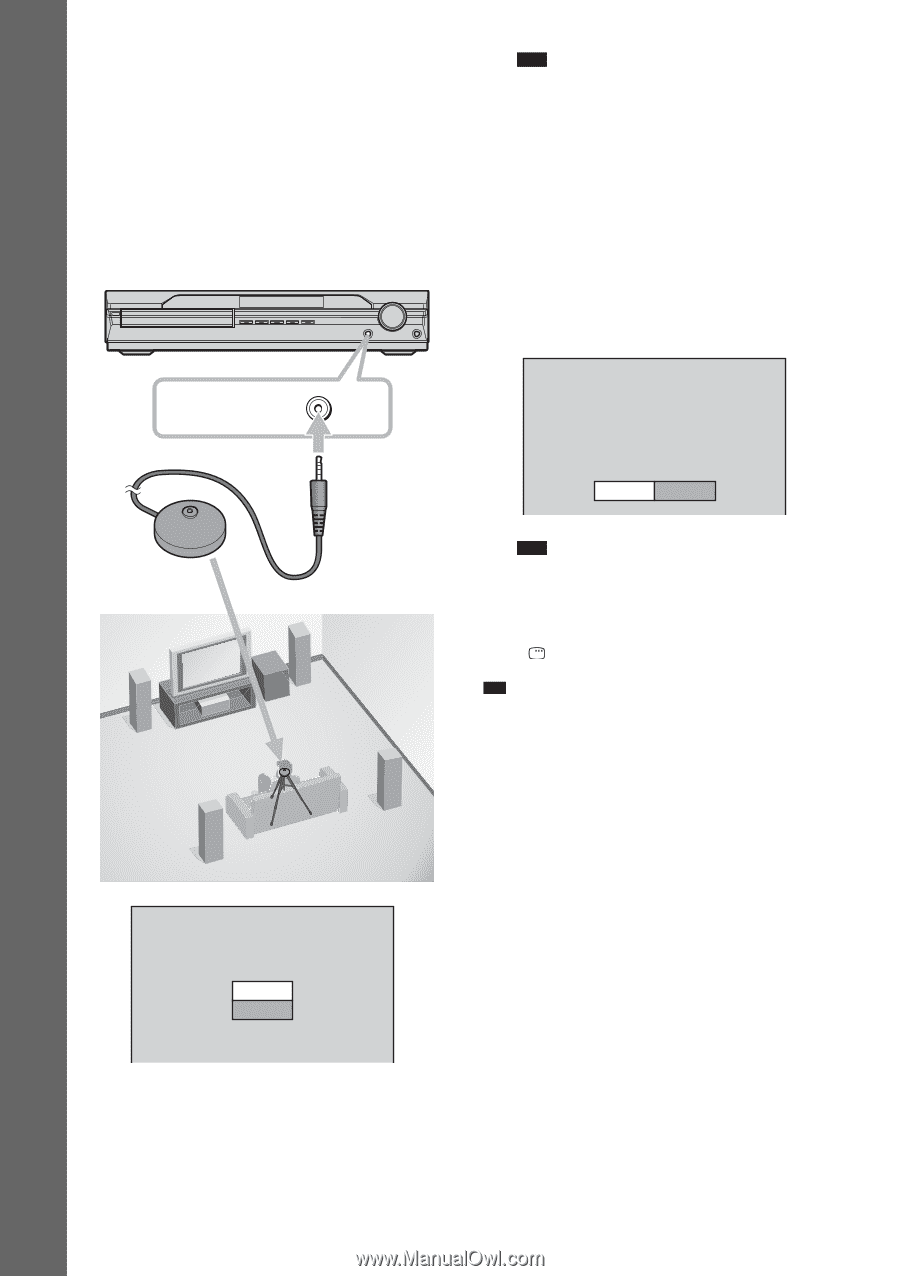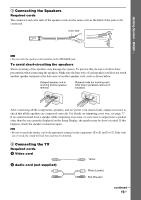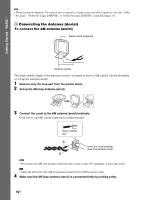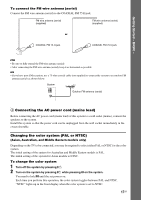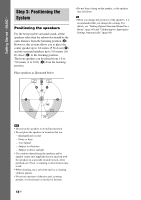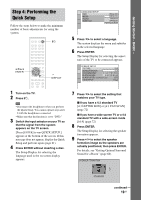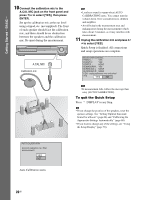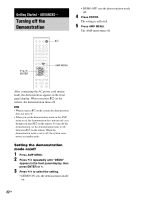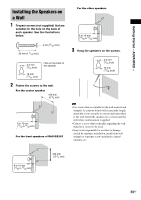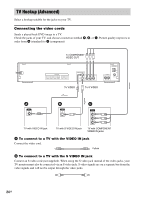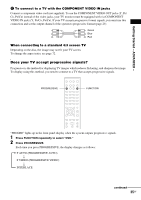Sony DAV-DX255 Operating Instructions - Page 20
To quit the Quick Setup, to select [YES]. - surround sound
 |
View all Sony DAV-DX255 manuals
Add to My Manuals
Save this manual to your list of manuals |
Page 20 highlights
Getting Started - BASIC - 10 Connect the calibration mic to the A.CAL MIC jack on the front panel and press X/x to select [YES], then press ENTER. Set up the calibration mic at the ear level using a tripod, etc. (not supplied). The front of each speaker should face the calibration mic, and there should be no obstruction between the speakers and the calibration mic. Be quiet during the measurement. A.CAL MIC Calibration mic Note • Loud test sound is output when [AUTO CALIBRATION] starts. You cannot turn the volume down. Give consideration to children and neighbor. • Avoid being in the measurement area and making noise during the measurement (which takes about 3 minutes), as it may interfere with measurement. 11 Unplug the calibration mic and press C/ c to select [YES]. Quick Setup is finished. All connections and setup operations are complete. Measurement complete. FRONT L : YES FRONT R : YES CENTER : NONE SUBWOOFER : YES SURROUND L : NONE SURROUND R : NONE If OK, unplug calibration mic and select YES. YES NO Note • If measurement fails, follow the message then retry [AUTO CALIBRATION]. To quit the Quick Setup Press DISPLAY in any Step. Tip • If you change the position of the speakers, reset the speaker settings. See "Getting Optimal Surround Sound for a Room" (page 66) and "Calibrating the Appropriate Settings Automatically" (page 68). • If you want to change any of the settings, see "Using the Setup Display" (page 70). AUTO CALIBRATION Connect calibration mic. Start measurement? YES NO Auto Calibration starts. 20GB