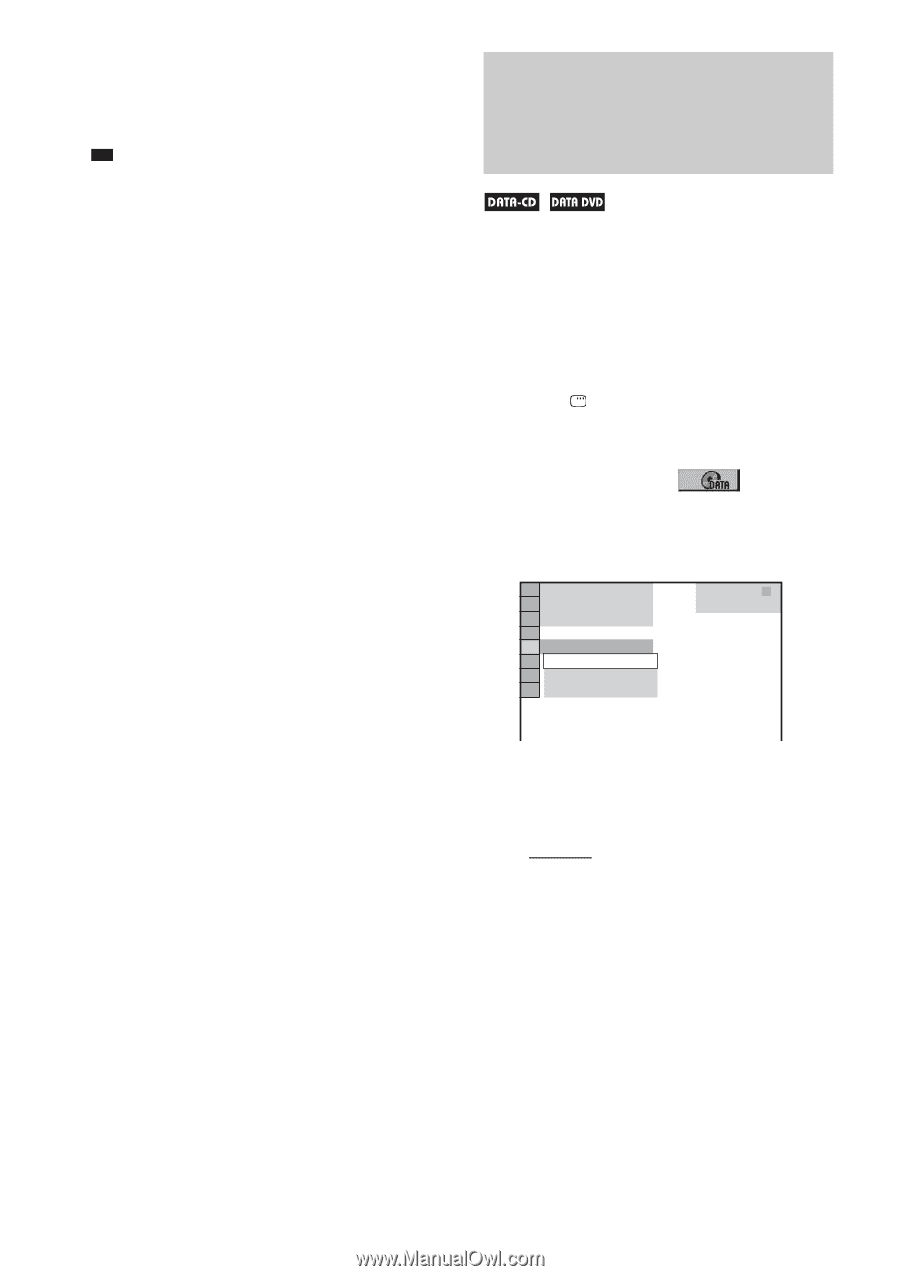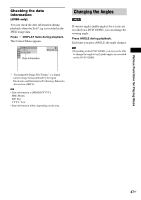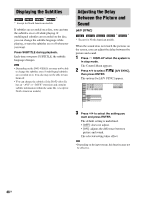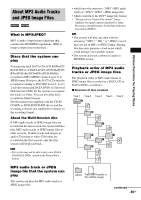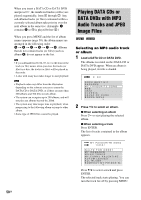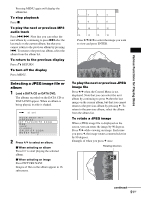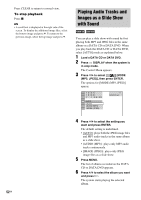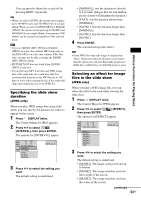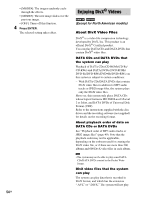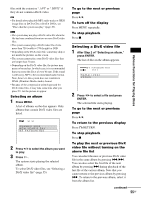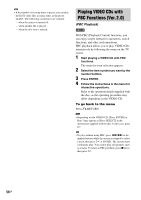Sony DAV-DX255 Operating Instructions - Page 52
Playing Audio Tracks and Images as a Slide Show with Sound, Load a DATA CD or DATA DVD.
 |
View all Sony DAV-DX255 manuals
Add to My Manuals
Save this manual to your list of manuals |
Page 52 highlights
Press CLEAR to return to normal view. To stop playback Press x. Tip • A scroll box is displayed at the right side of the screen. To display the additional image files, select the bottom image and press x. To return to the previous image, select the top image and press X. Playing Audio Tracks and Images as a Slide Show with Sound You can play a slide show with sound by first placing both MP3 and JPEG files in the same album on a DATA CD or DATA DVD. When you play back the DATA CD or DATA DVD, select [AUTO] mode as explained below. 1 Load a DATA CD or DATA DVD. 2 Press DISPLAY when the system is in stop mode. The Control Menu appears. 3 Press X/x to select [MODE (MP3, JPEG)], then press ENTER. The options for [MODE (MP3, JPEG)] appear. 1 2 ( 2 7 ) 1 8 ( 3 4 ) T 1:32:55 AUTO AUTO AUDIO (MP3) IMAGE (JPEG) DATA CD MP3 52GB 4 Press X/x to select the setting you want and press ENTER. The default setting is underlined. • [AUTO]: plays both the JPEG image files and MP3 audio tracks in the same album as a slide show. • [AUDIO (MP3)]: plays only MP3 audio tracks continuously. • [IMAGE (JPEG)]: plays only JPEG image files as a slide show. 5 Press MENU. The list of albums recorded on the DATA CD or DATA DVD appears. 6 Press X/x to select the album you want and press H. The system starts playing the selected album.