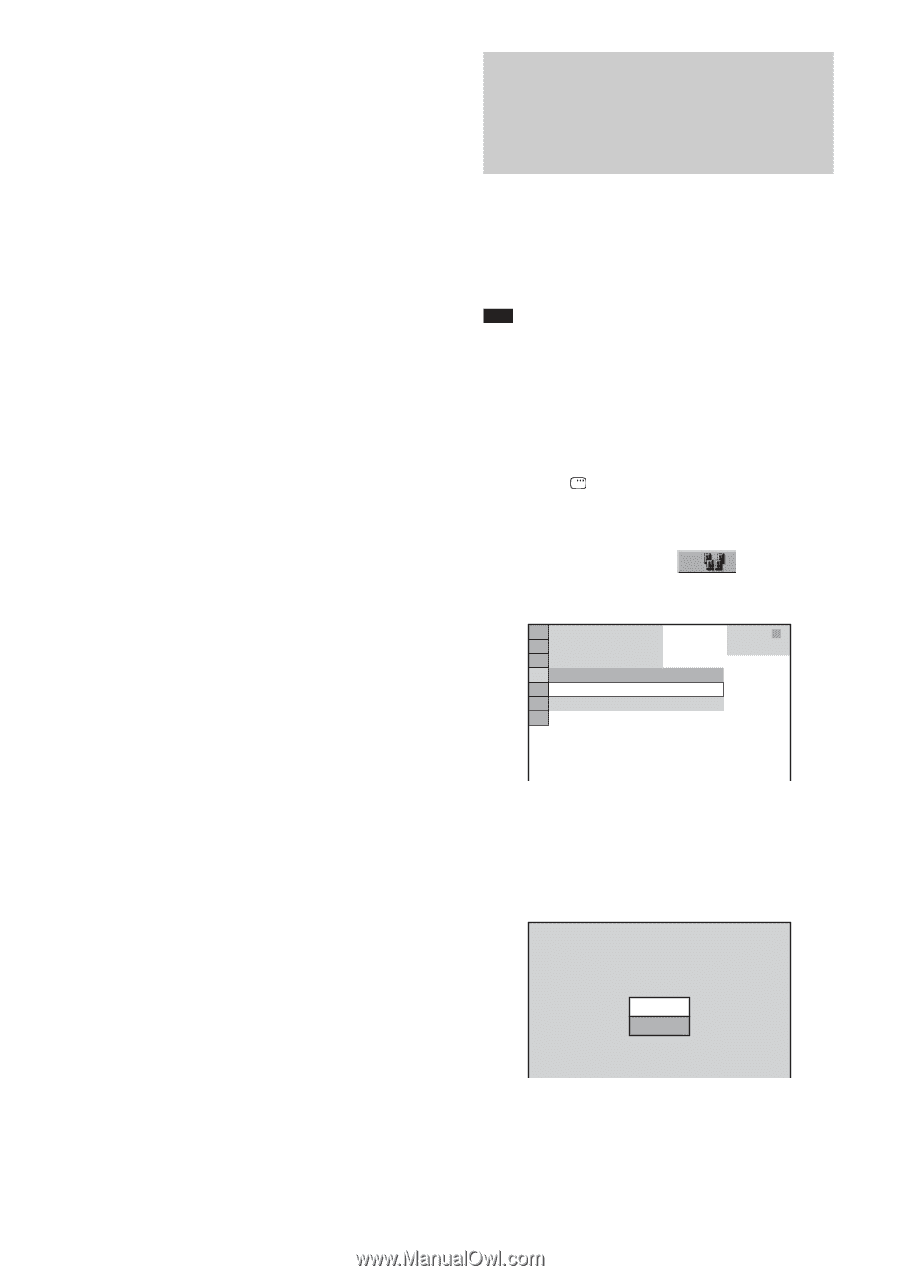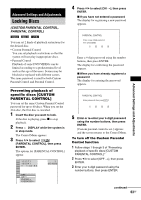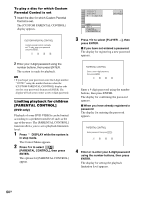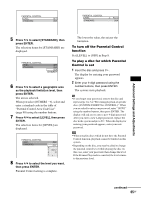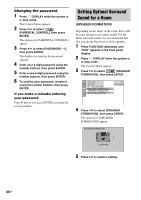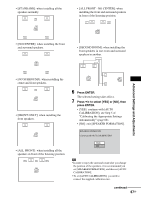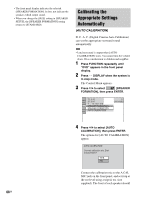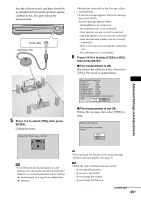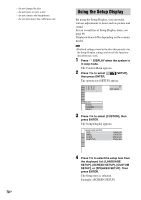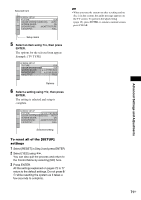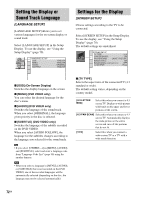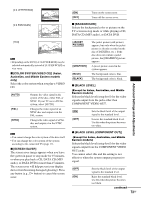Sony DAV-DX255 Operating Instructions - Page 68
Calibrating the Appropriate Settings Automatically, AUTO CALIBRATION
 |
View all Sony DAV-DX255 manuals
Add to My Manuals
Save this manual to your list of manuals |
Page 68 highlights
• The front panel display indicates the selected [SPEAKER FORMATION]. It does not indicate the speakers which output sound. • When you change the [SIZE] setting in [SPEAKER SETUP], the [SPEAKER FORMATION] setting returns to [STANDARD]. Calibrating the Appropriate Settings Automatically (AUTO CALIBRATION) D. C. A. C. (Digital Cinema Auto Calibration) can set the appropriate surround sound automatically. Note • Loud test sound is output when [AUTO CALIBRATION] starts. You cannot turn the volume down. Give consideration to children and neighbor. 1 Press FUNCTION repeatedly until "DVD" appears in the front panel display. 2 Press DISPLAY when the system is in stop mode. The Control Menu appears. 3 Press X/x to select [SPEAKER FORMATION], then press ENTER. 1 ( 4 4 ) 3 ( 2 8 ) T 0:03:04 SPEAKER FORMATION SPEAKER FORMATION AUTO CALIBRATION DVD VIDEO 68GB 4 Press X/x to select [AUTO CALIBRATION], then press ENTER. The options for [AUTO CALIBRATION] appear. AUTO CALIBRATION Connect calibration mic. Start measurement? YES NO Connect the calibration mic to the A.CAL MIC jack on the front panel, and set it up at the ear level using a tripod, etc. (not supplied). The front of each speaker should