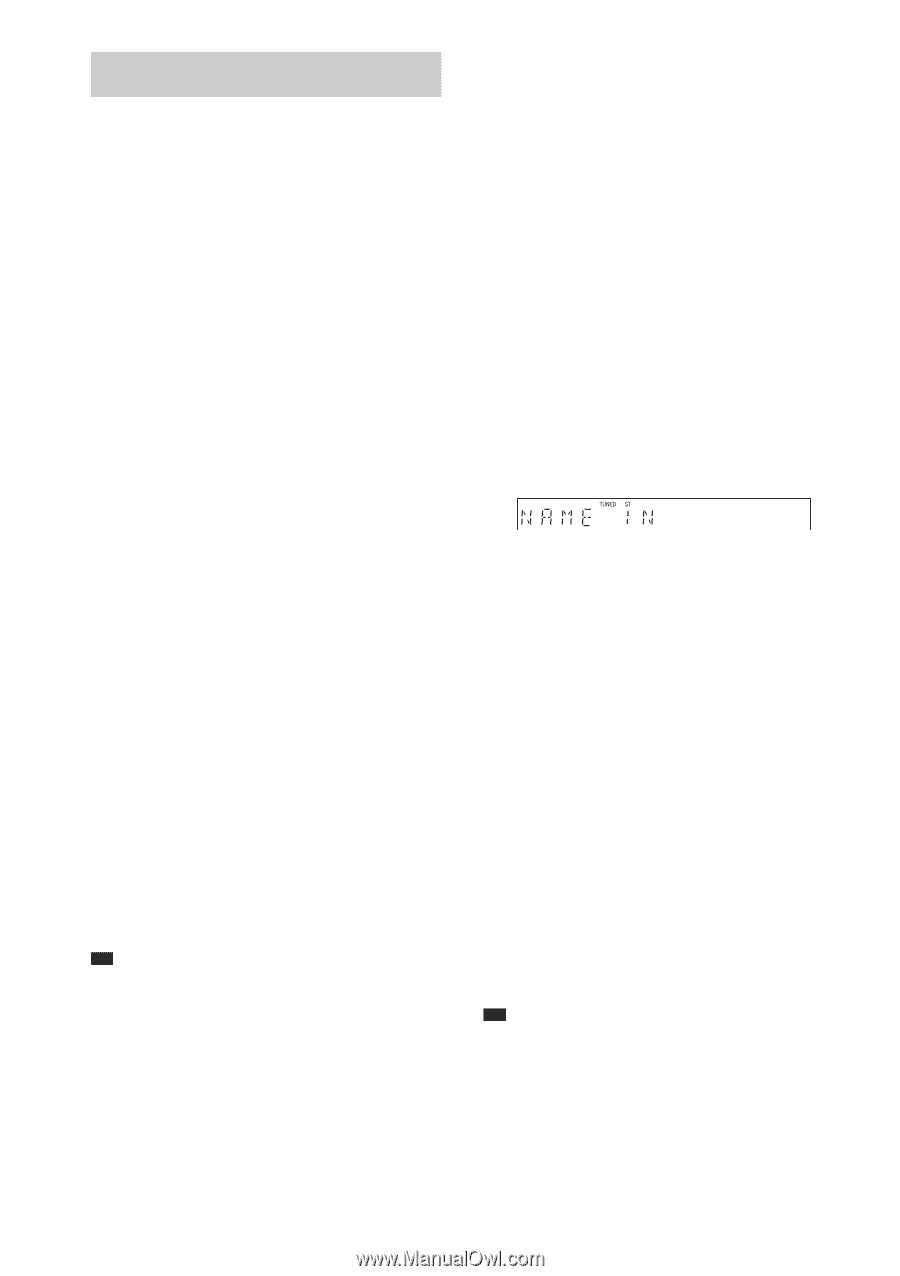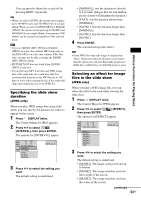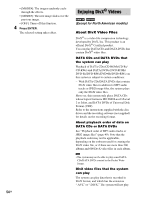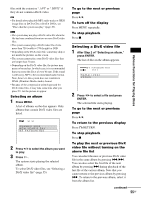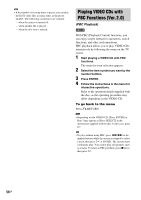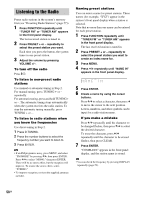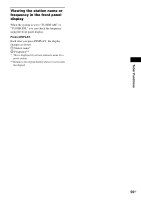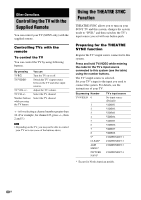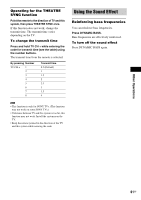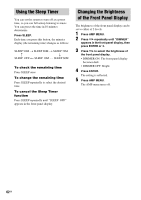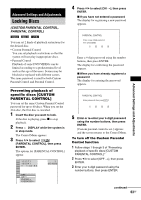Sony DAV-DX255 Operating Instructions - Page 58
Listening to the Radio, TUNER FM or TUNER AM appears
 |
View all Sony DAV-DX255 manuals
Add to My Manuals
Save this manual to your list of manuals |
Page 58 highlights
Listening to the Radio Preset radio stations in the system's memory first (see "Presetting Radio Stations" (page 57)). 1 Press FUNCTION repeatedly until "TUNER FM" or "TUNER AM" appears in the front panel display. The last received station is tuned in. 2 Press PRESET + or - repeatedly to select the preset station you want. Each time you press the button, the system tunes in one preset station. 3 Adjust the volume by pressing VOLUME +/-. To turn off the radio Press "/1. To listen to non-preset radio stations Use manual or automatic tuning in Step 2. For manual tuning, press TUNING + or - repeatedly. For automatic tuning, press and hold TUNING + or -. The automatic tuning stops automatically when the system receives the radio station. To stop the automatic tuning manually, press TUNING + or -. To listen to radio stations when you know the frequencies Use direct tuning in Step 2. 1 Press D.TUNING. 2 Press the number buttons to select the frequency number you want to listen to. 3 Press ENTER. Tip • If an FM program is noisy, press MENU, and select "FM MODE" by pressing X/x, then press ENTER. Press X/x to select "MONO," then press ENTER. There will be no stereo effect, but the reception will improve. To restore the stereo effect, select "STEREO." • To improve reception, reorient the supplied antennas (aerials). Naming preset stations You can enter a name for preset stations. These names (for example, "XYZ") appear in the system's front panel display when a station is selected. Note that no more than one name can be entered for each preset station. 1 Press FUNCTION repeatedly until "TUNER FM" or "TUNER AM" appears in the front panel display. The last received station is tuned in. 2 Press PRESET + or - repeatedly to select the preset station you want to create an index name for. 3 Press MENU. 4 Press X/x repeatedly until "NAME IN" appears in the front panel display. 5 Press ENTER. 6 Create a name by using the cursor buttons. Press X/x to select a character, then press c to move the cursor to the next position. Letters, numbers, and other symbols can be input for a radio station name. If you make a mistake Press C/c repeatedly until the character to be changed flashes, then press X/x to select the desired character. To erase the character, press C/c repeatedly until the character to be erased flashes, then press CLEAR. 7 Press ENTER. "COMPLETE" appears in the front panel display, and the station name is stored. Tip • You can check the frequency by pressing DISPLAY repeatedly (page 59). 58GB