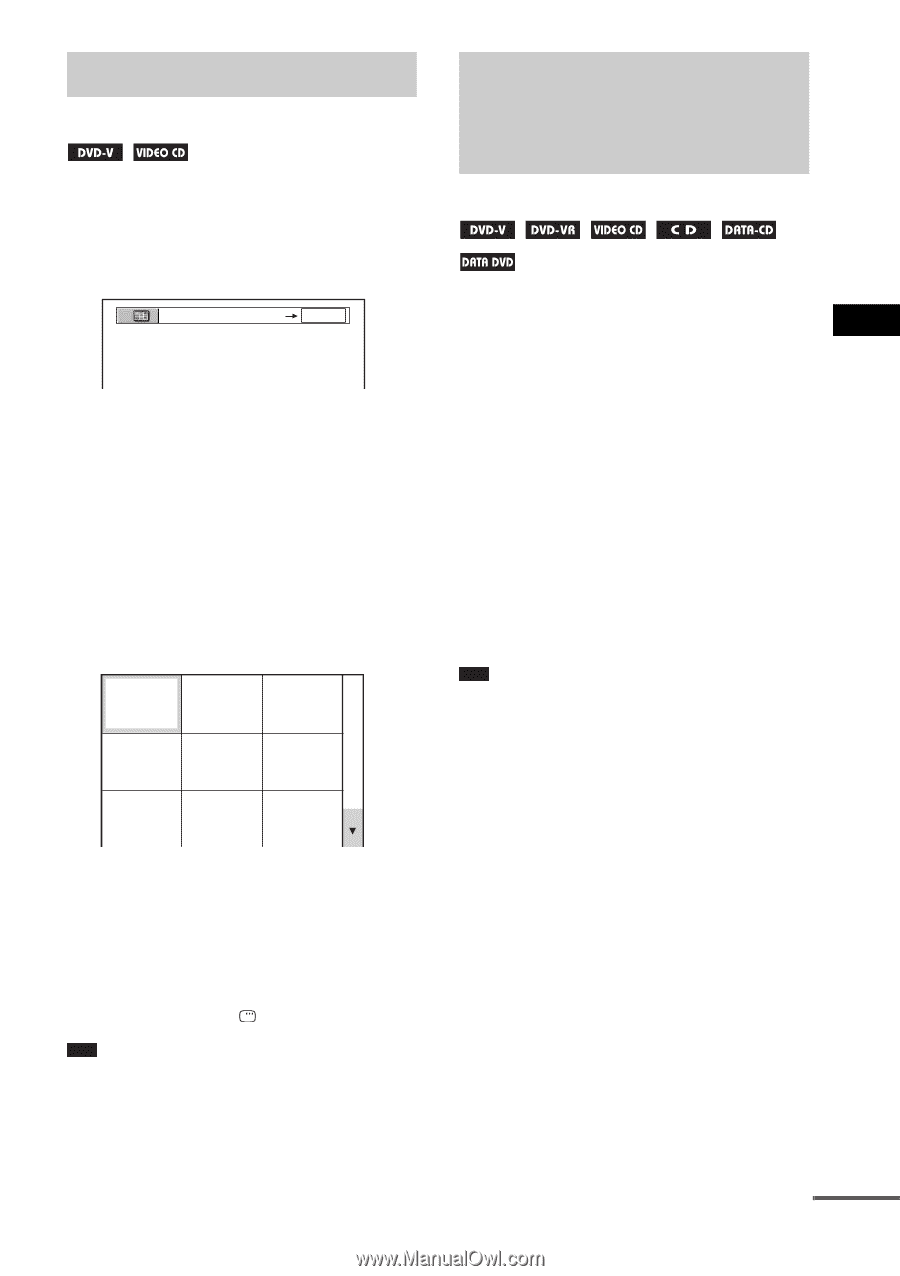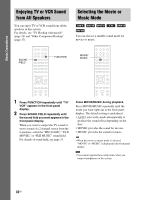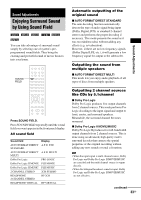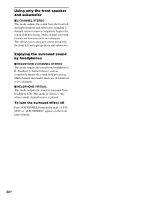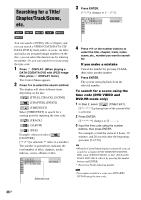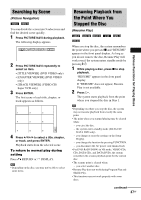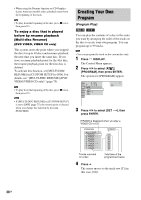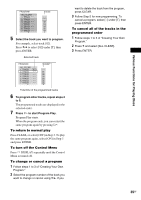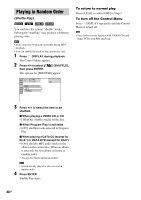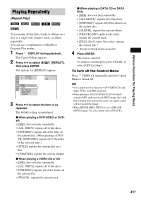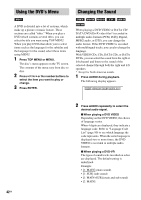Sony DAV-DX255 Operating Instructions - Page 37
Searching by Scene, Resuming Playback from the Point Where You Stopped the Disc, Picture Navigation
 |
View all Sony DAV-DX255 manuals
Add to My Manuals
Save this manual to your list of manuals |
Page 37 highlights
Searching by Scene (Picture Navigation) You can divide the screen into 9 subscreens and find the desired scene quickly. 1 Press PICTURE NAVI during playback. The following display appears. CHAPTER VIEWER ENTER 2 Press PICTURE NAVI repeatedly to select an item. • [TITLE VIEWER] (DVD VIDEO only) • [CHAPTER VIEWER] (DVD VIDEO only) • [TRACK VIEWER] (VIDEO CD/ Super VCD only) 3 Press ENTER. The first scene of each title, chapter, or track appears as follows. 1 2 3 4 5 6 7 8 9 4 Press C/X/x/c to select a title, chapter, or track, and press ENTER. Playback starts from the selected scene. To return to normal play during setting Press O RETURN or DISPLAY. Note • Depending on the disc, you may not be able to select some items. Resuming Playback from the Point Where You Stopped the Disc (Resume Play) When you stop the disc, the system remembers the point where you pressed x and "RESUME" appears in the front panel display. As long as you do not remove the disc, Resume Play will work even if the system enters standby mode by pressing "/1. 1 While playing a disc, press x to stop playback. "RESUME" appears in the front panel display. If "RESUME" does not appear, Resume Play is not available. 2 Press H. The system starts playback from the point where you stopped the disc in Step 1. Note • Depending on where you stop the disc, the system may not resume playback from exactly the same point. • The point where you stopped playing may be cleared when: - you eject the disc. - the system enters standby mode (DATA CD/ DATA DVD only). - you change or reset the settings on the Setup Display. - you change the function by pressing FUNCTION. - you disconnect the AC power cord (mains lead). • For DVD-Rs/DVD-RWs in VR mode, VIDEO CDs, CDs, DATA CDs, and DATA DVDs, the system remembers the resume playback point for the current disc. • The resume point is cleared when: - you select another disc. • Resume Play does not work during Program Play and Shuffle Play. • This function may not work properly with some discs. continued 37GB Various Functions for Playing Discs