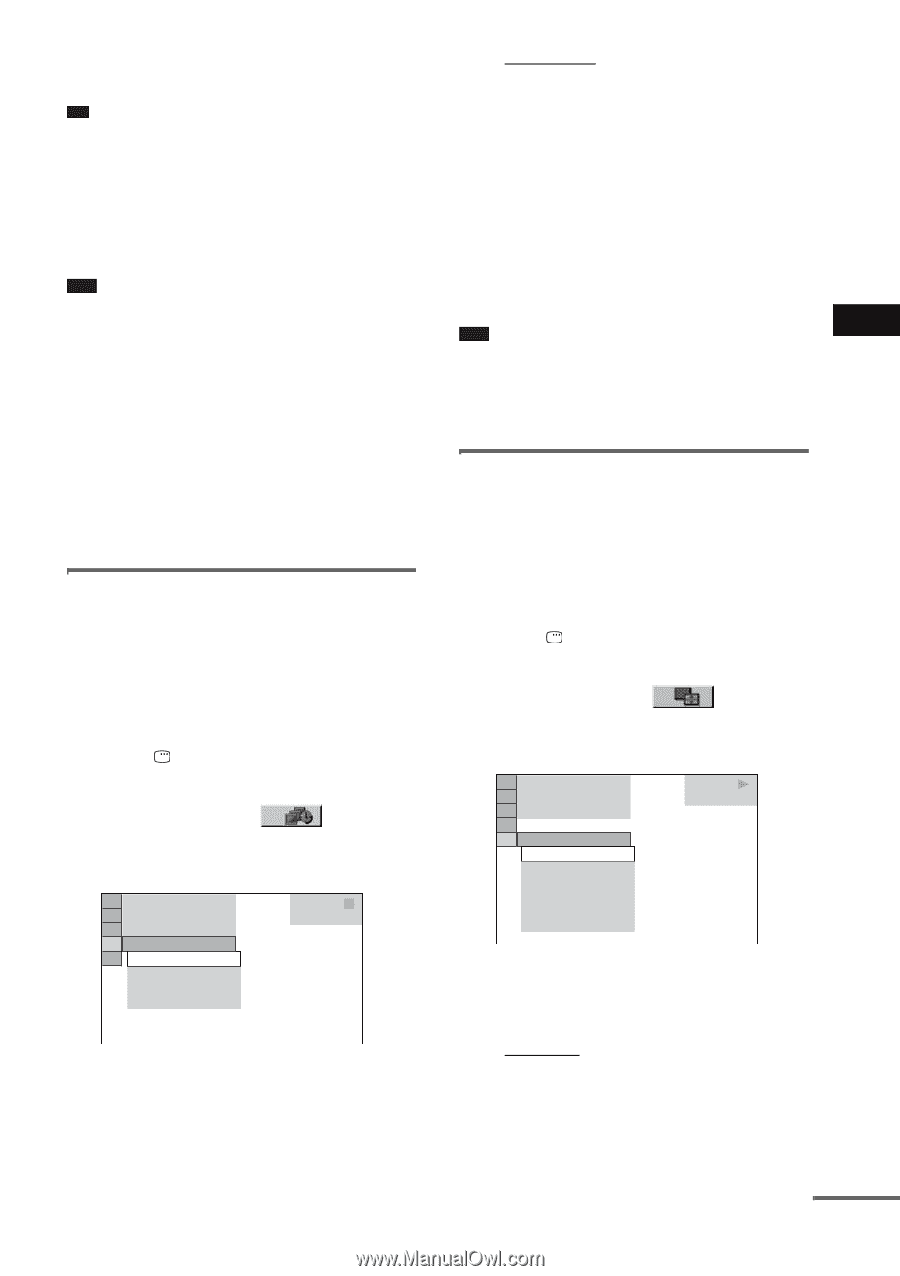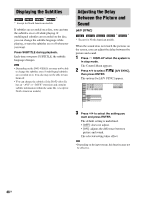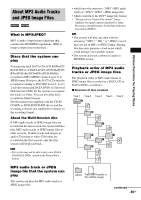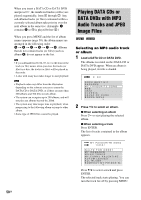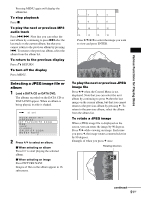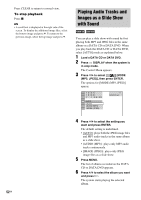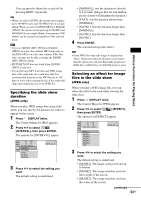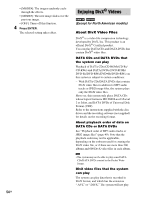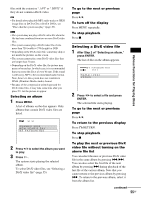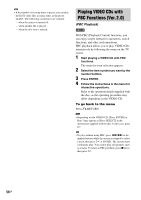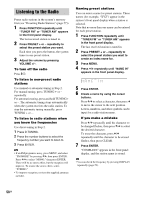Sony DAV-DX255 Operating Instructions - Page 53
Specifying the slide show duration, Selecting an effect for image files in the slide show, Press
 |
View all Sony DAV-DX255 manuals
Add to My Manuals
Save this manual to your list of manuals |
Page 53 highlights
You can turn the album list on and off by pressing MENU repeatedly. Tip • When you select [AUTO], the system can recognize up to 300 MP3 tracks and 300 JPEG files in a single album. When you select [AUDIO (MP3)] or [IMAGE (JPEG)], the system can recognize up to 600 MP3 and 600 JPEG files in a single album. A maximum of 200 albums can be recognized regardless of the selected mode. Note • If you set [MODE (MP3, JPEG)] to [IMAGE (JPEG)] on a disc that contains MP3 tracks only or [AUDIO (MP3)] on a disc that contains JPEG files only, you may not be able to change the [MODE (MP3, JPEG)] setting. • PICTURE NAVI does not work when [AUDIO (MP3)] is selected. • If you play large MP3 track data and JPEG image data at the same time, the sound may skip. It is recommended that you set the MP3 bit rate to 128 kbps or lower when creating the file. If the sound still skips, then reduce the size of the JPEG file. Specifying the slide show duration (JPEG only) When you play JPEG image files using slide show, you can specify the duration for slides to appear on the screen. 1 Press DISPLAY twice. The Control Menu for JPEG appears. 2 Press X/x to select [INTERVAL], then press ENTER. The options for [INTERVAL] appear. 3 ( 12) 1( 4) 10 / 29 / 2 004 NORMAL NORMAL FAST SLOW1 SLOW2 DATA CD JPEG 3 Press X/x to select the setting you want. The default setting is underlined. • [NORMAL]: sets the duration to about 6 to 9 seconds. (Images that are four million pixels or more will lengthen the duration.) • [FAST]: sets the duration shorter than [NORMAL]. • [SLOW1]: Sets the duration longer than [NORMAL]. • [SLOW2]: Sets the duration longer than [SLOW1]. 4 Press ENTER. The selected setting takes effect. Note • Some JPEG files may take longer to display than others, which may make the duration seems longer than the option you selected. Especially progressive JPEG files or JPEG files of 3,000,000 pixels or more. Various Functions for Playing Discs Selecting an effect for image files in the slide show (JPEG only) When you play a JPEG image file, you can select the effect to be used when viewing the slide show. 1 Press DISPLAY twice. The Control Menu for JPEG appears. 2 Press X/x to select [EFFECT], then press ENTER. The options for [EFFECT] appear. 3 ( 12) 1( 4) 1 0 / 2 3 / 2 0 0 4 MODE1 MODE1 MODE2 MODE3 MODE4 MODE5 OFF DATA CD JPEG 3 Press X/x to select the setting you want. The default setting is underlined. • [MODE1]: The image sweeps in from top to bottom. • [MODE2]: The image stretches out from left to right of the screen. • [MODE3]: The image stretches out from the center of the screen. continued 53GB