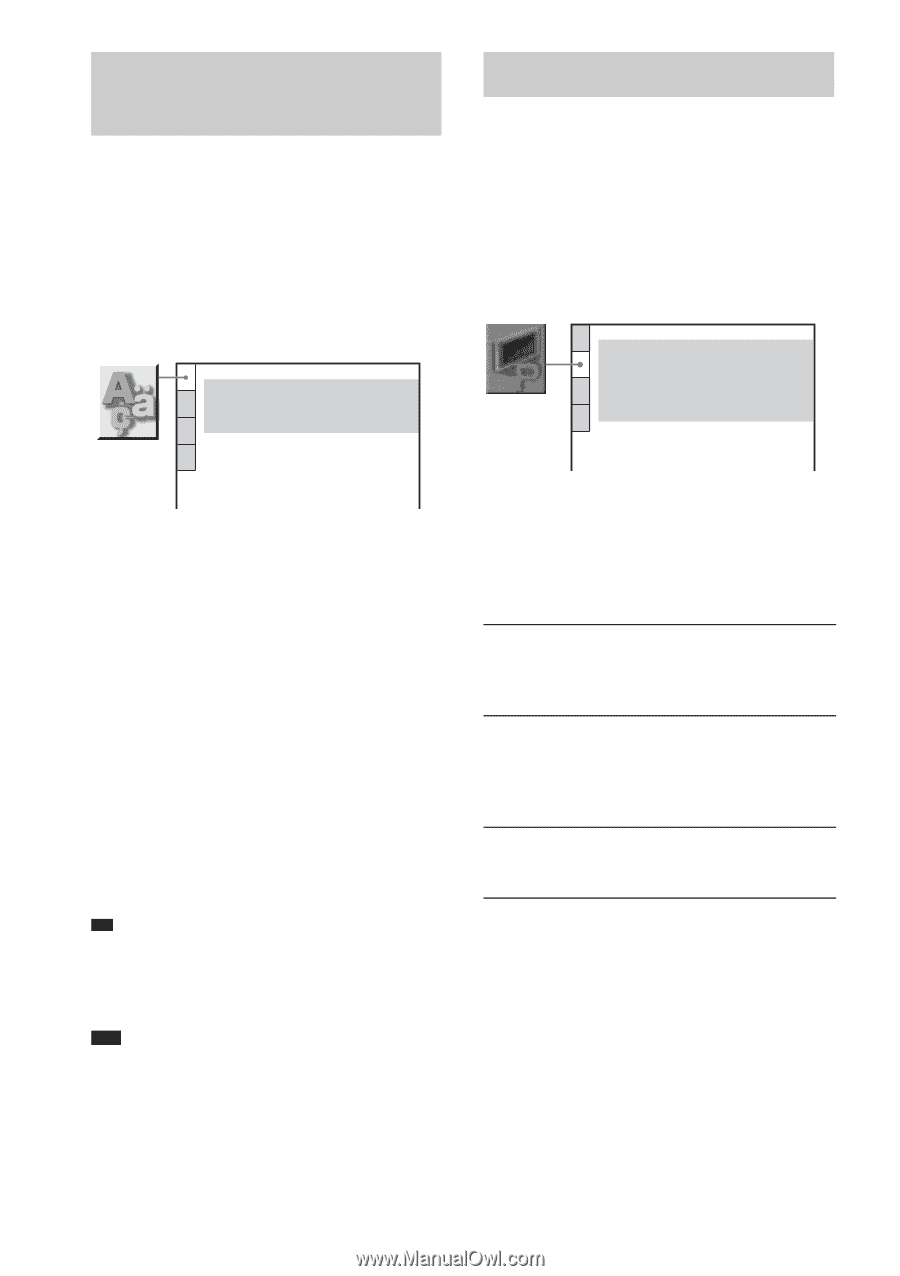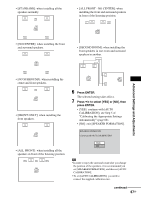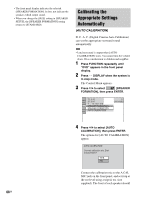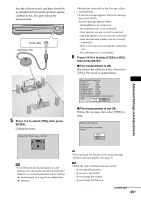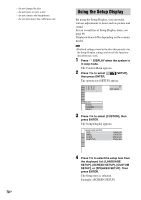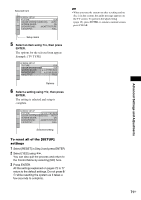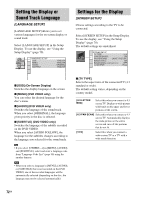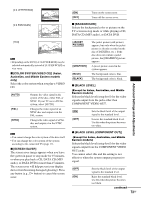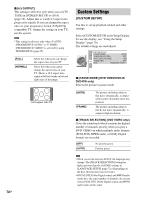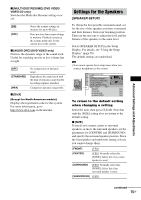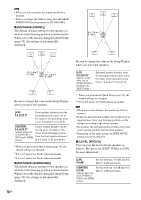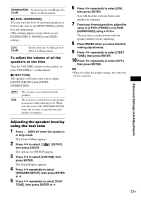Sony DAV-DX255 Operating Instructions - Page 72
Setting the Display or Sound Track Language, Settings for the Display, LANGUAGE SETUP], SCREEN SETUP]
 |
View all Sony DAV-DX255 manuals
Add to My Manuals
Save this manual to your list of manuals |
Page 72 highlights
Setting the Display or Sound Track Language [LANGUAGE SETUP] [LANGUAGE SETUP] allows you to set various languages for the on-screen display or sound track. Select [LANGUAGE SETUP] in the Setup Display. To use the display, see "Using the Setup Display" (page 70). LANGUAGE SETUP OSD: MENU: AUDIO: SUBTITLE: ENGLISH ENGLISH ORIGINAL ENGLISH Settings for the Display [SCREEN SETUP] Choose settings according to the TV to be connected. Select [SCREEN SETUP] in the Setup Display. To use the display, see "Using the Setup Display" (page 70). The default settings are underlined. SCREEN SETUP TV TYPE: 16:9 SCREEN SAVER: ON BACKGROUND: JACKET PICTURE BLACK LEVEL: ON BLACK LEVEL (COMPONENT OUT): OFF 4:3 OUTPUT: FULL x [OSD] (On-Screen Display) Switches the display language on the screen. x [MENU] (DVD VIDEO only) You can select the desired language for the disc's menu. x [AUDIO] (DVD VIDEO only) Switches the language of the sound track. When you select [ORIGINAL], the language given priority in the disc is selected. x [SUBTITLE] (DVD VIDEO only) Switches the language of the subtitle recorded on the DVD VIDEO. When you select [AUDIO FOLLOW], the language for the subtitles changes according to the language you selected for the sound track. Tip • If you select [OTHERS t] in [MENU], [AUDIO], and [SUBTITLE], select and enter a language code from "Language Code List" (page 90) using the number buttons. Note • When you select a language in [MENU], [AUDIO], or [SUBTITLE] that is not recorded on the DVD VIDEO, one of the recorded languages will be automatically selected (depending on the disc, the language may not be selected automatically). x [TV TYPE] Selects the aspect ratio of the connected TV (4:3 standard or wide). The default setting varies, depending on the country model. [4:3 LETTER BOX] Select this when you connect a 4:3 screen TV. Displays a wide picture with bands on the upper and lower portions of the screen. [4:3 PAN SCAN] Select this when you connect a 4:3 screen TV. Automatically displays the wide picture on the entire screen and cuts off the portions that do not fit. [16:9] Select this when you connect a wide-screen TV or a TV with a wide mode function. 72GB