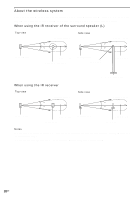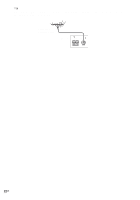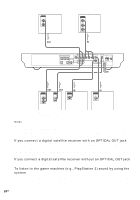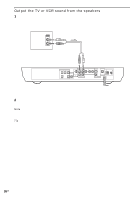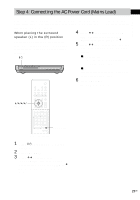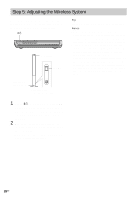Sony DAV-FR10W Operating Instructions - Page 23
Step 3: TV and Video Component Hookups, Required cords, Terminals for connecting video components - setup
 |
View all Sony DAV-FR10W manuals
Add to My Manuals
Save this manual to your list of manuals |
Page 23 highlights
Getting Started Step 3: TV and Video Component Hookups Required cords Video cord for connecting a TV Yellow Audio cords (not supplied) When connecting a cord, be sure to match the color-coded sleeves to the appropriate jacks on the components. White (L/audio) Red (R/audio) Terminals for connecting video components Connect the TV (VIDEO IN) VCR (AUDIO OUT) Digital satellite receiver (AUDIO OUT) To the MONITOR OUT (VIDEO) jack VIDEO (AUDIO IN) jacks SAT (AUDIO IN) jacks Notes • The video signal is output as below: - When [COMPONENT OUT] is set to [INTERLACE] in [SCREEN SETUP] (page 85) (default) The video signal is output from the S VIDEO and VIDEO jacks of MONITOR OUT. - When [COMPONENT OUT] is set to [PROGRESSIVE] in [SCREEN SETUP] (page 85) The video signal is output from the COMPONENT VIDEO OUT jacks only. • When you connect a VCR or digital satellite receiver to the VIDEO/SAT jacks of this system, change the function to VIDEO or SAT (page 76). Tips • When using the S video jack instead of the video jacks, your TV monitor must also be connected via an S video jack. S video signals are on a separate bus from the video signals and will not be output through the video jacks. • When using the COMPONENT VIDEO OUT jacks (Y, PB/CB, PR/CR) instead of the video jacks, your TV monitor must also be connected via COMPONENT VIDEO OUT jacks (Y,PB/CB, PR/CR). If your TV accepts progressive format signals, you must use this connection and set [COMPONENT OUT] to [PROGRESSIVE] in [SCREEN SETUP] (page 85). continued 23US