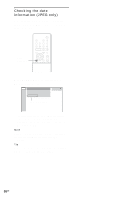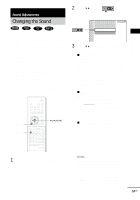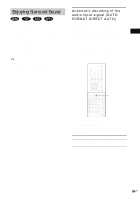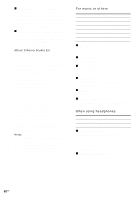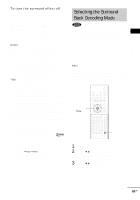Sony DAV-FR10W Operating Instructions - Page 58
Displaying the audio information of the disc (DVD only), Displaying the audio, information of the disc
 |
View all Sony DAV-FR10W manuals
Add to My Manuals
Save this manual to your list of manuals |
Page 58 highlights
4 Press ENTER. To turn off the Control Menu Press DVD DISPLAY repeatedly until the Control Menu is turned off. Notes • For discs not in multiple audio format, you cannot change the sound. • During DVD playback, the sound may change automatically. Tip You can select [AUDIO] directly by pressing AUDIO. Each time you press the button, the item changes. Displaying the audio information of the disc (DVD only) When you select [AUDIO], the channels being played are displayed on the screen. For example, in Dolby Digital format, multiple signals ranging from monaural to 5.1 channel signals can be recorded on a DVD. Depending on the DVD, the number of recorded channels may differ. Current audio format* 1:DVD 1 2 ( 2 7 ) TITLE12 DVD 1 8 ( 3 4 ) T 1:32:55 1: ENGLISH PROGRAM FORMAT DOLBY DIGITAL 3/2.1 * [PCM], [MPEG], [DTS], or [DOLBY DIGITAL] is displayed. For [DOLBY DIGITAL], the channels in the playing track are displayed numerically as follows: For Dolby Digital 5.1 ch: Surround component 2 The display examples are as follows: • PCM (stereo) PROGRAM FORMAT PCM 48kHz 24bit • Dolby Surround PROGRAM FORMAT DOLBY DIGITAL 2/0 DOLBY SURROUND • Dolby Digital 5.1ch • DTS PROGRAM FORMAT DOLBY DIGITAL 3/2.1 PROGRAM FORMAT DTS 3/2.1 Tips • When the signal contains surround signal components such as LS, RS, or S, the surround effect is enhanced. • If you play MPEG AUDIO sound tracks, the system outputs PCM (stereo) signals. • Even though the audio stream contains a surround back component, the surround back channel is not displayed. Dolby Digital-EX or DTS-ES source is displayed as "3/2.1"on the screen. DOLBY DIGITAL 3 / 2 . 1 Front component 2 + Center component 1 LFE (Low Frequency Effect) component 1 58US