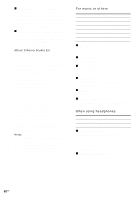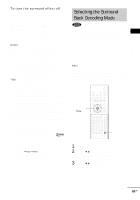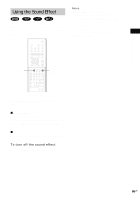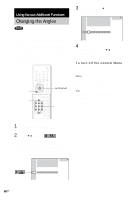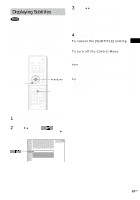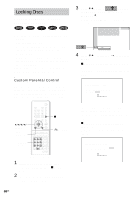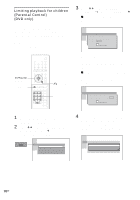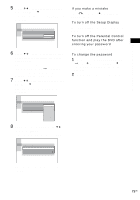Sony DAV-FR10W Operating Instructions - Page 66
Using Various Additional Functions, Changing the Angles
 |
View all Sony DAV-FR10W manuals
Add to My Manuals
Save this manual to your list of manuals |
Page 66 highlights
Using Various Additional Functions Changing the Angles If various angles (multi-angles) for a scene are recorded on a DVD, you can change the viewing angle. For example, while playing a scene of a train in motion, you can display the view from either the front of the train, the left window of the train, or from the right window without having the train's movement interrupted. DVD DISPLAY ANGLE C/X/x/c/ ENTER Number Buttons 3 Press ENTER or c. The angle number changes to "-." 1:DVD 1 2 ( 2 7 ) TITLE12 DVD 1 8 ( 3 4 ) T 1:32:55 - ( 9 ) 4 Select the angle number using the number buttons or X/x, then press ENTER. The angle is changed to the selected angle. To turn off the Control Menu Press DVD DISPLAY repeatedly until the Control Menu is turned off. Note Depending on the DVD, you may not be able to change the angles, even if multi-angles are recorded on the DVD. Tip You can select the angle directly by pressing ANGLE. Each time you press the button, the angle changes. With cover opened. 1 Press DVD DISPLAY during playback. The Control Menu appears. 2 Press X/x to select (ANGLE). The angle number appears. The number in parentheses indicates the total number of angles. The [ANGLE] indicator lights up in green when angles are recorded on the disc. 1:DVD 1 2 ( 2 7 ) TITLE12 DVD 1 8 ( 3 4 ) T 1:32:55 1 ( 9 ) 66US