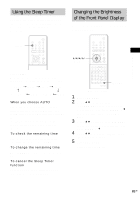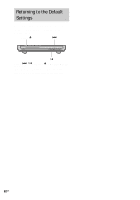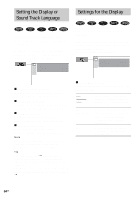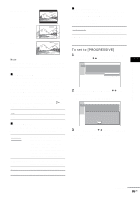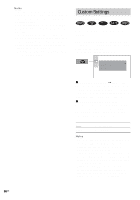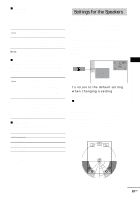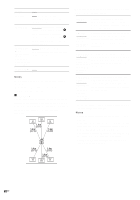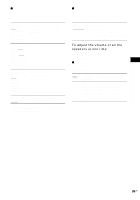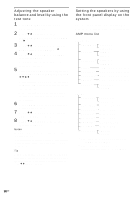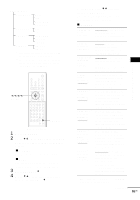Sony DAV-FR10W Operating Instructions - Page 86
Custom Settings, Select [CUSTOM SETUP] in the Setup Display.
 |
View all Sony DAV-FR10W manuals
Add to My Manuals
Save this manual to your list of manuals |
Page 86 highlights
Notes • If your TV accepts progressive signals, connect COMPONENT VIDEO OUT of the system to the TV using a component video cord (not supplied), and set progressive format. • When [PROGRESSIVE] is selected in [SCREEN SETUP], no signal is output from the MONITOR OUT jacks. • If you set [COMPONENT OUT] in [SCREEN SETUP] to [PROGRESSIVE] even though your TV cannot accept the signal in progressive format, picture noise may appears. In this case, return the setting to interlace format (page 25). • The display for confirming does not appears when you select [INTERLACE]. Custom Settings (CUSTOM SETUP) Allows setting up Parental Control and other settings. Select [CUSTOM SETUP] in the Setup Display. For details on using the display, see "Using the Setup Display" (page 83). The default settings are underlined. CUSTOM SETUP PARENTAL CONTROL TRACK SELECTION OFF AUDIO DRC: OFF DATA CD PRIORITY: MP3 JPEG DATE: MM/DD/YYYY x PARENTAL CONTROL t (DVD only) Sets a password and playback limitation level for DVDs with playback limitation for children. For details, see "Limiting playback for children (Parental Control) (DVD only)" (page 70). x TRACK SELECTION (DVD only) Gives the sound track having the highest number of channels priority when you play a DVD on which multiple audio formats (PCM, MPEG audio, DTS, or Dolby Digital format) are recorded. OFF AUTO No priority given. Priority given. Notes • When you set the item to [AUTO], the language may change. The [TRACK SELECTION] setting has higher priority than the [AUDIO] settings in [LANGUAGE SETUP] (page 84). • If PCM, DTS, MPEG audio, and Dolby Digital sound tracks have the same number of channels, the system selects PCM, DTS, Dolby Digital, and MPEG audio sound tracks in this order. • Depending on the DVD, the audio channel with priority may be predetermined. In this case, you cannot give priority to the DTS, Dolby Digital, or MPEG audio format by selecting [AUTO]. 86US