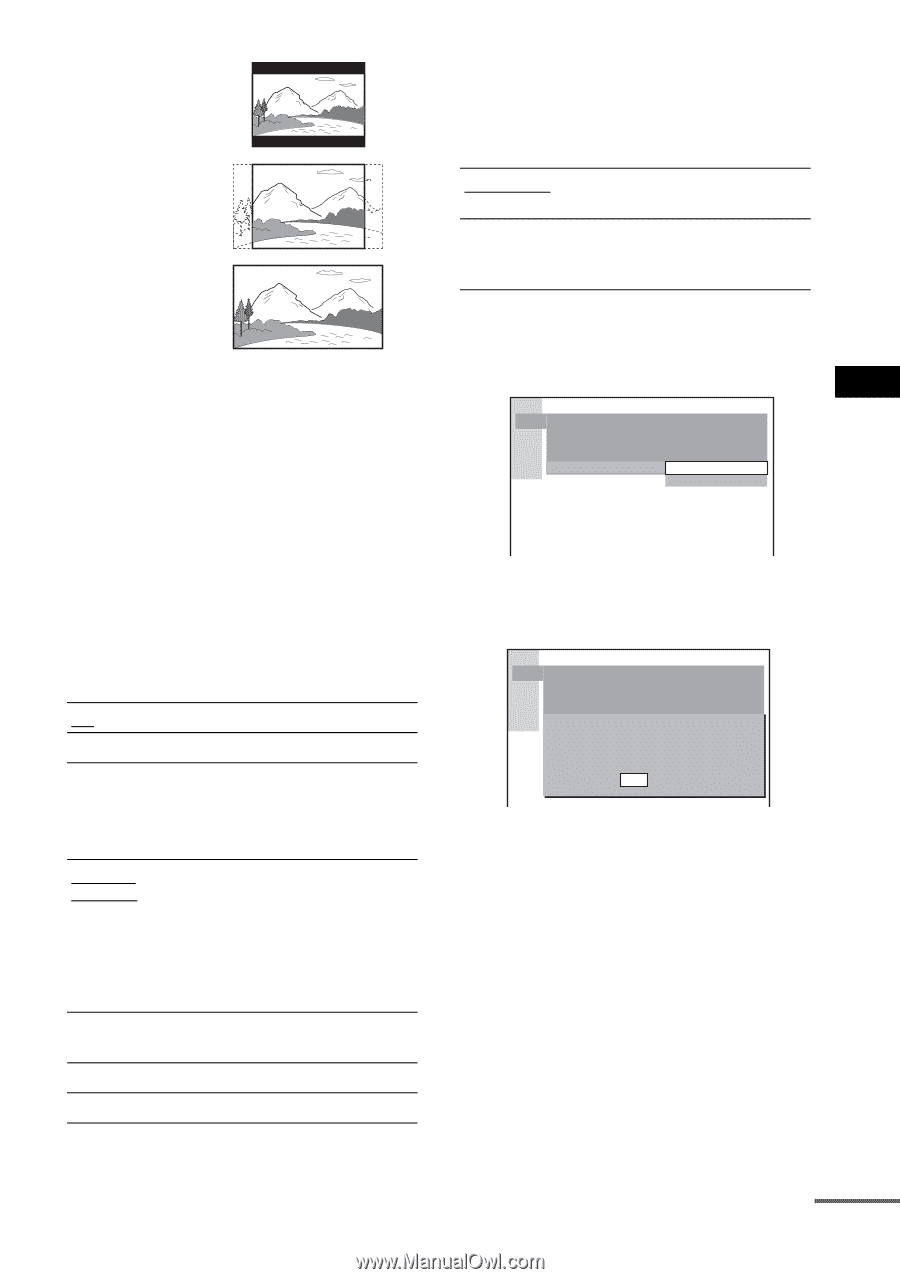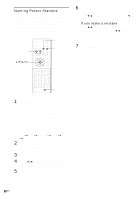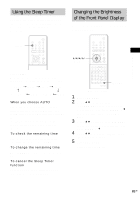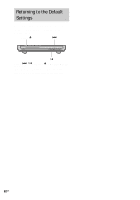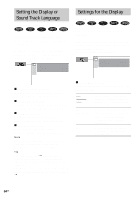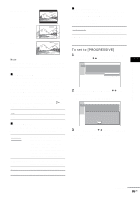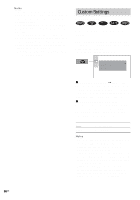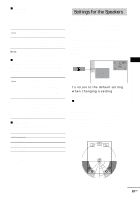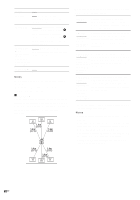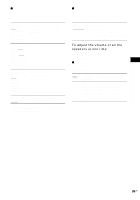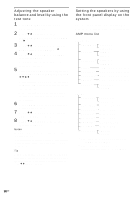Sony DAV-FR10W Operating Instructions - Page 85
Settings and Adjustments, To set to [PROGRESSIVE]
 |
View all Sony DAV-FR10W manuals
Add to My Manuals
Save this manual to your list of manuals |
Page 85 highlights
Settings and Adjustments 4:3 LETTER BOX 4:3 PAN SCAN 16:9 Note Depending on the DVD, [4:3 LETTER BOX] may be selected automatically instead of [4:3 PAN SCAN] or vice versa. x SCREEN SAVER Turns the screen saver on and off so that the screen saver image appears when you leave the system in pause or stop mode for 15 minutes, or when you playback a CD, a Super Audio CD, an MP3, or JPEG file (except during the slide show) for more than 15 minutes. The screen saver will help prevent your display device from becoming damaged (afterimage). Press H to turn off the screen saver. ON Turns on the screen saver. OFF Turns off the screen saver. x BACKGROUND Selects the background color or picture on the TV screen in stop mode or while playing a CD. JACKET PICTURE The jacket picture (still picture) appears in the background, but only if a jacket picture is already recorded on the disc (CDEXTRA, etc.). If the disc does not contain a jacket picture, the [GRAPHICS 1] picture appears. GRAPHICS 1-5 A preset picture stored in the system appears in the background. BLUE The background color is blue. BLACK The background color is black. x COMPONENT OUT This will change the type of signal output from the COMPONENT VIDEO OUT jacks on the system. See page 101 for more information about the different types. INTERLACE Select this when you connect to a standard (interlace format) TV. PROGRESSIVE Select this when you have a TV that can accept progressive signals. To set to [PROGRESSIVE] 1 Select [COMPONENT OUT] in [SCREEN SETUP] using X/x, then press ENTER. SCREEN SETUP TV TYPE: SCREEN SAVER: BACKGROUND: COMPONENT OUT: 4:3 LETTER BOX ON JACKET PICTURE INTERLACE PROGRESSIVE 2 Select [PROGRESSIVE] using X/x, then press ENTER. The display for confirming appears. SCREEN SETUP TV TYPE: 4:3 LETTER BOX SCREEN SAVER: ON BACKGROUND: JACKET PICTURE COMPONENT OUT: Does your TV accept progressive signals? YES NO 3 Select [YES] using X/x, then press ENTER. The type of output signal changes to progressive format. continued 85US