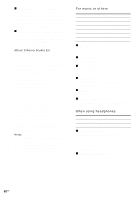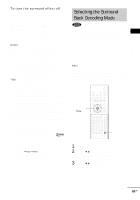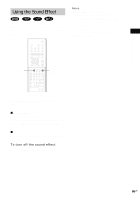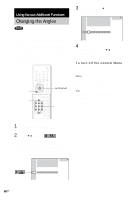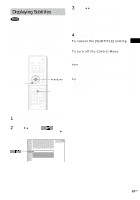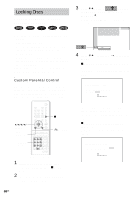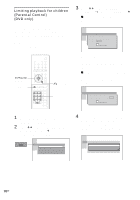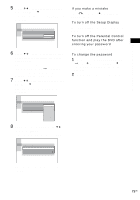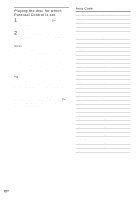Sony DAV-FR10W Operating Instructions - Page 67
Displaying Subtitles, Using Various Additional Functions
 |
View all Sony DAV-FR10W manuals
Add to My Manuals
Save this manual to your list of manuals |
Page 67 highlights
Using Various Additional Functions Displaying Subtitles If subtitles are recorded on a disc, you can turn the subtitles on or off while playing. If multilingual subtitles are recorded on the disc, you can change the subtitle language while playing, or turn the subtitles on or off whenever you want. You can select the language you want to practice, for example, turn on the subtitles for better understanding. DVD DISPLAY C/X/x/c/ ENTER SUBTITLE 3 Press X/x to select the language. Depending on the DVD, the choice of language varies. When 4 digits are displayed, they indicate the language code. Refer to the language code list on page 108 to see which language the code represents. 4 Press ENTER. To cancel the [SUBTITLE] setting Select [OFF] in Step 3. To turn off the Control Menu Press DVD DISPLAY repeatedly until the Control Menu is turned off. Note Depending on the DVD, you may not be able to change the subtitles, even if multilingual subtitles are recorded on it. Tip You can select subtitles directly by pressing SUBTITLE. Each time you press the button, the language changes. With cover opened. 1 Press DVD DISPLAY during playback. The Control Menu appears. 2 Press X/x to select (SUBTITLE), then press ENTER or c. The options for [SUBTITLE] appear. 1:DVD 1 2 ( 2 7 ) TITLE12 DVD 1 8 ( 3 4 ) T 1:32:55 OFF 1: ENGLISH 2: FRENCH 3: SPANISH 67US