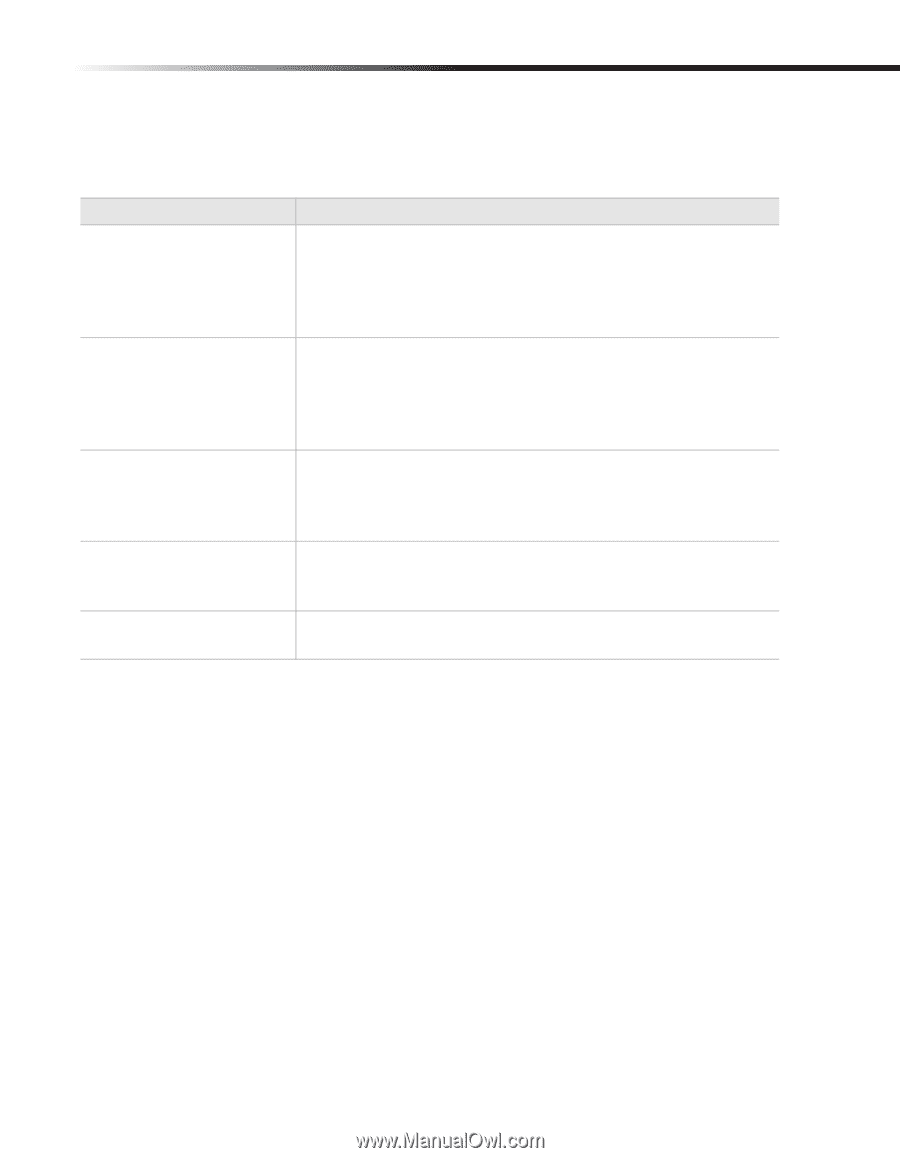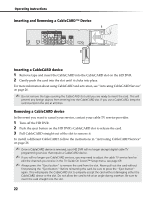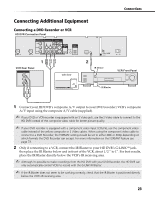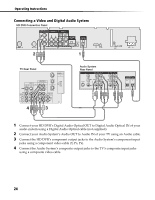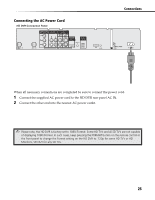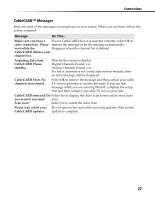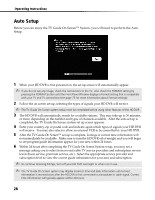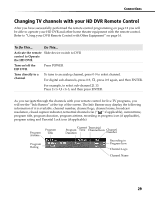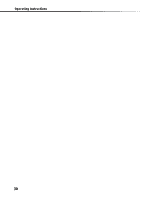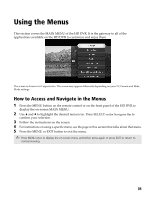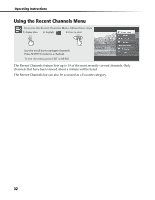Sony DHG-HDD250 Operation Manual - Page 33
CableCARD™ Messages - update
 |
UPC - 027242646216
View all Sony DHG-HDD250 manuals
Add to My Manuals
Save this manual to your list of manuals |
Page 33 highlights
Connections CableCARD™ Messages Here are some of the messages you might see on your screen. When you see them, follow the actions required. Message Do This... Make sure you have a If your CableCARD device is inserted correctly, select OK to cable connection. Please remove the message or let the message automatically wait while the disappear when the channel list is defined. CableCARD defines your channel list. Acquiring data from CableCARD Please standby... Wait for the screen to display Digital Channels Found: xxx Analog Channels Found: xxx If a list of channels is not found after several minutes, then an error message will be displayed. CableCARD Error. No channels were found. Select OK to remove the message and then contact your cable TV service provider to resolve the issue. If you see this message while you are running Wizard, complete the setup first and then contact your cable TV service provider. CableCARD removed. Do Select Yes to display the Auto Scan screen and to start Auto you want to run Auto Scan. Scan now? Select No to cancel the Auto Scan. Please wait while your Do not remove the card while receiving updates. Wait for the CableCARD updates. update to complete. 27