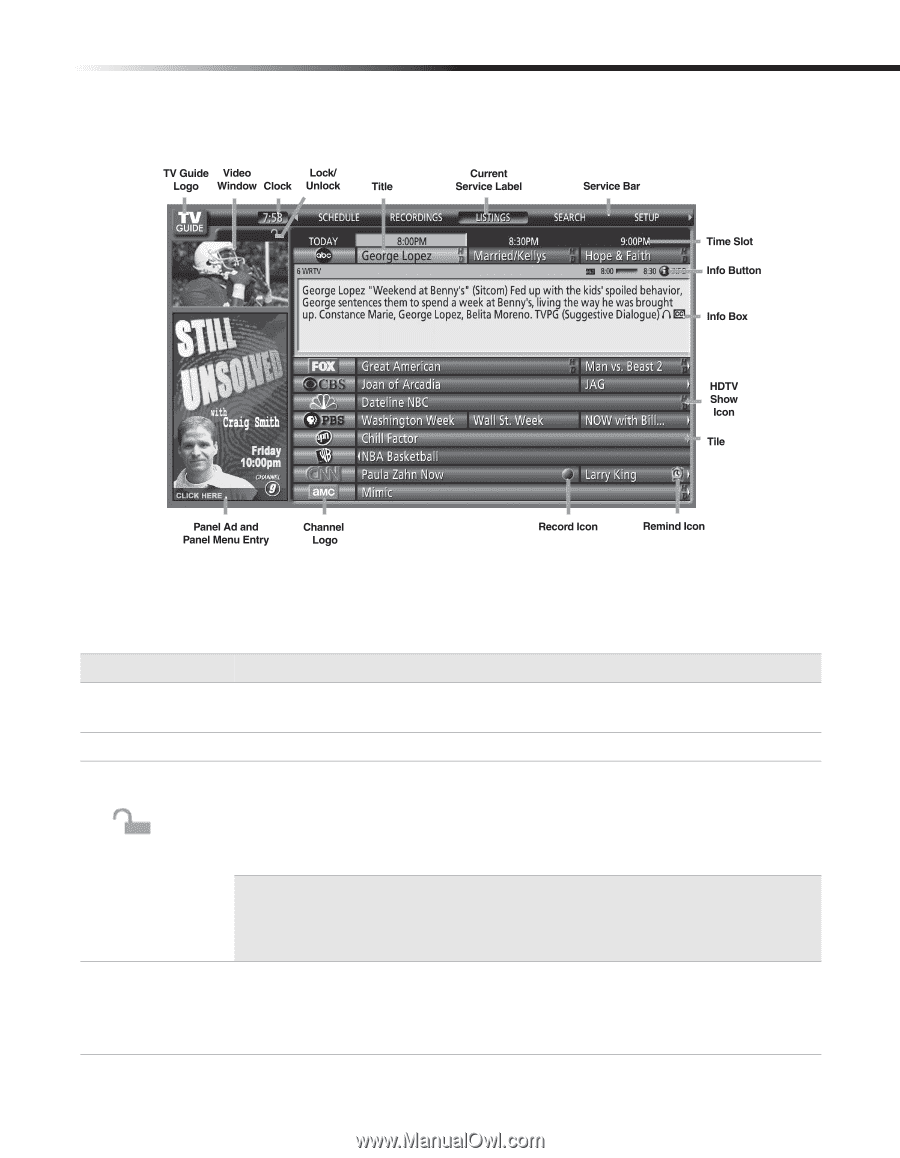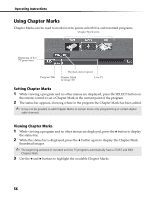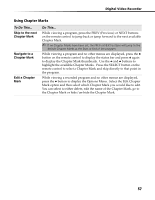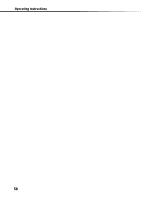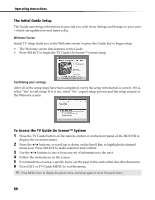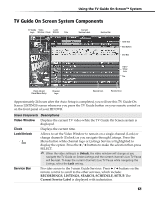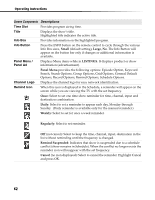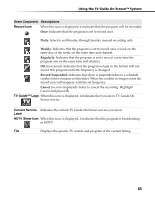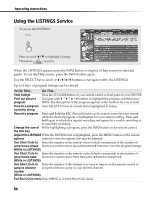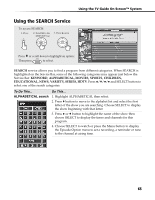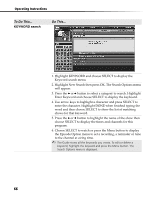Sony DHG-HDD250 Operation Manual - Page 67
TV Guide On Screen System Components - clock
 |
UPC - 027242646216
View all Sony DHG-HDD250 manuals
Add to My Manuals
Save this manual to your list of manuals |
Page 67 highlights
Using the TV Guide On Screen™ System TV Guide On Screen System Components Approximately 24 hours after the Auto Setup is completed, you will see this TV Guide On Screen LISTINGS screen whenever you press the TV Guide button on your remote control or on the front panel of your HD DVR. Screen Components Descriptions Video Window Displays the current TV video while the TV Guide On Screen system is displayed. Clock Displays the current time. Lock/Unlock Allows to set the Video Window to remain on a single channel (Lock) or change channels (Unlock) as you navigate through Listings. Press the Menu button while channel logo or Listings Service is highlighted to display the option. Press the B / b buttons to make the selection then press SELECT. ✍ When the video setting is in Unlock, the video window will change as you navigate the TV Guide on Screen Listings and the current channel's Live TV Pause will be reset. To keep the current channel's Live TV Pause while navigating the Listings, select the Lock setting. Service Bar Provides access to the 5 main Guide Services. Press B / b buttons on the remote control to scroll to the other services, which include: RECORDINGS, LISTINGS, SEARCH, SCHEDULE, SETUP. The Current Service Label is displayed with indentation. 61