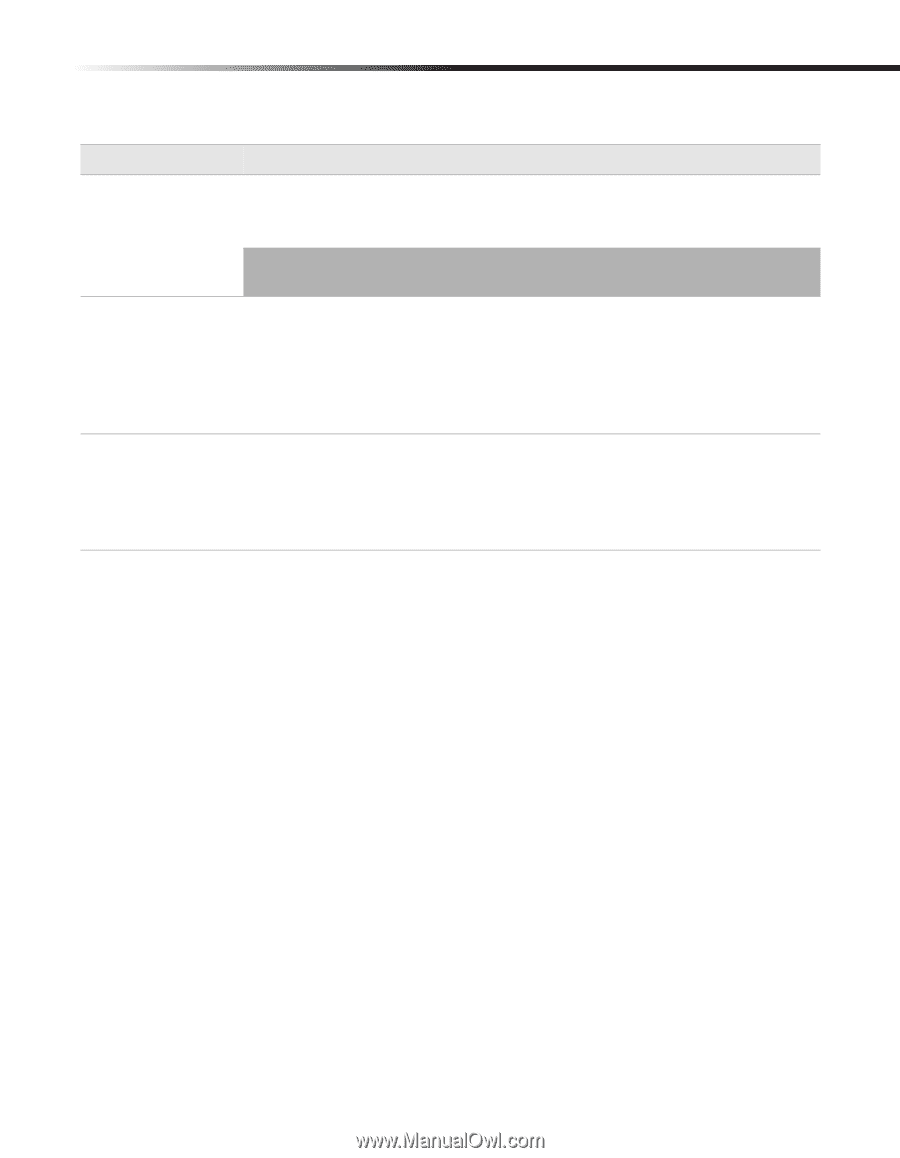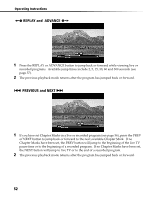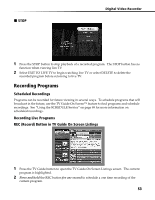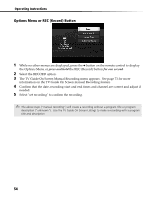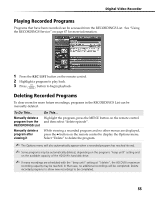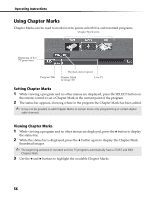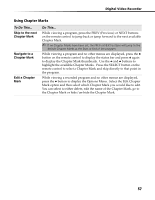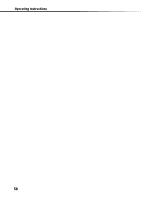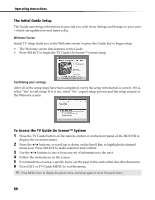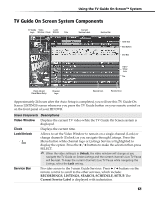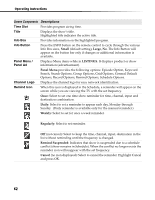Sony DHG-HDD250 Operation Manual - Page 63
Skip to the next, Mark, Navigate to a, Edit
 |
UPC - 027242646216
View all Sony DHG-HDD250 manuals
Add to My Manuals
Save this manual to your list of manuals |
Page 63 highlights
Digital Video Recorder Using Chapter Marks To Do This... Skip to the next Chapter Mark Navigate to a Chapter Mark Edit a Chapter Mark Do This... While viewing a program, press the PREV (Previous) or NEXT buttons on the remote control to jump back or jump forward to the next available Chapter Mark. ✍ If no Chapter Marks have been set, the PREV or NEXT buttons will jump to the default Chapter Marks at the Start or End of the program. While viewing a program and no other menus are displayed, press the V button on the remote control to display the status bar and press V again to display the Chapter Mark thumbnails. Use the B and b buttons to highlight the available Chapter Marks. Press the SELECT button on the remote control to select a Chapter Mark and skip directly to that point in the program. While viewing a recorded program and no other menus are displayed, press the b button to display the Options Menu. Select the Edit Chapter Mark option and then select which Chapter Mark you would like to edit. You can select to either delete, edit the name of the Chapter Mark, go to the Chapter Mark or hide/un-hide the Chapter Mark. 57