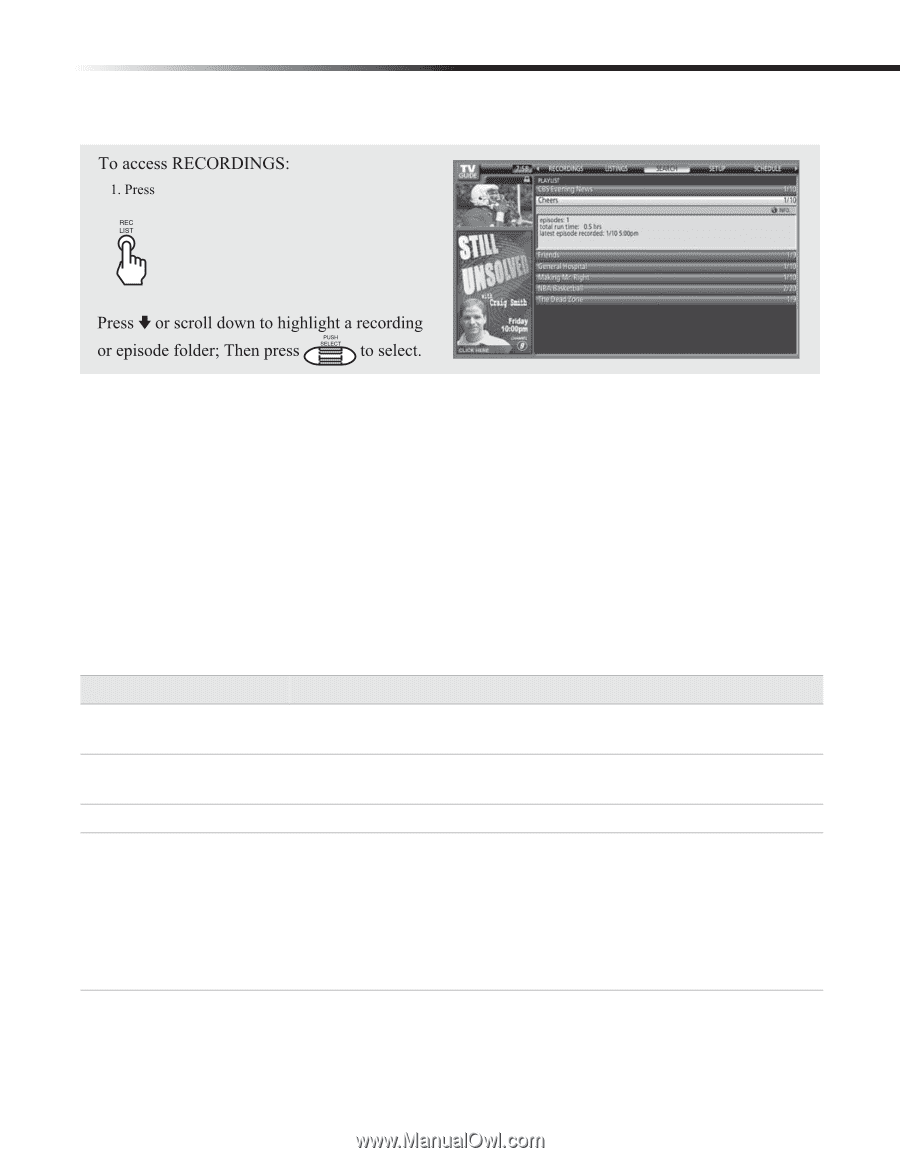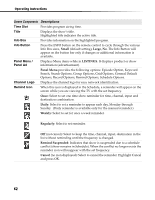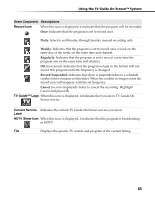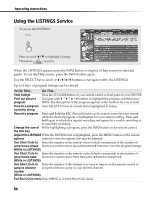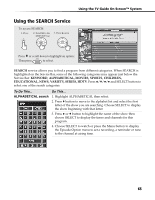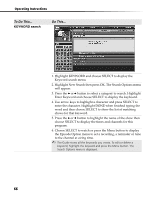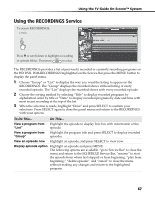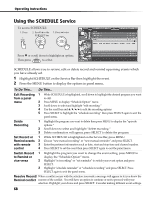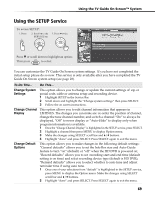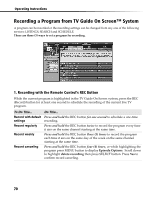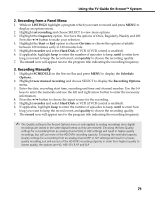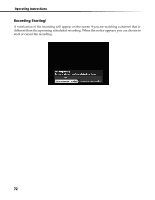Sony DHG-HDD250 Operation Manual - Page 73
Using the RECORDINGS Service
 |
UPC - 027242646216
View all Sony DHG-HDD250 manuals
Add to My Manuals
Save this manual to your list of manuals |
Page 73 highlights
Using the TV Guide On Screen™ System Using the RECORDINGS Service The RECORDINGS provides a list of previously recorded or currently recording programs on the HD DVR. With RECORDINGS highlighted on the Service Bar press the MENU button to display the panel menu. 1 Choose "Group" or "List" to display the way you want the listing to appear on the RECORDINGS. The "Group" displays the recorded shows without listing of every recorded episode. The "List" displays the recorded shows with every recorded episode. 2 Choose the sorting method by selecting "Title" to display recorded programs by alphabetical order by title or "Date" to display recorded programs by date and time with most recent recording at the top of the list. 3 When the selection is made, highlight "Done" and press SELECT to confirm your selections. Press SELECT again to close the panel menu and return to the RECORDINGS with your options. To Do This... Do This... View a program from Highlight the episode to display Info box with information of the "List" episode. View a program from Highlight the program title and press SELECT to display recorded "Group" episodes. View an episode now Highlight an episode, and press SELECT to view now. Display episode option Highlight an episode and press MENU. The following options are available: "go to Service Bar" to close the menu and return to the SCHEDULE Service Bar, "resume" to start the episode from where last stopped or from beginning, "play from beginning," "delete episode" and "cancel" to close the menu without making any changes and return to the highlighted program. 67