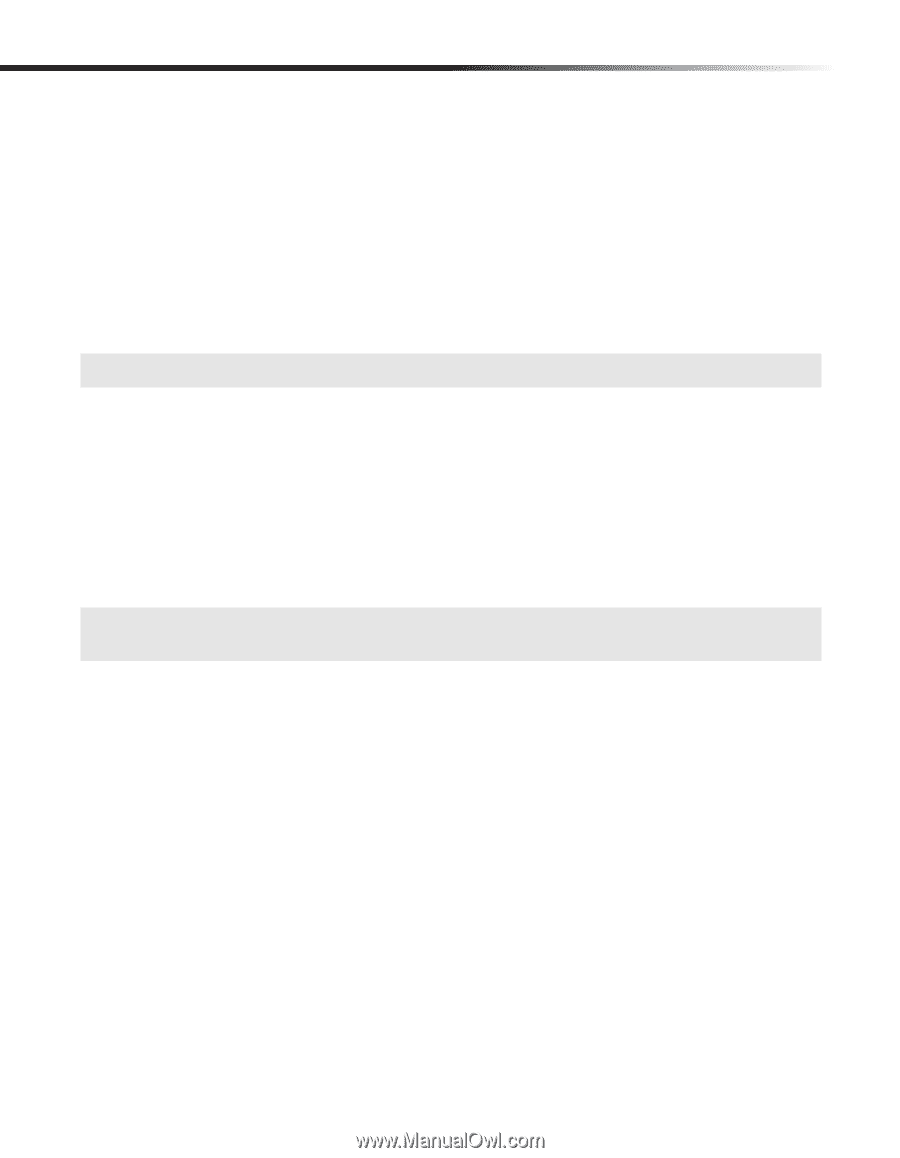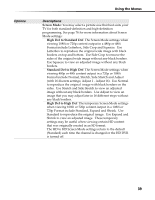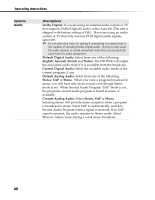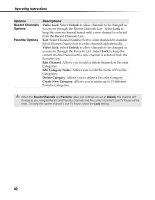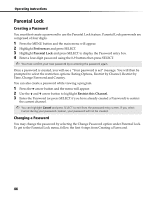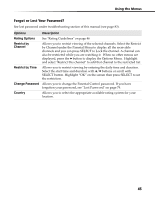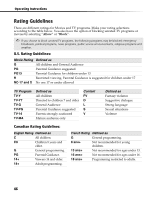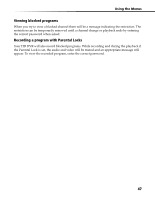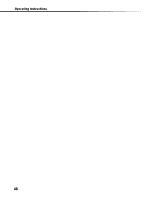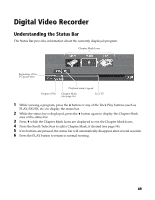Sony DHG-HDD250 Operation Manual - Page 50
Creating a Password, Changing a Password
 |
UPC - 027242646216
View all Sony DHG-HDD250 manuals
Add to My Manuals
Save this manual to your list of manuals |
Page 50 highlights
Operating Instructions Parental Lock Creating a Password You must first create a password to use the Parental Lock feature. Parental Lock passwords are comprised of four digits. 1 Press the MENU button and the main menu will appear. 2 Highlight Preferences and press SELECT. 3 Highlight Parental Lock and press SELECT to display the Password entry box. 4 Enter a four-digit password using the 0-9 buttons then press SELECT. ✍ You must confirm your new password by re-entering the password again. Once a password is created, you will see a "Your password is set" message. You will then be prompted to select the restriction options: Rating Options, Restrict by Channel, Restrict by Time, Change Password and Country. You can also create a password while viewing a program. 1 Press the b arrow button and the menu will appear. 2 Use the V and v arrow button to highlight Restrict this Channel. 3 Enter the Password (or press SELECT if you have already created a Password) to restrict the current channel. ✍ You can highlight Cancel and press SELECT to exit from the password entry screen. If you select Cancel during your password creation, your password will not be created. Changing a Password You may change the password by selecting the Change Password option under Parental Lock. To get to the Parental Lock menu, follow the first 4 steps from Creating a Password. 44