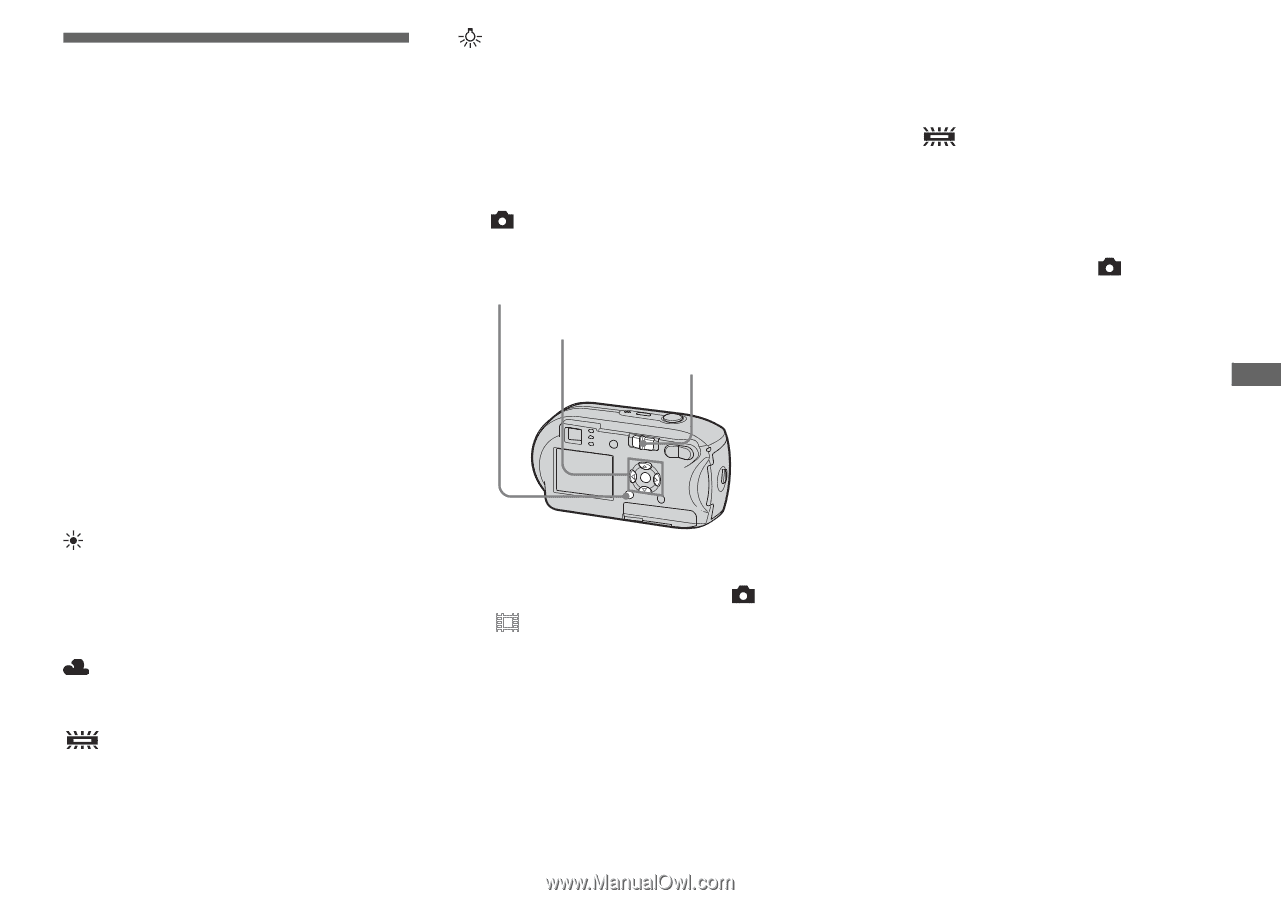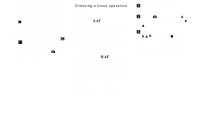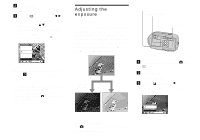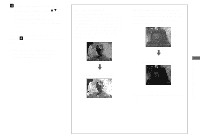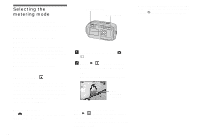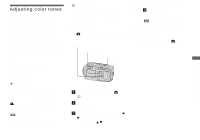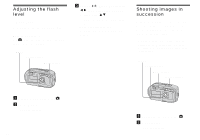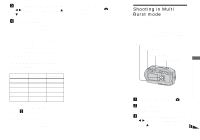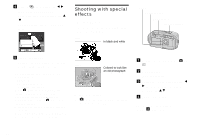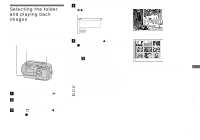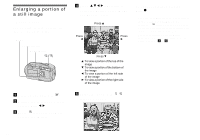Sony DSC-P41 Operating Instructions - Page 55
Adjusting color tones, White Balance, Before operation, To return to automatic settings
 |
View all Sony DSC-P41 manuals
Add to My Manuals
Save this manual to your list of manuals |
Page 55 highlights
Adjusting color tones - White Balance You can select the following modes according to your shooting situations. The color of the subject that you see will be captured according to the lighting conditions. When you want to fix the conditions under which the image is captured, or when the color of the entire image seems to be a bit unnatural, it is recommended that you adjust the white balance. Auto (No indicator) The white balance is adjusted automatically. The default setting is Auto. (Daylight) Used when shooting outdoors, and for shooting at night, under neon lights, for fireworks, sunrise, and twilight gloom. (Cloudy) Used when shooting under a cloudy sky. (Fluorescent) Used when shooting under fluorescent lights. (Incandescent) • Used when shooting, for example, at a party, where the lighting conditions change often. • Used in a studio, or under video lights. Before operation Set (Camera) in the menu to other than [Auto] (pages 45 and 106). MENU Control button Mode switch To return to automatic settings In Step 3, select [Auto]. • Under fluorescent lights that flicker, even if you choose , the white balance may not be properly adjusted. • When the flash strobes, the manual setting is canceled, and the image is recorded in [Auto] mode. • Some of the white balance settings are restricted based on the setting of (Camera) in the menu (page 36). a Set the mode switch to or . b Press MENU. The menu appears. c Select [WB] (White Bal) with b/ B, then select the desired setting with v/V. 55 Advanced still image shooting