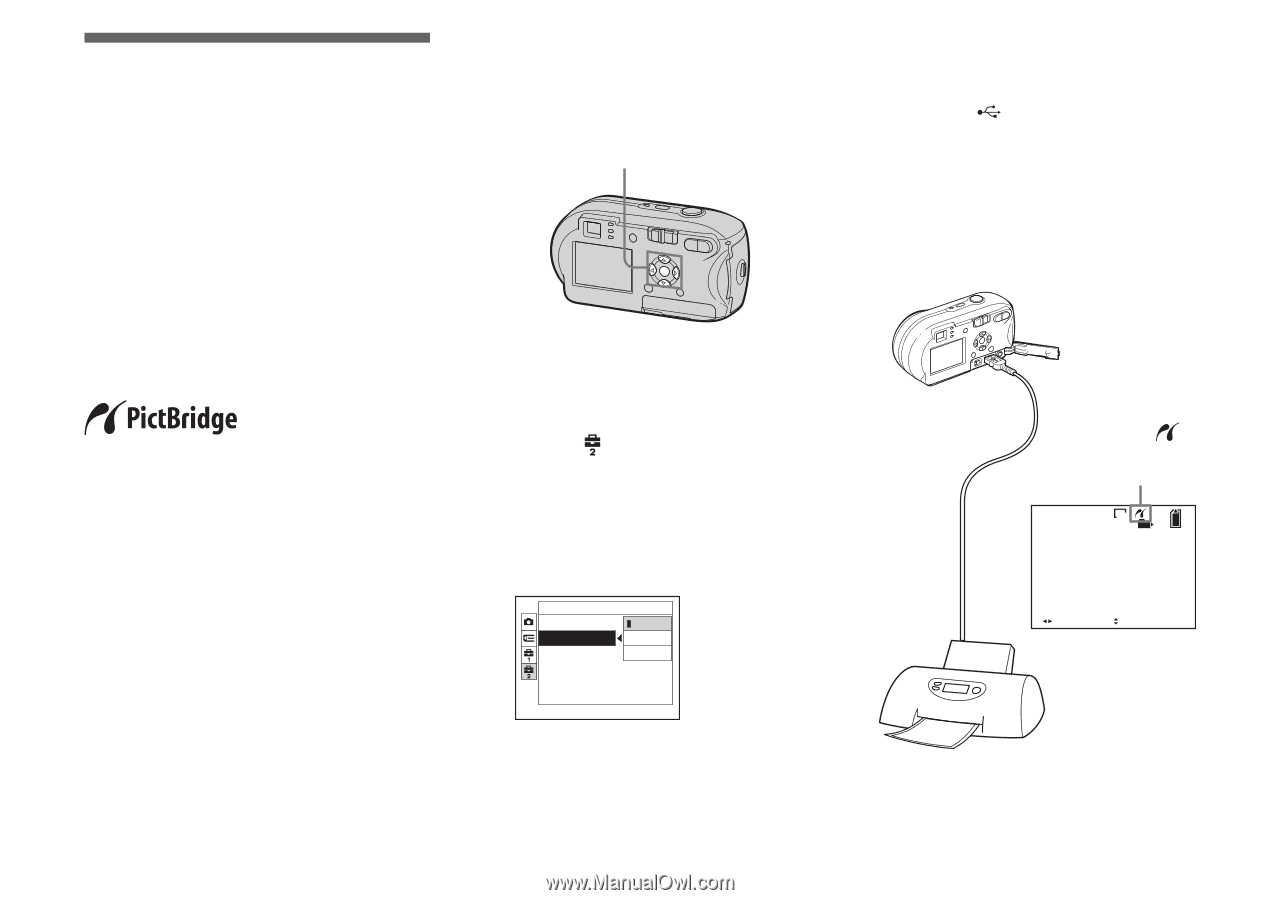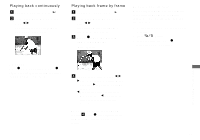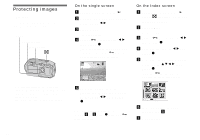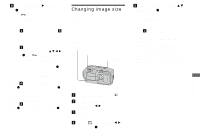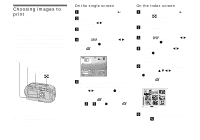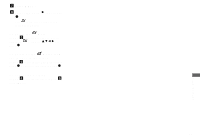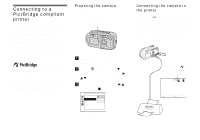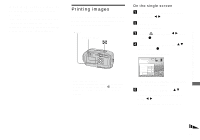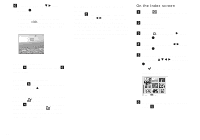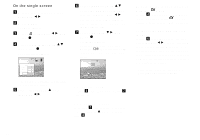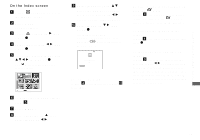Sony DSC-P41 Operating Instructions - Page 68
Still image printing (PictBridge printer), Connecting to a PictBridge compliant printer
 |
View all Sony DSC-P41 manuals
Add to My Manuals
Save this manual to your list of manuals |
Page 68 highlights
Connecting to a PictBridge compliant printer Even if you do not have a computer, you can easily print images shot using your camera by connecting the camera to a PictBridge compliant printer. For preparation, you only need to select the USB connection on the Setup screen and connect the camera to the printer. Using a PictBridge compliant printer allows you to easily print the Index prints*. * An Index print function may not be provided depending on the printer. • When printing images, we recommend that you use batteries that have a sufficient battery capacity, or AC Adaptor (not supplied) to prevent the camera turning off. Still image printing (PictBridge printer) Preparing the camera Set the USB mode on the camera to connect the camera with a printer. Control button Connecting the camera to the printer Connect the (USB) jack on the camera and the USB connector on the printer using a USB cable, and turn on the camera and the printer. The camera turns to playback mode regardless of the mode switch position and an image in the selected playback folder is displayed on the LCD screen. a Display the Setup screen (page 46). b Select (Setup 2) with V, then select [USB Connect] with B/ v/V. c Select [PictBridge] with B/v, then press z. Setup 2 File Number: PictBridge USB Connect: PTP Video Out: Normal Clock Set: The USB mode is set. After the connection is made, the mark is indicated on the LCD screen. VGA 101 2/9 101-0002 2005 1 1 10:30AM BACK/NEXT VOLUME Printer 68